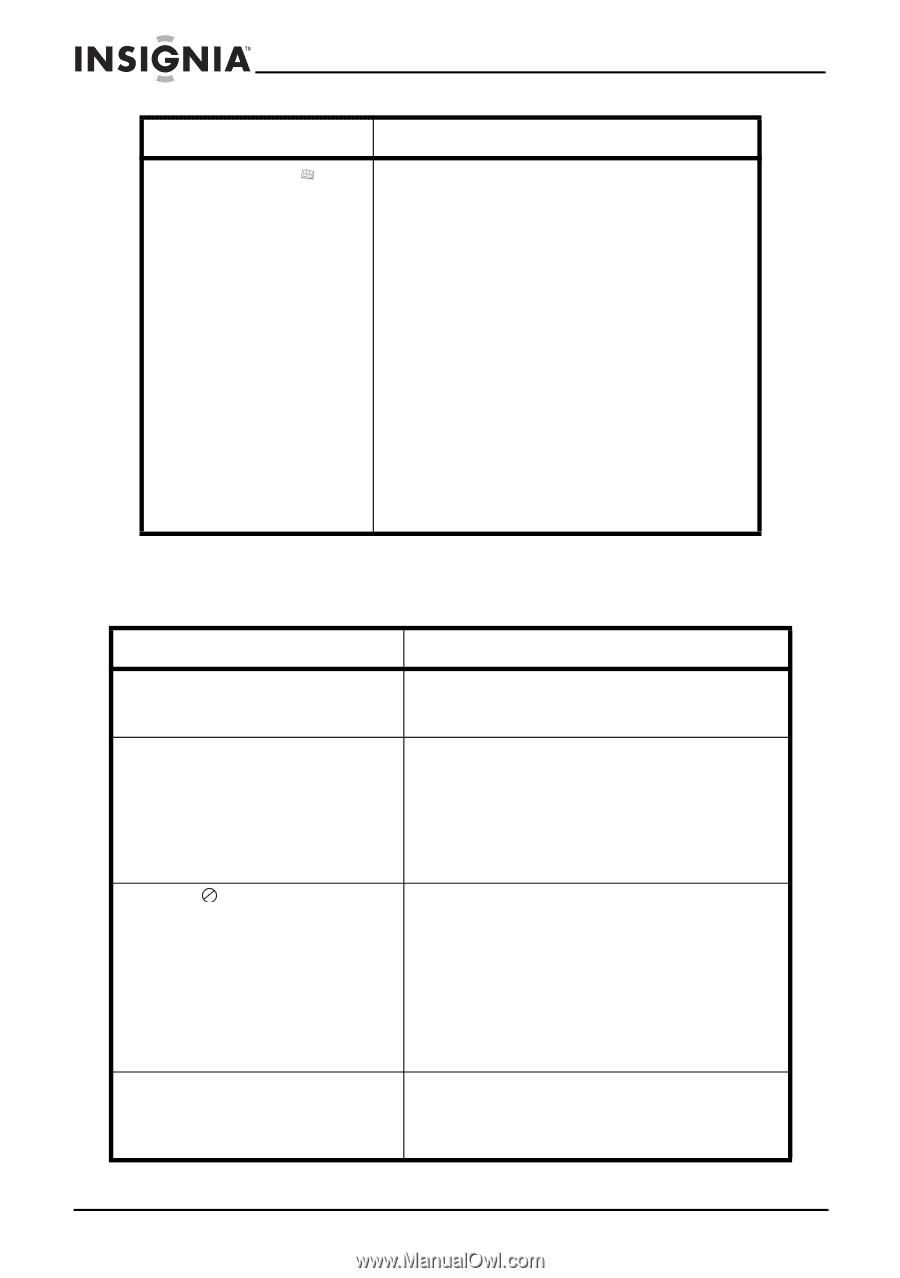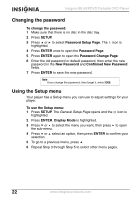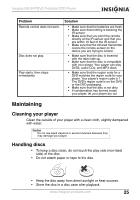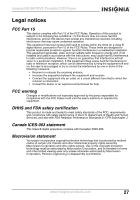Insignia NS-SKPDVD User Manual (English) - Page 26
Troubleshooting, Problem, Solution, Options - problems
 |
UPC - 600603118777
View all Insignia NS-SKPDVD manuals
Add to My Manuals
Save this manual to your list of manuals |
Page 26 highlights
Insignia NS-SKPDVD Portable DVD Player Page Preference Page Options Audio-Selects the audio language. If the language you select is not recorded on the DVD, your player plays the default audio language. Subtitle-Selects the subtitle language. If the language you select is not recorded on the DVD, your player displays the default subtitle language. Disc Menu-Selects the DVD menu language. If the language you select is not recorded on the DVD, your player displays the default language. Parental-Blocks DVD playback based on ratings. For more information, see "Setting parental controls" on page 21. Default-Resets all settings except the password and parental controls back to the factory defaults. Troubleshooting Problem Solution No sound or distorted sound. • Adjust the volume. • Make sure that all cables are inserted correctly into the appropriate jacks. Cannot fast-forward or fast-reverse through a movie. • You cannot fast-forward through opening credits and warning information at the beginning of a movie. • Some DVDs do not allow rapid scanning or skipping of titles or chapters. The stop screen. icon appears on the The action you tried cannot be done because: • The DVD software does not allow it. • The DVD does not support the feature (for example the Angle feature). • The feature is not available at the current point on the DVD. • You entered a title or chapter number that is out of range. Picture is distorted. • During fast-forwarding or fast-reversing, distortion is normal. • The DVD may be damaged. Try another DVD. 24 www.insignia-products.com