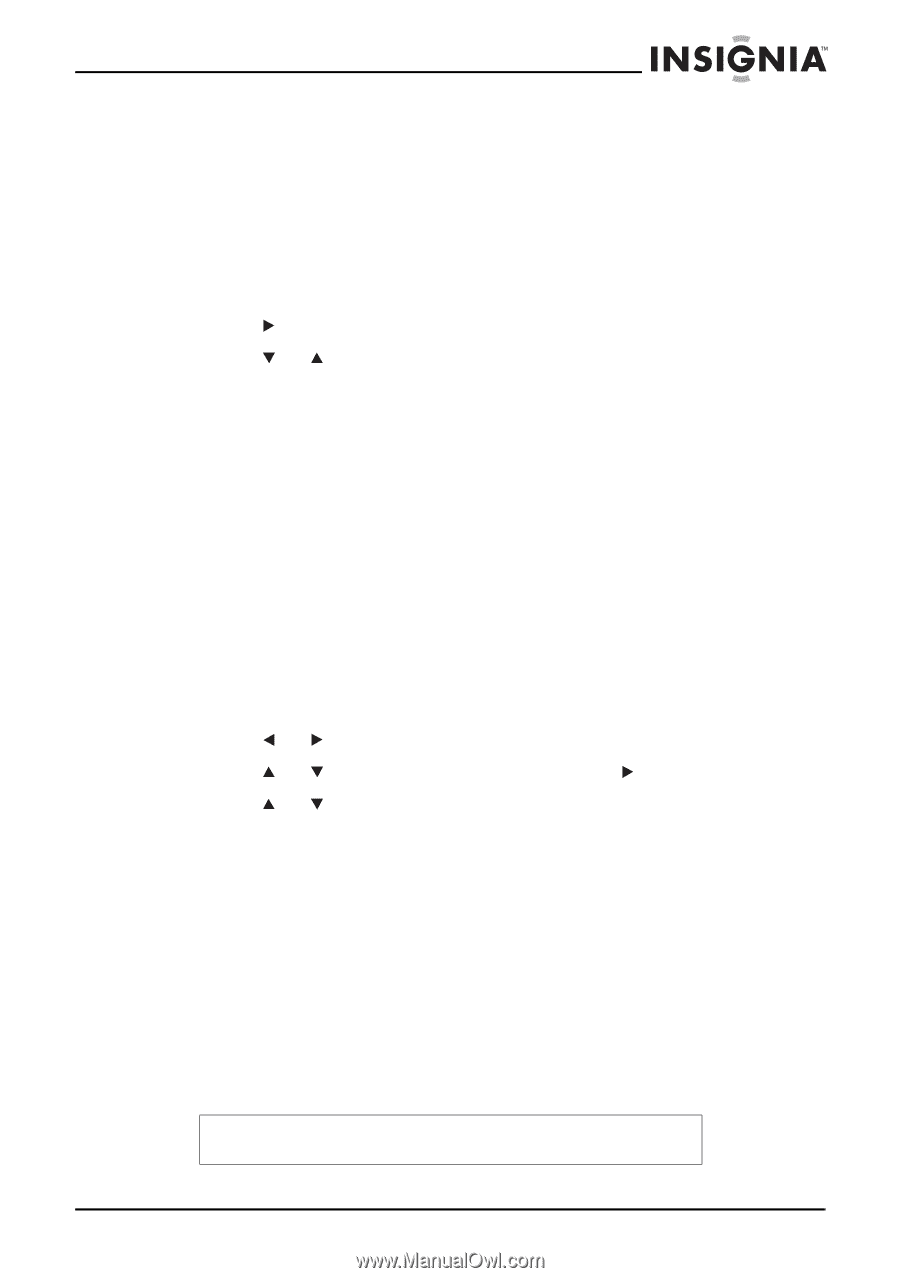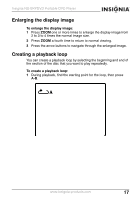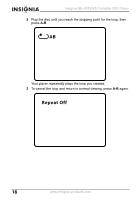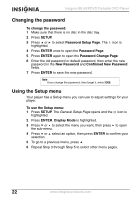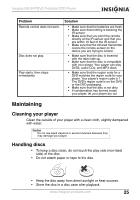Insignia NS-SKPDVD User Manual (English) - Page 23
Selecting the aspect ratio, Setting parental controls, General Setup
 |
UPC - 600603118777
View all Insignia NS-SKPDVD manuals
Add to My Manuals
Save this manual to your list of manuals |
Page 23 highlights
Insignia NS-SKPDVD Portable DVD Player Selecting the aspect ratio When your player is connected to a TV or monitor, you can select the aspect ratio for the TV or monitor. To select the aspect ratio: 1 Press SETUP. The General Setup Page opens. 2 Press ENTER. Display Mode is highlighted. 3 Press . 4 Press or to select the aspect ratio you want, then press ENTER to confirm you selection. You can select: • Normal/PS-Displays the video image full-screen when your player is connected to a standard TV. • Normal/LB-Displays the video image with black bars at the top and bottom when your player is connected to a standard TV. • Wide-Displays the video image full-screen when your player is connected to a widescreen TV. Setting parental controls To set parental controls: 1 Make sure that the disc tray is empty. 2 Press SETUP. The General Setup Page opens. 3 Press or to select PREFERENCES, then press ENTER. 4 Press or to select Parental, then press . 5 Press or to select the rating you want to block.The rating you select and all higher ratings are blocked. You can select: • KID SAFE (All children) • G (General audiences) • PG (Parental guidance suggested) • PG-13 (Parents strongly cautioned) • PG-R (Parents very strongly cautioned) • R (Restricted) • NC-17 (No one under 17) • ADULT (Adults only) (factory default) 6 Press ENTER, enter the password, then press ENTER again. The default password is 3308. Note If you change the password, then forget it, enter 3308. www.insignia-products.com 21