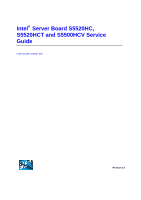Intel S5500BCR Service Guide
Intel S5500BCR Manual
 |
View all Intel S5500BCR manuals
Add to My Manuals
Save this manual to your list of manuals |
Intel S5500BCR manual content summary:
- Intel S5500BCR | Service Guide - Page 1
Intel® Server Board S5520HC, S5520HCT and S5500HCV Service Guide Order Number: E39527-008 Revision 1.4 - Intel S5500BCR | Service Guide - Page 2
or death may occur. Intel may make changes to specifications and product descriptions at any time, without notice. Intel server boards contain a number of high-density VLSI and power delivery components that need adequate airflow for cooling. Intel's own chassis are designed and tested to meet the - Intel S5500BCR | Service Guide - Page 3
realizar cualquiera de las instrucciones. Vea Intel Server Boards and Server Chassis Safety Information en el Intel® Server Deployment Toolkit 3.0 CD y/o en: http://support.intel.com/support/motherboards/server/sb/cs-010770.htm Intel® Server Board S5520HC, S5520HCT and S5500HCV Service Guide iii - Intel S5500BCR | Service Guide - Page 4
the jumper, causing intermittent problems with the function controlled by that jumper. Take care to grip with, but not squeeze, the pliers or other tool you use to remove a jumper, or you may bend or break the pins on the board. iv Intel® Server Board S5520HC, S5520HCT and S5500HCV Service Guide - Intel S5500BCR | Service Guide - Page 5
- Intel S5500BCR | Service Guide - Page 6
, you will find BIOS error messages and POST code messages. You will also find suggestions for performing troubleshooting activities to identify the source of a problem. Product Accessories The Intel® Server Board S5520HC, S5520HCT and S5500HCV are compatible with the following Intel® Server Chassis - Intel S5500BCR | Service Guide - Page 7
-ROM drive • RAID controller • Operating System For information about which accessories, memory, processors, and third-party hardware were tested and can be used with your board, and for ordering information for Intel products, see: http://support.intel.com/support/motherboards/server/S5520HC/compat - Intel S5500BCR | Service Guide - Page 8
, "Technical Specifications". Intel® Server Board S5520HC, S5520HCT, S5500HCV Quick Start User's Guide in the product box. Or visit: http://support.intel.com/support/motherboards/server/S5520HC/ See the section on the web page titled, "Installation and Use". Spares and Configuration Guide. Available - Intel S5500BCR | Service Guide - Page 9
1 Server Board Features 1 Connector and Component Locations 4 Configuration Jumpers...5 Back Panel Features ...6 Intel® Light-Guided Diagnostics 7 RAID Support ...8 Hardware Requirements ...9 Processor ...9 Memory 9 Power Supply ...11 Storage Mode Matrix ...12 Optional Hardware ...14 Intel® SAS - Intel S5500BCR | Service Guide - Page 10
Windows* Operating System) ...40 Hard Drive(s) are not Recognized 40 Bootable CD-ROM/DVD-ROM Disk Is Not Detected 40 LED Information ...40 BIOS POST Beep Codes 40 Appendix A: Regulatory and Compliance Information 42 Product Regulatory Compliance 42 Product Safety Compliance 42 Product - Intel S5500BCR | Service Guide - Page 11
Table 6. Heatsink Requirements for Compatible Intel® Server Chassis 29 Table 7. POST Error Beep Codes 34 Table 8. BIOS POST Error Beep Codes 40 Table 9. BMC POST Error Beep Codes 41 Table 10. Product Certification Markings 43 Intel® Server Board S5520HC, S5520HCT and S5500HCV Service Guide xi - Intel S5500BCR | Service Guide - Page 12
- Intel S5500BCR | Service Guide - Page 13
and connections on the server board. The Intel® Server Board S5520HC/S5520HCT and Intel® Server Board S5500HC are shown in the following pictures. Figure 1. Intel® Server Board S5520HC/S5520HCT Figure 2. Intel® Server Board S5500HCV Intel® Server Board S5520HC, S5520HCT and S5500HCV Service Guide - Intel S5500BCR | Service Guide - Page 14
ƒ Intel® Server Board S5500HCV o Intel® S5500 Chipset and Intel® 82801Jx I/O Controller Hub (ICH10R) Support for ƒ Two processor fans (4-pin headers) ƒ Four front fans (6-pin headers) ƒ One rear fan (4-pin header) 3-pin fans are compatible with all fan headers. ƒ Intel® Server Board S5520HC/S5520HCT - Intel S5500BCR | Service Guide - Page 15
USB port that supports a peripheral, such as a floppy drive o One DH10 serial port B header o Six SATA connectors at 1.5 Gbps and 3 Gbps o Four SAS connectors at 3 Gbps (optional) o One SSI-compliant 24-pin front control panel header ƒ Intel® Embedded Server RAID Technology II through on-board SATA - Intel S5500BCR | Service Guide - Page 16
Server Board Features Connector and Component Locations Figure 3. Server Board Connector and Component Locations 4 Intel® Server Board S5520HC, S5520HCT and S5500HCV Service Guide - Intel S5500BCR | Service Guide - Page 17
system operation. The main system BIOS does not boot with pins 2-3 connected. The system only boots from EFI-bootable recovery media with a recovery BIOS image present. These pin should not be connected for normal system operation. Intel® Server Board S5520HC, S5520HCT and S5500HCV Service Guide 5 - Intel S5500BCR | Service Guide - Page 18
. BMC Firmware Force Update Mode - Enabled. These pins should not be connected for normal operation. Back Panel Features A. System Status LED B. ID LED C. POST Diagnostic LEDs D. Serial A Port E. Video F. NIC 1 (top, default management port), Two USB (bottom) G. NIC 2 (top), Two USB (bottom - Intel S5500BCR | Service Guide - Page 19
a minor fault, or a major system error. For details about this LED, refer to the Technical Production Specification. This LED indicates a fault occurred with a fan installed on the Server Board System Fan 5 header. Replace the faulty unit. This LED applies only to server systems that use an active - Intel S5500BCR | Service Guide - Page 20
to power on the system for this LED to be on. Figure 6. Intel® Light-Guided Diagnostics RAID Support The Intel® Server Board S5520HC/S5500HCV provide an embedded SATA controller that supports both 1.5 Gbps and 3.0 Gbps data transfer rates. The BIOS Setup Utility provides drive configuration options - Intel S5500BCR | Service Guide - Page 21
/ NOTE For help with navigating the BIOS Setup utility, see the Intel® Server Board S5520HC/S5500HCV Technical Product Specification. For information on how to configure RAID, refer to the RAID software user's guide at: http://www.intel.com/support/motherboards/server/S5520HC/howto.htm For help with - Intel S5500BCR | Service Guide - Page 22
requirements: „ Use only 240-pin DDR3 DIMMs. „ A minimum of one 1 GB DDR3 DIMM is required in DIMM socket DIMM_A1. „ Either registered DDR3 DIMMs (RDIMMs) or ECC unbuffered DDR3 DIMMs (UDIMMs). No mixing of RDIMMs and UDIMMs. 10 Intel® Server Board S5520HC, S5520HCT and S5500HCV Service Guide - Intel S5500BCR | Service Guide - Page 23
/ NOTE For help with memory population rules, refer to the Intel® Server Board S5520HC/S5520HCT/S5500HCV Technical Product Specification. Power Supply A minimum of 550 W is recommended, or decide your system power supply capacity using the Intel® Power Budget Tool. Your supply must provide a minimum - Intel S5500BCR | Service Guide - Page 24
OS Support AHCI driver or OS embedded Broad OS Support ESRTII Driver Microsoft Windows* and selected Linux* Versions only N/A N/A Intel® RAID Web Console 2 N/A N/A Intel® RAID Software User's Guide AXX6DRV3GR, AXX4DRV3GR 12 Intel® Server Board S5520HC, S5520HCT and S5500HCV Service Guid e - Intel S5500BCR | Service Guide - Page 25
Server Board Features Storage Controller Storage Mode Optional Intel® SAS Entry RAID module AXX4SASMOD IT/IR RAID SW RAID Description 4 SAS Ports Up to 10 SAS or SATA drives via expander backplanes 4 SAS Ports Up to 8 SAS or SATA drives via expander backplanes RAID Types and Levels Supported - Intel S5500BCR | Service Guide - Page 26
hard drives with an expander backplane. The optional Intel® SAS Entry RAID Module AXX4SASMOD also provides a SGPIO (Serial General Purpose Input/Output) connector and a SCSI Enclosure Services (SES) connector for backplane drive LED control. Figure 8. Intel® SAS Entry RAID Module SAS RAID Support - Intel S5500BCR | Service Guide - Page 27
help with navigating the BIOS Setup utility, refer to the Intel® Server Board S5520HC/S5520HCT/S5500HCV Technical Product Specification. For information on how to configure RAID, see the RAID software user's guide at: http://www.intel.com/support/motherboards/server/S5520HC/howto.htm For information - Intel S5500BCR | Service Guide - Page 28
its own, local CD-ROM drive. Intel® Local Control Panel The Intel® Local Control Panel provides enhanced system control by using a LCD display, which provides additional controls and indicators beyond the standard control panel. 16 Intel® Server Board S5520HC, S5520HCT and S5500HCV Service Guide - Intel S5500BCR | Service Guide - Page 29
to the Technical Product Specification where you can find details about specific BIOS setup screens. Starting Setup You can enter and start BIOS Setup under several conditions: ƒ When you turn on the server, after POST completes the memory test. ƒ When you move the CMOS jumper on the server board to - Intel S5500BCR | Service Guide - Page 30
BIOS, including the recovery code, BIOS Setup Utility, and strings ƒ On-board video BIOS and other option ROMs for devices embedded on the server board ƒ OEM binary area ƒ Processor Microcode ƒ A way to change the BIOS language 18 Intel® Server Board S5520HC, S5520HCT and S5500HCV Service Guide - Intel S5500BCR | Service Guide - Page 31
in the readme file that came with the BIOS upgrade software package. When the updates complete, remove the storage media from which you performed the upgrade. CAUTION Do not power down the system during the BIOS update process! Intel® Server Board S5520HC, S5520HCT, and S5500HCV Service Guide 19 - Intel S5500BCR | Service Guide - Page 32
all the files in the BIOS recovery package to the root directory of a USB disk-on-key device. 3. Power off the system. 4. Switch the BIOS recovery jumper (J1E5) to the "enabled" position (ping 2-3). Figure 9. BIOS Recover Jumper 20 Intel® Server Board S5520HC, S5520HCT and S5500HCV Service Guide - Intel S5500BCR | Service Guide - Page 33
power cord. 2. Open the chassis. For instructions, see your server chassis documentation. 3. Move the jumper (J1E4) from the default operating position, covering pins 1 and 2, to the password clear position, covering pins 2 and 3. Intel® Server Board S5520HC, S5520HCT, and S5500HCV Service Guide - Intel S5500BCR | Service Guide - Page 34
. 7. Open the chassis and move the jumper back to its default position, covering pins 1 and 2. 8. Close the server chassis. 9. Power up the server. The password is now cleared and you can reset it by going into the BIOS setup. 22 Intel® Server Board S5520HC, S5520HCT and S5500HCV Service Guide - Intel S5500BCR | Service Guide - Page 35
. 5. Move the jumper back to default position, covering pins 1 and 2. 6. Close the server chassis and reconnect the AC power cord. 7. Power up the server. The CMOS is now cleared and you can reset it by going into the BIOS setup. Intel® Server Board S5520HC, S5520HCT, and S5500HCV Service Guide 23 - Intel S5500BCR | Service Guide - Page 36
off all peripheral devices connected to the server and turn off the server. 3. Disconnect the AC power cord from the server. 4. Remove the server's cover and locate the DIMM sockets. See "Memory". Figure 12 .Installing Memory 24 Intel® Server Board S5520HC, S5520HCT and S5500HCV Service Guide - Intel S5500BCR | Service Guide - Page 37
a part of your body in contact with the metal chassis to dissipate the static charge while handling the processor. (2) Avoid moving around unnecessarily. Installing the Processor To install a processor, follow these instructions: Intel® Server Board S5520HC, S5520HCT, and S5500HCV Service Guide 25 - Intel S5500BCR | Service Guide - Page 38
14. Opening the Processor Socket Load Plate 7. Remove the processor socket protective cover: Grasp the socket protective cover by the two tabs and carefully lift it straight up as shown in Figure 15. 8. Save the protective cover. 26 Intel® Server Board S5520HC, S5520HCT and S5500HCV Service Guide - Intel S5500BCR | Service Guide - Page 39
Processor Protective Cover 10. Orient the processor with the socket so the processor cutouts match the two socket pins and then sit the processor into the socket as shown in Figure 17. Figure fully closed (Step "C" in Figure 18). Intel® Server Board S5520HC, S5520HCT, and S5500HCV Service Guide 27 - Intel S5500BCR | Service Guide - Page 40
. The following table shows the Intel® Server Chassis compatible with this server board and whether each chassis requires an active or a passive heatsink. For a non-Intel chassis, see the documentation that came with your chassis. 28 Intel® Server Board S5520HC, S5520HCT and S5500HCV Service Guide - Intel S5500BCR | Service Guide - Page 41
Y Maximum CPU Power support in Intel® Server Chassis Boxed Product Code 95 W BXSTS100C 80 W BXSTS100A FXXRGTHSINK (Passive Tower Heatsink) N N Required N N 95 W FXXRGTHSINK Installing Processor Heatsink(s) To install processor heatsink(s) in the Intel® Server Chassis, follow these instructions - Intel S5500BCR | Service Guide - Page 42
order as performed in Step 6. (Step "D" in Figure 19.) Callout A. Processor Heatsink Connector CPU_1 Callout Processor Heatsink Connector B. CPU_2 Figure 20. Locating Active Heatsink Cable Connections 30 Intel® Server Board S5520HC, S5520HCT and S5500HCV Service Guide - Intel S5500BCR | Service Guide - Page 43
according to manufacturer's instructions. ADVARSEL! Lithiumbatteri - Eksplosionsfare ved fejlagtig håndtering. Udskiftning må kun ske med batteri af samme fabrikat og type. Levér det brugte batteri tilbage til leverandøren. Intel® Server Board S5520HC, S5520HCT, and S5500HCV Service Guide 31 - Intel S5500BCR | Service Guide - Page 44
your chassis for instructions on removing the cover. 5. Use a finger to pull the lever away from the top of the battery until it clears the battery. Use caution so you do not bend the lever. 6. Lift the battery from the socket. 32 Intel® Server Board S5520HC, S5520HCT and S5500HCV Service Guide - Intel S5500BCR | Service Guide - Page 45
cover and reconnect the AC power cord. See the documentation that came with your chassis for instructions on installing the cover. 12. Run the BIOS Setup utility to restore the configuration settings to the real-time clock (RTC). Intel® Server Board S5520HC, S5520HCT, and S5500HCV Service Guide 33 - Intel S5500BCR | Service Guide - Page 46
it properly formatted or configured? 11. Are all device drivers properly installed? 12. Are the configuration settings made in the Setup correct? 13. Is the operating system properly loaded? See the operating system documentation. 34 Intel® Server Board S5520HC, S5520HCT and S5500HCV Service Guide - Intel S5500BCR | Service Guide - Page 47
not display, see "No Characters Appear on Screen". Specific Problems and Corrective Actions This section provides possible solutions for these specific problems: ƒ Power light does not light. ƒ No characters display on screen. Intel® Server Board S5520HC, S5520HCT, and S5500HCV Service Guide 35 - Intel S5500BCR | Service Guide - Page 48
so, the power LED might be defective or the cable from the front panel to the server board might be loose. 3. Have you securely plugged the server AC power cord into the power supply? 4. Is the power supply correctly set to 110 V or 235 V, depending on your power output? 5. Will other items plugged - Intel S5500BCR | Service Guide - Page 49
speeded up in response to a fan that failed? 7. Are the fan power connectors properly connected to the server board? 8. Is the cable from the front panel board connected to the both the front panel board and to the server board? 9. Are the power supply cables properly connected to the server board - Intel S5500BCR | Service Guide - Page 50
stopped working without apparent cause „ Try reseating the adapter first; then try a different slot if necessary. „ The network driver files may be corrupt or deleted. Delete and then reinstall the drivers. „ Run the diagnostics. 38 Intel® Server Board S5520HC, S5520HCT and S5500HCV Service Guide - Intel S5500BCR | Service Guide - Page 51
voltage spikes on your power line. If you experience any of the above symptoms that might indicate voltage spikes on the power line, you may want to install a surge suppressor between the power outlet and the system power cord. Intel® Server Board S5520HC, S5520HCT, and S5500HCV Service Guide 39 - Intel S5500BCR | Service Guide - Page 52
memory DIMMs and re-seat them. „ Replace the DDR3 Memory DIMMs with known good modules. The Intel® Server Board S5520HC/S5520HCT/S5500HCV integrated Baseboard Management Controller (BMC) provides the following additional beep codes: 40 Intel® Server Board S5520HC, S5520HCT and S5500HCV Service - Intel S5500BCR | Service Guide - Page 53
9. BMC POST Error Beep Codes Reason for the Beeps and Action to Take No CPUs installed or first CPU socket is empty. Power fault: DC power unexpectedly lost (power good dropout). Power control fault (power good assertion timeout). Intel® Server Board S5520HC, S5520HCT, and S5500HCV Service Guide - Intel S5500BCR | Service Guide - Page 54
Intel® Server Board S5520HC/S5520HCT/S5500HCV have been tested and verified to comply with the following electromagnetic compatibility (EMC) regulations when installed a compatible Intel® host system. For information on compatible host system(s) refer to http://support.intel.com/support/motherboards - Intel S5500BCR | Service Guide - Page 55
. Operation is subject to the following two conditions: (1) this device may not cause harmful interference, and (2) this device must accept any interference received, including interference that may cause undesired operation. Intel® Server Board S5520HC, S5520HCT, and S5500HCV Service Guide 43 - Intel S5500BCR | Service Guide - Page 56
) This product has been tested in accordance too, and complies with the Low Voltage Directive (73/23/EEC) and EMC Directive (89/336/EEC). The product has been marked with the CE Mark to illustrate its compliance. VCCI (Japan) 44 Intel® Server Board S5520HC, S5520HCT and S5500HCV Service Guide - Intel S5500BCR | Service Guide - Page 57
for Controlling Pollution by Electronic Information Products."): „ China bans the same substances and limits as noted for EU RoHS; however require product marking and controlled substance information Environmental Friendly Intel® Server Board S5520HC, S5520HCT, and S5500HCV Service Guide 45 - Intel S5500BCR | Service Guide - Page 58
placing product into market place) is responsible for providing the controlled substance information. Controlled substance information is required to be in Simplified Chinese. Substance table for this board product is as follows: 46 Intel® Server Board S5520HC, S5520HCT and S5500HCV Service Guide - Intel S5500BCR | Service Guide - Page 59
Regulatory and Compliance Information Intel® Server Board S5520HC, S5520HCT, and S5500HCV Service Guide 47 - Intel S5500BCR | Service Guide - Page 60
. End-of-Life/Product Recycling Product recycling and end-of-life take-back systems and requirements vary by country. Contact the retailer or distributor of this product for information about product recycling and/or take-back. 48 Intel® Server Board S5520HC, S5520HCT and S5500HCV Service Guide - Intel S5500BCR | Service Guide - Page 61
BIOS, firmware, drivers, and utilities { Product documentation, installation and quick start guides { Full product specifications, technical advisories and errata { Compatibility documentation for memory, hardware add-in cards, chassis support matrix, and operating systems { Server and chassis - Intel S5500BCR | Service Guide - Page 62
been tried? (Yes/No): Has the latest IMM BMC been tried? (Yes/No): Has the latest RMM Firmware been tried? (Yes/No): Has the latest FRU/SDR been tried? (Yes/No): Has the latest HSC been tried? (Yes/No): Processor information: 50 Intel® Server Board S5520HC, S5520HCT, and S5500HCV Service Guide - Intel S5500BCR | Service Guide - Page 63
PCI Express* Adapters, RAID Controllers, SCSI Controllers, and so on): Type Slot Manufacturer Model Firmware Other third part hardware (Example: Example: KVM, Chassis, and so on): Description/Use Manufacturer Model Firmware Intel® Server Board S5520HC, S5520HCT, and S5500HCV Service Guide - Intel S5500BCR | Service Guide - Page 64
driver version: Has the latest RAID driver been tried? (Yes/No): RAID volumes configuration (disks and RAID level): RAID volume use (Boot device/Data Volume): Is BBU (Battery Backup Unit) installed? (Yes/No): BBU part number: 52 Intel® Server Board S5520HC, S5520HCT, and S5500HCV Service Guide - Intel S5500BCR | Service Guide - Page 65
Detailed description of issue: Intel® Server Issue Report Form Troubleshooting tried: Steps to replicate the issue: Intel® Server Board S5520HC, S5520HCT, and S5500HCV Service Guide 53 - Intel S5500BCR | Service Guide - Page 66
of purchase because of this issue? If yes, please provide a brief description below. *All other brands and names are property of their respective owners. 54 Intel® Server Board S5520HC, S5520HCT, and S5500HCV Service Guide
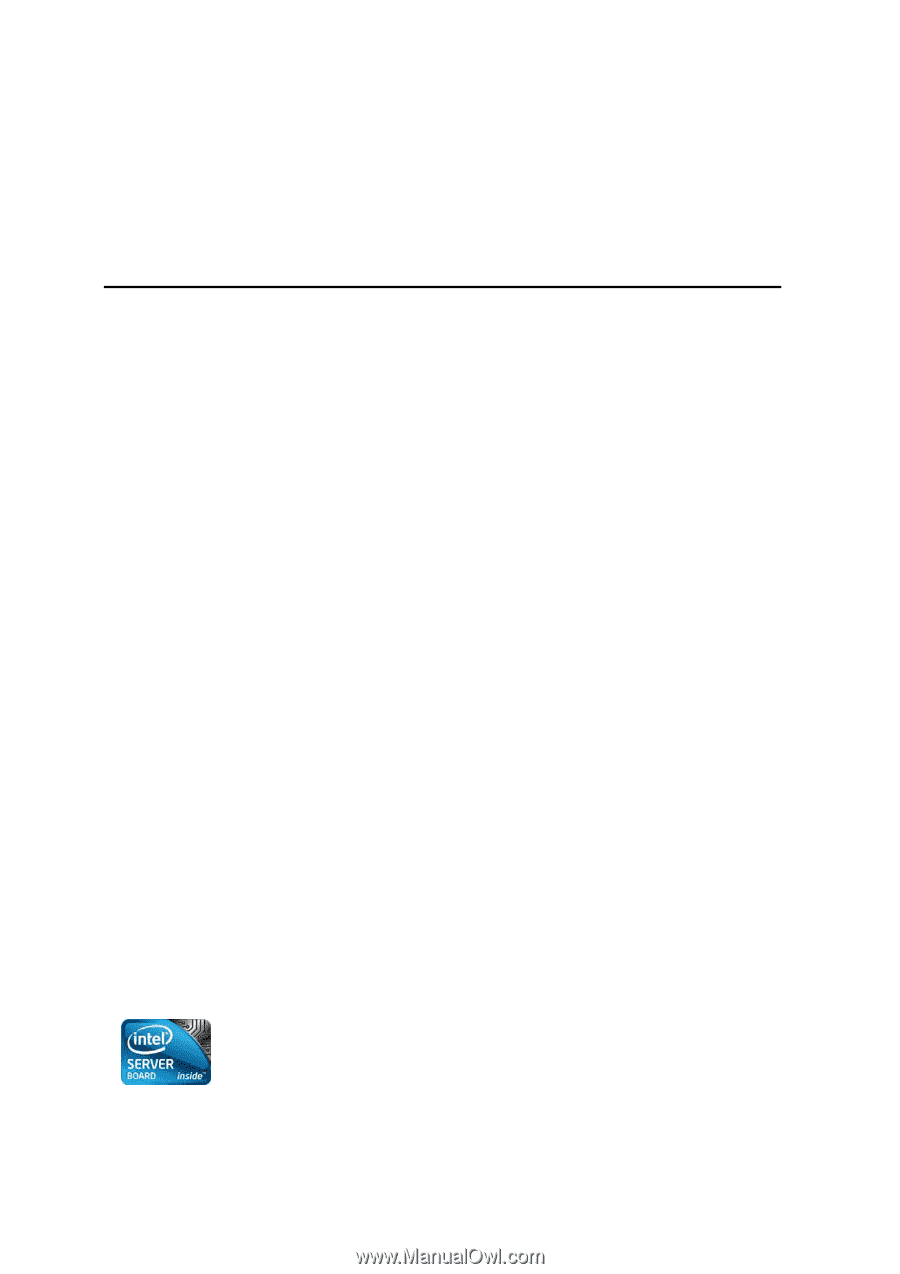
Intel
®
Server Board S5520HC,
S5520HCT and S5500HCV Service
Guide
Order Number: E39527-008
Revision 1.4