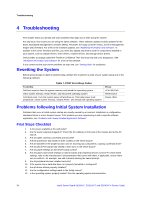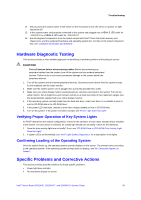Intel S5500BCR Service Guide - Page 42
Installing Processor Heatsinks, Locating Active Heatsink Cable Connections
 |
View all Intel S5500BCR manuals
Add to My Manuals
Save this manual to your list of manuals |
Page 42 highlights
Hardware Installations and Upgrades Figure 19. Installing Processor Heatsink(s) 5. Align the active heatsinks in the Intel® Server Chassis SC5650 and Intel® Server Chassis SC5600 (excluding Intel® Server Chassis SC5600LX) to let airflow go through to the center of the board (Step "B" for active heatsink in Figure 19). Align the passive tower heatsinks (FXXRGTHSINK) fins to fit the Intel® Server Chassis SC5600LX air duct (Step "B" for passive heatsink in Figure 19). 6. Using a #2 Philips* screwdriver to tighten each fastener diagonally according to the white-circled numbers in Figure 19. (Step "C" in Figure 19). 7. Securely re-tighten each fastener again in the same order as performed in Step 6. (Step "D" in Figure 19.) Callout A. Processor Heatsink Connector CPU_1 Callout Processor Heatsink Connector B. CPU_2 Figure 20. Locating Active Heatsink Cable Connections 30 Intel® Server Board S5520HC, S5520HCT and S5500HCV Service Guide