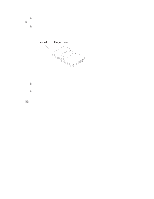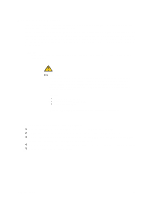Intel SBXL52 Hardware Maintenance Manual - Page 59
Installing a SCSI hot-swap hard disk drive, through the LSI configuration program program utility.
 |
View all Intel SBXL52 manuals
Add to My Manuals
Save this manual to your list of manuals |
Page 59 highlights
c. Pivot the storage expansion unit closed and press it firmly into place until the cover-release latches click. The connector on the expansion unit automatically aligns with and plugs into the SCSI expansion connector (J8) on the system board. 7. Insert the combined blade server and expansion unit into two adjacent SBCE unit bays. ✏ NOTE When any blade server or option is in blade bays 7 through 14, power modules must be present in power bays 1 and 2, and power modules must be present in power bays 3 and 4. 8. Turn on the blade server. 9. If you have not already done so, install the LSI device drivers for your operating system. LSI device drivers are on the Resource CD that comes with the SBCE unit. You can also get the latest version of the drivers from your Intel Support Representative. With the storage expansion unit installed on your blade server, you can install up to two hot-swap SCSI hard disk drives in the option and configure them for embedded mirroring (RAID level1). Each SCSI device must have a unique SCSI ID. This ID enables the SCSI controller in the I/O expansion card to identify the device and ensure that different devices on the same SCSI channel do not attempt to transfer data simultaneously. The SCSI IDs for the hard disk drives in the expansion unit are permanent (not configurable). Table 2 lists the SCSI IDs for the hard disk drives that are installed in the expansion unit. See "Installing a SCSI hot-swap hard disk drive" for instructions for installing hard disk drives. Device Drive bay 1 SCSI ID 0 Drive bay 2 1 Table 2. SCSI IDs for hot-swap hard disk drives in the expansion unit ✏ NOTE SCSI ID 7 is usually reserved for the SCSI controller; however, this SCSI ID is changeable through the LSI configuration program program utility. Use the Configuration/Setup Utility program in the blade server to enable or disable the SCSI controller in the storage expansion unit. See the documentation that comes with the storage expansion unit for information about configuring the storage expansion unit and SCSI hard disk drives. Installing a SCSI hot-swap hard disk drive If you have installed a SCSI storage expansion unit on the blade server, you can install up to two SCSI hot-swap hard disk drives in the bays in the expansion unit. If a hot-swap hard disk drive in the expansion unit fails, you can replace it without turning off the blade server. Therefore, you have the advantage of continuing to operate your blade server while a hard disk drive in this unit is removed or installed. Each hot-swap hard disk drive has two indicator LEDs. If the amber hard disk drive status LED for a hard disk drive is lit continuously, that hard disk drive is faulty and must be replaced. Installing options 45