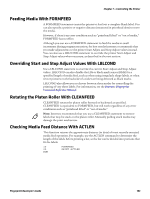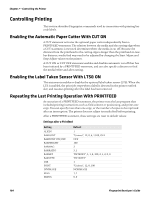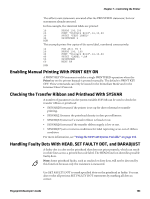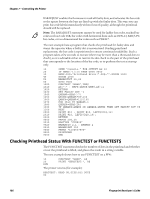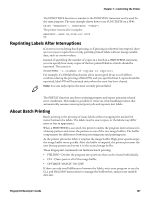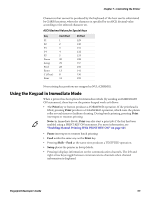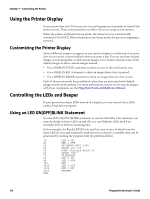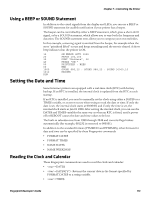Intermec PM43/PM43c Fingerprint Developer's Guide (PC23d, PC43d/t, PM23c, PM43 - Page 120
Clearing the Print Buffer With CLL and FIELDNO, Maintaining Print Speed With OPTIMIZE “BATCH”
 |
View all Intermec PM43/PM43c manuals
Add to My Manuals
Save this manual to your list of manuals |
Page 120 highlights
Chapter 7 - Controlling the Printer Should the printer stop between labels, lower the print speed somewhat. Usually, the overall time to produce a certain number of labels is more important than the actual print speed. For more information on adjusting the print speed, see the printer user's guide. Clearing the Print Buffer With CLL and FIELDNO The image buffer stores the bitmap pattern of the label layout between processing and printing. The image buffer can be cleared completely by a CLL statement, or partially by using a CLL statement and the FIELDNO function: • Complete clearing is obtained by a CLL statement without any reference to a field, and is useful to avoid printing a faulty label after certain errors have occurred. • Partial clearing is used in connection with print repetition when only part of the label should be modified between the copies. In this case, the CLL statement must include a reference to a field, specified by a FIELDNO function. When a CLL statement is executed, the image buffer is cleared from the specified field to the end of the program. In this example, the text "Month" is kept in the image buffer, and the names of the months are cleared from the image buffer as soon as they are printed: 10 FONT "Univers Bold",18 20 PRPOS 100,300 30 PRTXT "MONTH:" 40 PRPOS 100,200 50 A%=FIELDNO 60 PRTXT "JANUARY":PRINTFEED 70 CLL A% 80 FONT "Univers Bold",18 90 PRPOS 100,200 100 PRTXT "FEBRUARY":PRINTFEED 110 CLL A% 120 FONT "Univers Bold",18 130 PRPOS 100,200 140 PRTXT "MARCH":PRINTFEED 150 CLL A% RUN Maintaining Print Speed With OPTIMIZE "BATCH" ON Normally, after the first image buffer is emptied and printing is completed, the printer processes the next bitmap pattern and stores it in the second image buffer. Use an OPTIMIZE "BATCH" ON statement to enable processing and storage of the next label image while the first label is still being printed. Thus, by switching between the two image buffers, the printer can maintain a high print speed. The default setting is OPTIMIZE "BATCH" OFF. However, OPTIMIZE "BATCH" ON is automatically invoked if: • a value >1 is entered for the PRINTFEED statement."Using Conditional Instructions" on page 16. • the label taken sensor is disabled (LTS& OFF). This is the default. • the paper cutter is disabled (CUT OFF). This is the default. OPTIMIZE "BATCH" ON revokes OPTIMIZE "BATCH" OFF. 108 Fingerprint Developer's Guide