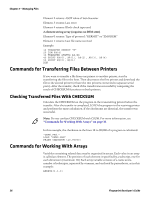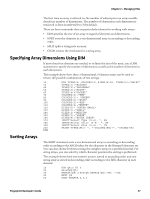Intermec PM43/PM43c Fingerprint Developer's Guide (PC23d, PC43d/t, PM23c, PM43 - Page 44
Using Directories in the Printer File System, Using Path Shortcuts
 |
View all Intermec PM43/PM43c manuals
Add to My Manuals
Save this manual to your list of manuals |
Page 44 highlights
Chapter 3 - Managing Files Using Directories in the Printer File System The read-only memory (/rom) and the read/write permanent storage memory (/c) in the printer support the use of directories. However, directories cannot be used in any other parts of the memory. Use a slash character (/) to separate directories and files, as in the path "/c/DIR1/ DIR2/FILE". The maximum length of a path is 255 characters. Use the slash only to indicate directories in /c or /rom, as other memory partitions (such as "net1:") do not support directories. Note: For backward compatibility, "c:" is equivalent to "/c", and "rom:" is equivalent to "/rom". New applications should always use "/rom" or "/c". These Fingerprint commands are used when working with directories: • MKDIR creates a new directory in the printer permanent memory. • CURDIR$ returns the current directory as the printer stores it. • DIRNAME$ returns the directory names in a specified part of printer memory. The FILES command gives a size of 0 for directories to minimize impact on applications that parse the output. The FILENAME$ function only reports files to minimize impact on applications that use FILENAME$ to get file listings. Note: For more information on commands, see the Fingerprint Command Reference Manual. Using Path Shortcuts As a shortcut, each directory (including the root directories) contains a "parent directory". Use two periods (..) to change to the parent directory. Send the FILES,A command to list the files in the parent directory. Each directory also has a reference to itself ("."), that is, "/c/./DIR1/./../ FILE" refers to "/c/FILE" (or, using the legacy format, to "c:FILE"). Example: CHDIR "/c/DIR1/DIR2" COPY "../DIR3/FILE", "FILE" CHDIR ".." CHDIR "../" Changes the current directory. Copies /c/DIR1/DIR3/FILE to /c/DIR1/DIR2/FILE. Goes up to "/c/DIR1". Goes up to /c. Note that a trailing slash can be used. Note: While a file or directory name can contain all printable characters except ":" (colon) and "/" (slash), only "/c" supports using directories. 32 Fingerprint Developer's Guide