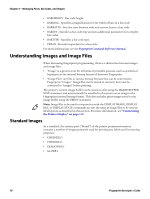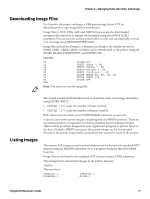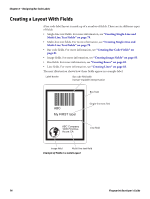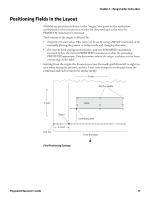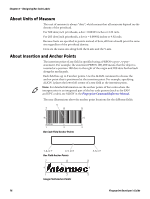Intermec PM43/PM43c Fingerprint Developer's Guide (PC23d, PC43d/t, PM23c, PM43 - Page 83
Downloading Image Files, Listing Images
 |
View all Intermec PM43/PM43c manuals
Add to My Manuals
Save this manual to your list of manuals |
Page 83 highlights
Chapter 5 - Managing Fonts, Bar Codes, and Images Downloading Image Files Use PrintSet, the printer web page, a USB mass storage device, FTP, or SmartSystems to copy image files to your printer. Image files in .PCX, .PNG, .GIF, and .BMP format can also be downloaded, automatically converted to images, and installed using the IMAGE LOAD statement. You can save the current print buffer as a file and automatically convert it to an image using IMAGE BUFFER SAVE. Image files in Intel hex formats, or formats according to the transfer protocols UBI00, UBI01, UBI02, UBI03, or UBI10, can be downloaded to the printer using the STORE IMAGE, STORE INPUT, and STORE OFF. Example: 10 STORE OFF 20 INPUT "Name:", N$ 30 INPUT "Width:", W% 40 INPUT "Height:", H% 50 INPUT "Protocol:", P$ 60 STORE IMAGE N$, W%, H%, P$ 70 STORE INPUT 100 80 STORE OFF RUN Note: You must use one-bit image file. Listing Images The system variable SYSVAR allows you to check the result of an image download using STORE INPUT: • SYSVAR (16) reads the number of bytes received. • SYSVAR (17) reads the number of frames received. Both values are reset when a new STORE IMAGE statement is executed. A special case involves print images complying with the PRBUF protocol. These are not normal pictures or logotypes, but binary graphics data including printable objects which have been designed in some application program or printer driver in the host. Using the PRBUF statement, these print images can be downloaded directly to the printer image buffer and printed, but cannot be saved in the printer. The names of all images stored in printer memory can be listed to the standard OUT channel using an IMAGES statement, or to a program using the IMAGENAME$ function. Image files can be listed to the standard OUT channel using a FILES statement. This example lists all standard images in the printer memory. IMAGES This results in: CHESS2X2.1 DIAMONDS.1 CHESS4X4.1 GLOBE.1 Fingerprint Developer's Guide 71