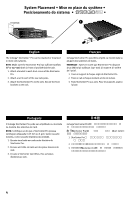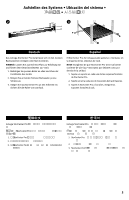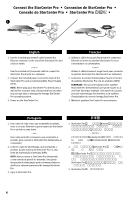Iomega 33252 Quick Start Guide - Page 8
System Setup, Configuration du système, Configuração de sistema
 |
UPC - 742709332524
View all Iomega 33252 manuals
Add to My Manuals
Save this manual to your list of manuals |
Page 8 highlights
System Setup • Configuration du système • Configuração de sistema 1. Insert the Solutions CD then launch the Iomega Discovery Tool Pro Software. 2. Select your StorCenter Pro in the Discovery window. If your StorCenter Pro is not listed, see the Troubleshooting section of this guide. 3. If Status is Unknown, click the Manage button and configure the network settings manually. See the Discovery Tool help system for more information. 4. Click the Manage button, then log into the StorCenter Pro for advanced configuration. User name*: Administrator Password*: ADMIN *Case sensitive. 5. Register your StorCenter Pro at www.iomegareg.com to receive email notification of software upgrades and patches. 1. Insérez le CD Solutions, puis lancez le logiciel Iomega Discovery Tool Pro. 2. Sélectionnez votre système StorCenter Pro dans la fenêtre Discovery. Si votre système StorCenter Pro n'est pas répertorié, consultez la section Dépannage de ce guide. 3. Si l'état est inconnu, cliquez sur le bouton Gérer et configurez manuellement les paramètres réseau. Reportez-vous au système d'aide de Discovery Tool pour plus d'informations. 4. Cliquez sur le bouton Gérer, puis connectez-vous au système StorCenter Pro pour la configuration avancée. Nom d'utilisateur* : Administrator Mot de passe* : ADMIN *Sensible à la casse. 5. Enregistrez votre système à l'adresse www.iomegareg.com pour recevoir des notifications par e-mail concernant les mises à niveau et les correctifs logiciels. 1. Insira o CD Soluções e, em seguida, inicie o software Iomega Discovery Tool Pro. 2. Selecione o StorCenter Pro na janela Discovery. Se o StorCenter não aparecer na lista, consulte a seção Solução de problemas deste guia. 3. Se o Status for Desconhecido, clique no botão Gerenciar e ajuste as configurações de rede manualmente. Consulte o sistema de ajuda da ferramenta Discovery para obter mais informações. 4. Clique no botão Gerenciar e, em seguida, registrese no StorCenter Pro para realizar configurações avançadas. Nome do usuário*: Administrator Senha do administrador*: ADMIN *Distingue maiúsculas e minúsculas. 5. Registre seu StorCenter Pro no site www.iomegareg.com para receber e-mails com notificação sobre atualizações e arquivos de correção do software. 8 1 CD Iomega Discovery Tool Pro 2 StorCenter Pro StorCenter Pro 3 Discovery Tool 4 StorCenter Pro Administrator ADMIN 5. StorCenter Pro を www.iomegareg.com