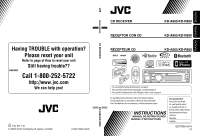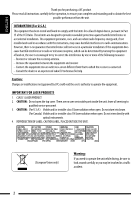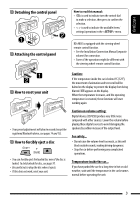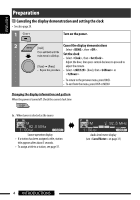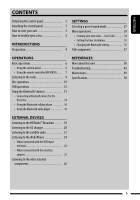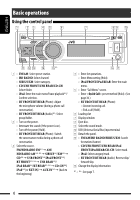JVC A805 Instructions - Page 6
Basic operations
 |
UPC - 046838037351
View all JVC A805 manuals
Add to My Manuals
Save this manual to your list of manuals |
Page 6 highlights
ENGLISH Basic operations Using the control panel 1 • FM/AM: Select preset station. • HD RADIO: Select channel. • SIRIUS/XM: Select category. • CD/USB FRONT/USB REAR/CD-CH: Select folder. • iPod: Enter the main menu/Pause playback*2/ Confirm selection. • BT FRONT/BT REAR (Phone): Adjust the microphone volume (during a phone call conversation). • BT FRONT/BT REAR (Audio)*3: Select group/folder. 2 • Turn on the power. • Attenuate the sound (if the power is on). • Turn off the power [Hold]. • BT FRONT/BT REAR (Phone): Switch the conversation media during a phone call conversation. 3 Select the source. FM/HD RADIO FM*4 = AM/ HD RADIO AM*4, *5 = SIRIUS*6/XM*6 = CD*6 = USB FRONT*6/iPod FRONT*6/ BT FRONT*5, *6 = USB REAR*6/ iPod REAR*6/BT REAR*5, *6 = CD-CH*6/ iPod*6 (or EXT IN) = AUX IN*5 = (back to the beginning) 4 • Enter list operations. • Enter Menu setting [Hold]. • iPod FRONT/iPod REAR: Enter the main menu. 5 • Enter "Call Menu" screen. • Enter preset method [Hold]. (See page 36.) • BT FRONT/BT REAR (Phone): - Answer incoming call. - End a call [Hold]. 6 Loading slot 7 Display window 8 Eject disc. 9 Select the sound mode. p USB (Universal Serial Bus) input terminal q Detach the panel. w • FM/AM/HD RADIO/SIRIUS/XM: Search for station/channel. • CD/USB FRONT/USB REAR/iPod FRONT/iPod REAR/CD-CH: Select track. • iPod: Select category/track. • BT FRONT/BT REAR (Audio): Reverse skip/ forward skip. e Change the display information. *1 - *6 : See page 7. 6