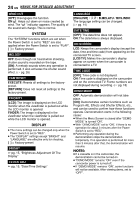JVC GR-D350 Instruction Manual - Page 20
VIDEO PLAYBACK, Normal Playback, Still Playback, Shuttle Search, Blank Search, Playback Snapshot - av cable
 |
UPC - 046838023248
View all JVC GR-D350 manuals
Add to My Manuals
Save this manual to your list of manuals |
Page 20 highlights
20 EN VIDEO PLAYBACK Normal Playback ¡ 6 1 VOL. +/- Lock Button Speaker MENU 7 1 Load a cassette. (੬ pg. 16) 2 Set the Power Switch to "PLAY" while pressing down the Lock Button located on the switch. 3 To start playback, press 6. 4 To stop playback, press 7. ● During Stop mode, press 1 to rewind, or ¡ to fast-forward the tape. To control the speaker volume Slide the Power Zoom Lever (VOL. +/-) towards "+" to turn up the volume, or towards "-" to turn down the volume. NOTES: ● The playback picture can be viewed in the LCD monitor, viewfinder or on a connected TV. (੬ pg. 21) ● If Stop mode continues for 5 minutes when power is supplied from a battery and no operation (example: zooming is performed), the camcorder shuts off automatically. To turn on again, set the Power Switch to "OFF", then to "PLAY". ● When a cable is connected to the AV connector, the sound is not heard from the speaker. Still Playback Pauses during video playback. 1) Press 6 during playback. 2) To resume normal playback, press 6 again. ● If still playback continues for more than about 3 minutes, the camcorder's Stop mode is automatically engaged. Shuttle Search Allows high-speed search in either direction during video playback. 1) During playback, press ¡ for forward search, or 1 for reverse search. 2) To resume normal playback, press 6. ● During playback, press and hold ¡ or 1. The search continues as long as you hold the button. Once you release the button, normal playback resumes. ● A slight mosaic effect appears on the display during Shuttle Search. This is not a malfunction. ATTENTION: During Shuttle Search, parts of the picture may not be clearly visible, particularly on the left side of the screen. Blank Search Helps you find where you should start recording in the middle of a tape to avoid time code interruption. (੬ pg. 19) 1 Load a cassette. (੬ pg. 16) 2 Set the Power Switch to "PLAY" while pressing down the Lock Button located on the switch. 3 Press BLANK. ● The "BLANK SEARCH" indication appears and the camcorder automatically starts reverse or forward search, then stops at the spot which is about 3 seconds of tape before the beginning of the detected blank portion. ● To cancel Blank Search midway, press 7. NOTES: ● Before starting Blank Search, if the current position is at a blank portion, the camcorder searches in the reverse direction. If the current position is at a recorded portion, the camcorder searches in the forward direction. ● If the beginning or end of the tape is reached during Blank Search, the camcorder stops automatically. ● A blank portion which is shorter than 5 seconds of tape may not be detected. ● The detected blank portion may be located between recorded scenes. Before you start recording, make sure there is no recorded scene after the blank portion. Playback Snapshot This camcorder allows you to take snapshots during video playback. Press SNAPSHOT.