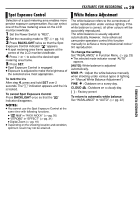JVC GR-D350 Instruction Manual - Page 30
Manual White Balance Adjustment, Wipe Or Fader Effects, WIPE/FADER
 |
UPC - 046838023248
View all JVC GR-D350 manuals
Add to My Manuals
Save this manual to your list of manuals |
Page 30 highlights
30 EN FEATURES FOR RECORDING Manual White Balance Adjustment Wipe Or Fader Effects Adjust the white balance manually when shooting under various types of lighting. 1 Set the Power Switch to "REC". White paper M 2 Set the recording mode to " ". (੬ pg. 14) 3 Hold a sheet of plain white paper in front of the subject. Adjust zoom or position yourself so that the white paper fills the screen. 4 Select FUNCTION Menu. (੬ pg. 23) 5 Select "MWB" in "W.BALANCE" menu (੬ pg. 22), then press and hold SET or 2 until begins blinking. ● When the setting is completed, stops blinking. 6 Press SET or 2 to engage the setting. 7 Press MENU. The Menu Screen closes and the Manual White Balance indicator is displayed. NOTES: ● In step 3, it may be difficult to focus on the white paper. In such a case, adjust focus manually. (੬ pg. 27) ● A subject can be shot under various types of lighting conditions indoors (natural, fluorescent, candlelight, etc.). Because the colour temperature is different depending on the light source, the subject tint will differ depending on the white balance settings. Use this function for a more natural result. ● Once you adjust white balance manually, the setting is retained even if the power is turned off or the battery removed. These effects let you make pro-style scene transitions. Use them to spice up the transition from one scene to the next. Wipe or Fader works when video recording is started or stopped. M 1 Set the Power Switch to "REC". 2 Set the recording mode to " ". (੬ pg. 14) 3 Set "WIPE/FADER" to the desired mode. (੬ pg. 22) ● The WIPE/FADER menu disappears and the effect is reserved. ● The selected effect indicator appears. 4 Press the Recording Start/Stop Button to activate the Fade-in/out or Wipe-in/out. To deactivate the selected effect Select "OFF" in step 3. The effect indicator disappears. NOTES: ● You can extend the length of a Wipe or Fader by pressing and holding the Recording Start/Stop Button. WIPE/FADER OFF: Disables the function. (Factory-preset) WHITE : Fade in or out with a white screen. BLACK : Fade in or out with a black screen. SLIDE : Wipe in from right to left, or wipe out from left to right. SCROLL : The scene wipes in from the bottom to the top of a black screen, or wipes out from top to bottom, leaving a black screen.