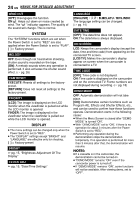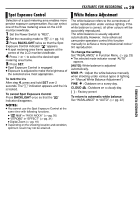JVC GR-D350 Instruction Manual - Page 28
Iris Lock, Backlight Compensation
 |
UPC - 046838023248
View all JVC GR-D350 manuals
Add to My Manuals
Save this manual to your list of manuals |
Page 28 highlights
28 EN FEATURES FOR RECORDING Iris Lock Backlight Compensation Like the pupil of the human eye, the iris contracts in well-lit environments to keep too much light from entering, and dilates in dim environments to allow in more light. Use this function in the following situations: ● When shooting a moving subject. ● When the distance to the subject changes (so its size in the LCD monitor or the viewfinder changes), such as when the subject is backing away. ● When shooting on a reflective natural background such as at the beach or when skiing. ● When shooting objects under a spotlight. ● When zooming. M 1 Set the Power Switch to "REC". 2 Set the recording mode to " ". (੬ pg. 14) 3 Set "EXPOSURE" to "MANUAL" in FUNCTION Menu. (੬ pg. 23) ● The exposure control menu appears. 4 Adjust zoom so that the subject fills the LCD L monitor or the viewfinder, then press and hold SET for over 2 seconds. The " " indication appear. 5 Press SET or 2. The iris is locked. L6 Press MENU. The Menu screen closes. The " " indication appears. To return to automatic iris control L Select "AUTO" in step 3. ● The exposure control indicator and " " disappear. To lock the exposure control and the iris After step 3, adjust the exposure by pressing 3 or 4. Then lock the iris in steps 4 - 6. For automatic locking, select "AUTO" in step 3. The exposure control and the iris become automatic. Backlight compensation brightens the subject quickly. With simple operation, backlight compensation feature brightens the dark subject portion by increasing the exposure. M 1 Set the Power Switch to "REC". 2 Set the recording mode to " ". (੬ pg. 14) 3 Press BACKLIGHT so that the Backlight Compensation indicator " " appears. To cancel Backlight Compensation Press BACKLIGHT twice so that the " " indicator disappears. NOTE: Using Backlight Compensation may cause the light around the subject to become too bright and the subject to become white.