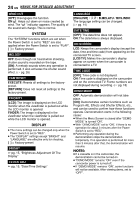JVC GR-D350 Instruction Manual - Page 22
MENUS FOR DETAILED ADJUSTMENT, Changing The Menu Settings, Video Recording Menus, Video Playback Menus
 |
UPC - 046838023248
View all JVC GR-D350 manuals
Add to My Manuals
Save this manual to your list of manuals |
Page 22 highlights
22 EN MENUS FOR DETAILED ADJUSTMENT Changing The Menu Settings This camcorder is equipped with an easy-to-use, on-screen menu system that simplifies many of the more detailed camcorder settings. (੬ pg. 22 - 25) Lock Button SET MENU 1 For Video Recording Menus: ● Set the Power Switch to "REC" while pressing M down the Lock Button located on the switch. ● Set the recording mode to " ". (੬ pg. 14) For Video Playback Menus: Set the Power Switch to "PLAY" while pressing down the Lock Button located on the switch. 2 Open the LCD monitor fully. (੬ pg. 17) 3 Press MENU. The Menu Screen appears. 4 Press 3 or 4 to select the desired function, and press SET or 2. The selected function menu appears. Screen for Video Recording Menu Screen for Video Playback Menu FUNCT I ON SETT I NG SYSTEM D I SPLAY REC MODE SOUND MODE NARRAT I ON BR I GHT DATE / T I ME ON SCREEN T I ME CODE Video Recording Menus FUNCTION (੬ pg. 23) SETTING (੬ pg. 23) Selected parameter SYSTEM (੬ pg. 24) DISPLAY (੬ pg. 24) FUNCT ION 1) Press 3 or 4 to select the desired selection and press SET or 2. The Sub Menu appears. WI PE / FADER EFEECT PROGRAM AE SHUT TER EXPOSURE W. BALANCE TELE MACRO OF F WH I TE BLACK SL I DE SCROL L ● Example: FUNCTION Menu 2) Press 3 or 4. Select "3" Indicator the desired parameter and press SET or 2. Selection is complete. ● Repeat the procedure if you wish to set other function menus. ● The "3" indicator shows the setting that is currently saved inside the camcorder's memory. 3) Press MENU. The Menu Screen closes. Video Playback Menus REC MODE (੬ pg. 25) Sub Menu SOUND MODE (੬ pg. 25) NARRATION (੬ pg. 25) BRIGHT (੬ pg. 25) DATE/TIME (੬ pg. 25) ON-SCREEN (੬ pg. 25) REC MODE SOUND MODE NARRAT I ON BR I GHT DATE / T I ME ON SCREEN T I ME CODE TIME CODE (੬ pg. 25) 1) The Sub Menu appears. ● Example: REC MODE Menu Press 3 or 4 to select the desired parameter and press SET or 2. Selection is complete. ● Repeat the procedure if you wish to set other function menus. ● The "3" indicator shows the setting that is currently saved inside the camcorder's memory. 2) Press MENU. The Menu Screen closes. 5 Setting procedure hereafter depends on the selected function. NOTES: ● Press 1 whenever you want to cancel or return to the previous Menu Screen. ● You cannot enter Menu screen during recording. NOTE: Press 1 whenever you want to cancel or return to the previous menu screen.