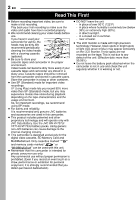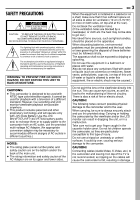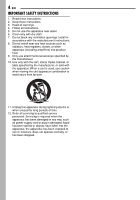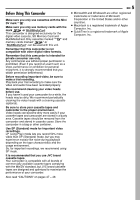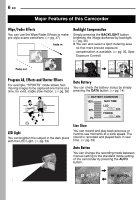JVC GR-D372 Instructions
JVC GR-D372 - Digital Video Camera 32x Optical Zoom/800x Zoom Manual
 |
UPC - 046838026935
View all JVC GR-D372 manuals
Add to My Manuals
Save this manual to your list of manuals |
JVC GR-D372 manual content summary:
- JVC GR-D372 | Instructions - Page 1
DIGITAL VIDEO CAMERA GR-D372U Please visit our Homepage on the World Wide Web for Digital Video Camera: http://www.jvc.co.jp/english/cyber/ For Accessories: http://www.jvc.co.jp/english/accessory/ Dear Customer, Thank you for purchasing this digital video camera. Before use, please read the safety - JVC GR-D372 | Instructions - Page 2
technology and will operate only with JVC Data Battery. Use the JVC BN-VF707U/ VF714U/VF733U battery packs. Using generic non-JVC batteries can cause damage to the internal charging circuitry. ● This camcorder is designed exclusively for the digital video cassette, SD Memory Card and - JVC GR-D372 | Instructions - Page 3
technology and will operate only with JVC Data Battery. Use the JVC BN-VF707U/VF714U/VF733U battery packs and, to recharge them or to supply power to the camcorder from an AC outlet, use the provided multi-voltage AC Adapter. (An appropriate conversion adapter may be necessary to accommodate - JVC GR-D372 | Instructions - Page 4
Install in accordance with the manufacturer's instructions. 8. Do not install near that produce heat. 9. Only use attachments/accessories specified by the manufacturer. 10. Use servicing to qualified service personnel. Servicing is required when the apparatus has been damaged in any way, such as power - JVC GR-D372 | Instructions - Page 5
with the Mini DV mark . Make sure you only use memory cards with the mark or . This camcorder is designed exclusively for the digital video cassette, MiniDV standard, but JVC brand cassette tapes are designed and optimized to maximize the performance of your camcorder. Also read "CAUTIONS - JVC GR-D372 | Instructions - Page 6
slow-motion. (੬ pg. 38) Data Battery You can check the battery status by simply pressing the DATA button. (੬ pg. 14) BATTERY CONDITION 100% MAX TIME LCD 50% min change the recording mode between manual setting to the standard mode setting of the camcorder by pressing the AUTO button. AUTO - JVC GR-D372 | Instructions - Page 7
7 8 ADVANCED FEATURES 29 Index 8 Provided Accessories 12 Power 13 Operation Mode 15 Language Settings 16 Date/ Or From A Video Unit Equipped With A DV Connector (Digital Dubbing 40 Connection To A Personal Computer 41 REFERENCES 42 TROUBLESHOOTING 42 USER MAINTENANCE 46 CAUTIONS 47 - JVC GR-D372 | Instructions - Page 8
8 EN GETTING STARTED Index 16:9 - JVC GR-D372 | Instructions - Page 9
Stop Button (੬ pg. 19) (Power Switch [REC, PLAY, OFF] (੬ pg. 15) )Lock Button (੬ pg. 15) ~Cassette Open/Eject Switch [OPEN/EJECT] (੬ pg. 18) Connectors The connectors are located beneath the covers. +USB (Universal Serial Bus) Connector (੬ pg. 41) ,Digital Video Connector [DV IN/OUT] (i.LINK*) (੬ pg - JVC GR-D372 | Instructions - Page 10
Digital Image Stabilizer ("DIS") (੬ pg. 30) "SOUND 12BIT/16BIT: Sound Mode Indicator (੬ pg. 30) (Appears for approx. 5 seconds after turning on the camcorder D.S.C. recording.) 1Battery Remaining Power Indicator (੬ pg. 44) 2Operation Mode (੬ pg. 15) A: Auto Mode M: Manual Mode 3LED Light Indicator - JVC GR-D372 | Instructions - Page 11
During Video Playback 12 34 5 LP 12B I T/MI X L BLANK SEARCH PUSH "STOP" BUTTON TO CANCEL VOLUME 11 : 1 3 AM 20 : 21 : 25 DE C . 6 . 2006 8 7 6 1Battery Remaining Power Indicator (੬ pg. 44) 2Sound Mode Indicator (੬ pg. 32) 3Blank Search Indicator (੬ pg. 22) 4Tape Speed (SP/LP) (੬ pg. 32 - JVC GR-D372 | Instructions - Page 12
the strap in the buckle. 3 Slide the strap guide fully towards the eyelet. Strap guide 2 Buckle 2 1 AC Adapter AP-V14U or AP-V18U 2 Battery Pack BN-VF707U 3 Audio/Video Cable (ø3.5 mini-plug to RCA plug) 4 USB Cable 5 Core Filter (for USB cable, see the right column for attachment) 6 CD-ROM - JVC GR-D372 | Instructions - Page 13
pack pointing downward, push the battery pack slightly against the battery pack mount 1. 3 Slide down the battery pack until it locks in place 2. 4 Connect the AC Adapter to the camcorder. 5 Plug the AC Adapter into an AC outlet. The POWER/CHARGE lamp on the camcorder blinks to indicate charging has - JVC GR-D372 | Instructions - Page 14
tried to press DATA several times, there may be a problem with your battery. In such a case, consult your nearest JVC dealer. Using AC Power Perform step 4 in "Charging The Battery Pack". NOTE: The provided AC Adapter features automatic voltage selection in the AC range from 110 V to 240 V. About - JVC GR-D372 | Instructions - Page 15
the memory card or to transfer a still image stored in the memory card to a PC. ● Allows you to set various playback functions using the Menus. (੬ pg. 29) AUTO MANUAL Power-Linked Operation When the Power Switch is set to "REC", you can also turn on/off the camcorder by opening/ closing the LCD - JVC GR-D372 | Instructions - Page 16
16 EN GETTING STARTED Language Settings Date/Time Settings The language on the display can be changed. (੬ pg. 29, 31) 1 Set the Power Switch to "REC" while pressing down the Lock Button located on the switch. M 2 Open the LCD monitor fully. (੬ pg. 19) 3 Set the recording mode to " ".(੬ - JVC GR-D372 | Instructions - Page 17
Power Switch to "REC" while pressing down the Lock Button located on the switch. 2 Make sure the LCD monitor is closed and locked. Pull out the viewfinder fully and adjust it manually menu screen closes. Tripod Mounting To attach the camcorder to a tripod, align the direction stud and screw to the - JVC GR-D372 | Instructions - Page 18
holder cover. Do not apply force. Replace the battery pack with a fully charged one or use AC power before continuing. 3 Close the cassette holder cover firmly and try again. If the cassette holder still does not open, turn the camcorder off then on again. ● If the tape does not load properly, open - JVC GR-D372 | Instructions - Page 19
cap. (੬ pg. 12) 2 Open the LCD monitor fully. 3 Set the VIDEO/MEMORY Switch to "VIDEO". 4 Set the Power Switch to "REC" while pressing down the Lock Button located on the switch. ● The POWER/CHARGE lamp lights and the camcorder enters the Record-Standby mode. " PAUSE" is displayed. ● To record in - JVC GR-D372 | Instructions - Page 20
by using the manual focus (੬ Digital Zoom. ● During Digital zoom, the quality of image may suffer. ● Digital zoom cannot be used when the VIDEO/ MEMORY Switch is set to "MEMORY". ● Macro shooting (as close as approx. 5 cm (2") to the subject) is possible when the Power means the camcorder may record - JVC GR-D372 | Instructions - Page 21
is supplied from a battery, the camcorder shuts off automatically. To turn on again, set the Power Switch to "OFF", then to "PLAY". ● When a cable is connected to the AV connector, the sound is not heard from the speaker. Still Playback Pauses during video playback. 1) Press 6 during playback - JVC GR-D372 | Instructions - Page 22
Switch to "VIDEO". 3 Set the Power Switch to "PLAY" while pressing down the Lock Button located on the switch. 4 Press BLANK. ● The "BLANK SEARCH" indication appears and the camcorder automatically starts reverse or forward search, then stops at the spot which is about 3 seconds of tape before - JVC GR-D372 | Instructions - Page 23
pg. 29, 32) NOTES: ● It is recommended to use the AC Adapter as the power supply instead of the battery pack. (੬ pg. 14) ● To monitor the picture and sound from the camcorder without inserting a tape or memory card, set the camcorder's Power Switch to "REC", then set your TV to the appropriate input - JVC GR-D372 | Instructions - Page 24
camcorder as a Digital Still Camera for taking snapshots. Still images are stored in the memory card. NOTE: Before continuing, perform the procedures listed below: ● Power be displayed as thumbnails only. These thumbnail images cannot be transferred to a PC. Image Size/Picture Quality 640 x 480/ - JVC GR-D372 | Instructions - Page 25
press MENU. The operation mode indicator, folder/file number and battery remaining power indicator disappear. ● To display the indicators again, select "ON". Index Playback Of Files Folder/file number DIGITAL STILL CAMERA (D.S.C.) RECORDING & PLAYBACK You can view several different files stored in - JVC GR-D372 | Instructions - Page 26
is protected. ● When the memory card is initialized or corrupted, even protected files are deleted. If you do not want to lose important files, transfer them to a PC and save them. To Remove Protection Before doing the following, perform steps 1 - 3 in "Protecting Files". To remove protection from the - JVC GR-D372 | Instructions - Page 27
sure to use the provided AC Adapter, as the memory card may be corrupted if the battery becomes exhausted during deletion. If the memory card becomes corrupted, initialize it. (੬ pg. 28) Setting Print Information (DPOF Setting) This camcorder is compatible with the DPOF (Digital Print Order Format - JVC GR-D372 | Instructions - Page 28
those which have been protected, are cleared. 1 Set the VIDEO/MEMORY Switch to "MEMORY". 2 Set the Power Switch to "PLAY" while pressing down the Lock Button located camcorder) during initialization. Also, be sure to use the provided AC Adapter, as the memory card may be corrupted if the battery - JVC GR-D372 | Instructions - Page 29
system that simplifies many of the more detailed camcorder settings. (੬ pg. 29 - 32) 1 3 2 Lock Button VIDEO/ MEMORY Power Switch 4 MENU 1 For Video and D.S.C. Recording Menus: ● Set the VIDEO/MEMORY Switch to "VIDEO" or "MEMORY". ● Set the Power Switch to "REC" while pressing M down the Lock - JVC GR-D372 | Instructions - Page 30
of focus. SETTING The following settings are effective when the Power Switch is set to "REC". [ ] = Factory-preset with the camcorder on a tripod. * Available only when the VIDEO/MEMORY Switch is set to "VIDEO". SNAP/ digital magnification. 900X*: Allows you to use the Digital Zoom. By digitally - JVC GR-D372 | Instructions - Page 31
" is displayed. DISPLAY ● The following menu settings can be changed only when the Power Switch is set to "REC". ● The DISPLAY settings except "BRIGHT" and "LANGUAGE /time is always displayed. ON SCREEN LCD: Keeps the camcorder's display (except the date, time and time code) from appearing on the connected TV - JVC GR-D372 | Instructions - Page 32
a cassette is in the camcorder, the demonstration cannot be turned on. ● "DEMO MODE" remains "ON" even if the camcorder power is turned off. DSC set it to the desired parameter. The setting below are effective only for video playback except "BRIGHT" and "REC MODE". The parameters (except "OFF" in - JVC GR-D372 | Instructions - Page 33
the VIDEO/MEMORY Switch is set to "VIDEO". Wide Mode This camcorder allows you to choose the type of image output format for video recording. 1 Set the Power . When using this mode, refer to your wide-screen TV's instruction manual. During playback/recording on 4:3 TVs/LCD monitor/ viewfinder, - JVC GR-D372 | Instructions - Page 34
Focus The camcorder's Full Range AF system offers continuous shooting ability from close-up (as close as approx. 5 cm (2") to the subject) to infinity. However, correct focus may not be obtained depending on the shooting condition. In this case, use the manual focus mode. 1 Set the Power Switch to - JVC GR-D372 | Instructions - Page 35
is bright. M 1 Set the Power Switch to "REC". 2 Set the recording mode to " ". (੬ pg. 15) 3 Set "EXPOSURE" to "MANUAL" in FUNCTION Menu. (੬ pg same effect as when "PROGRAM AE" is set to "SPOTLIGHT". (੬ pg. 38) Operation Mode Exposure Level VIDEO ± 0 ± 1 ± 2 ± 3 ± 4 ± 5 ± 6 MEMORY ± 0EV ± 0.3EV ± - JVC GR-D372 | Instructions - Page 36
metering areas on the LCD monitor/viewfinder. M 1 Set the Power Switch to "REC". 2 Set the recording mode to " ". . 33) • "STROBE" in EFFECT (੬ pg. 38) • Digital Zoom (੬ pg. 20) ● Depending on the shooting location and , more advanced camcorder operators control this function manually to achieve a - JVC GR-D372 | Instructions - Page 37
on the white balance settings. Use this function for a more natural result. ● Once you adjust white balance manually, the setting is retained even if the power is turned off or the battery removed. These effects let you make pro-style scene transitions. Use them to spice up the transition from one - JVC GR-D372 | Instructions - Page 38
FEATURES FOR RECORDING Program AE, Effects And Shutter Effects M 1 Set the Power Switch to "REC". 2 Set the recording mode to " ". (੬ pg is chosen, the camcorder automatically adjusts the focus from approx. 10 m (32 ft) to infinity. From less than 10 m, adjust the focus manually. SHUTTER OFF: Disables - JVC GR-D372 | Instructions - Page 39
dubbing, start recording on the VCR. (Refer to the VCR's instruction manual.) 4 To stop dubbing, stop recording on the VCR, then stop playback on the camcorder. NOTES: ● It is recommended to use the AC Adapter as the power supply instead of the battery pack. (੬ pg. 14) ● To choose whether or not the - JVC GR-D372 | Instructions - Page 40
dubbing, start recording on the video unit. (Refer to the video unit's instruction manual.) 5 To stop dubbing, stop recording on the video unit, then stop playback on this camcorder. NOTES: ● It is recommended to use the AC Adapter as the power supply instead of the battery pack. (੬ pg. 14) ● If - JVC GR-D372 | Instructions - Page 41
INSTALLATION AND PC CONNECTION GUIDE" for the bundled software and drivers. ● It is recommended to use the AC Adapter as the power supply instead of the battery pack. (੬ pg. 14) ● Never connect the USB cable and the DV cable simultaneously to the camcorder. Connect only the cable you wish to use - JVC GR-D372 | Instructions - Page 42
the problem still exists, please consult your nearest JVC dealer. The camcorder is a microcomputer-controlled device. External noise and interference (from a TV, a radio, etc.) might prevent it from functioning properly. In such cases, first disconnect its power supply unit (battery pack, AC Adapter - JVC GR-D372 | Instructions - Page 43
, set "GAIN UP" to "AGC" or "OFF". (੬ pg. 29, 31) Other problems The POWER/CHARGE lamp on the camcorder does not light during charging. ● Charging is difficult in places subject to extremely high/low temperatures. ➜To protect the battery, it is recommended to charge it in places with a temperature of - JVC GR-D372 | Instructions - Page 44
attempted while this camcorder is being used as a recorder. MEMORY CARD! Appears if there is no memory card loaded when the SNAPSHOT Button is pressed while the Power Switch is set to "REC" and the VIDEO/ MEMORY Switch is set to "MEMORY". PLEASE FORMAT Appears when there is a problem with a memory - JVC GR-D372 | Instructions - Page 45
turns off automatically. Remove the power supply (battery, etc.) and wait a few minutes for the indication to clear. When it does, you can resume using the camcorder. If the indication remains, consult your nearest JVC dealer. UNIT IN SAFEGUARD MODE EJECT AND REINSERT TAPE The error indications - JVC GR-D372 | Instructions - Page 46
46 EN USER MAINTENANCE Cleaning The Camcorder Before cleaning, turn off the camcorder and remove the battery pack and AC Adapter. To benzine or alcohol. ● Cleaning should be done only after the battery pack has been removed or other power units have been disconnected. ● Mold may form if the lens - JVC GR-D372 | Instructions - Page 47
of connecting the unit's power cord to an AC wall outlet other than American National Standard C73 series type use an AC plug adapter, called a "Siemens Plug", as shown. For this AC plug adapter, consult your nearest JVC dealer. Plug adapter Battery Packs The supplied battery pack is a lithium-ion - JVC GR-D372 | Instructions - Page 48
After the camcorder plays back for about 20 seconds, it stops automatically. Also refer to the cleaning cassette's instructions. If, after using the cleaning cassette, the problems still exist, consult your nearest JVC dealer. Mechanical moving parts used to move the video heads and video tape tend - JVC GR-D372 | Instructions - Page 49
, first disconnect its power supply unit (battery pack, AC Adapter, etc.) and wait a few minutes and then re-connect it and proceed as usual from the beginning. CAUTIONS EN 49 Declaration of Conformity Model Number : GR-D372U Trade Name : JVC Responsible party : JVC AMERICAS CORP. Address - JVC GR-D372 | Instructions - Page 50
number of storable images ੬ pg. 24 For Connectors AV Video output: 1.0 V (p-p), 75 Ω, analog Audio output: 300 mV (rms), 1 kΩ, analog, stereo DV Input/output: 4-pin, IEEE1394 compliant USB Mini USB-B type, USB 1.1 compliant AC Adapter Power requirement AC 110 V to 240 V~, 50 Hz/60 Hz Output DC - JVC GR-D372 | Instructions - Page 51
TERMS EN 51 A AC Adapter 14 B Backlight Compensation 36 Battery Pack 13, 14, 47 Blank Search 22 C Changing The Menu Settings 29 - 32 Charging The Battery Pack 13 Connection To A Personal Computer 41 Connections To A TV Or VCR 23 D Data Battery 14 Date/Time Settings 16 Deleting Files 27 - JVC GR-D372 | Instructions - Page 52
EN GR-D372U © 2006 Victor Company of Japan, Limited US Printed in Malaysia 0506ASR-NF-VM
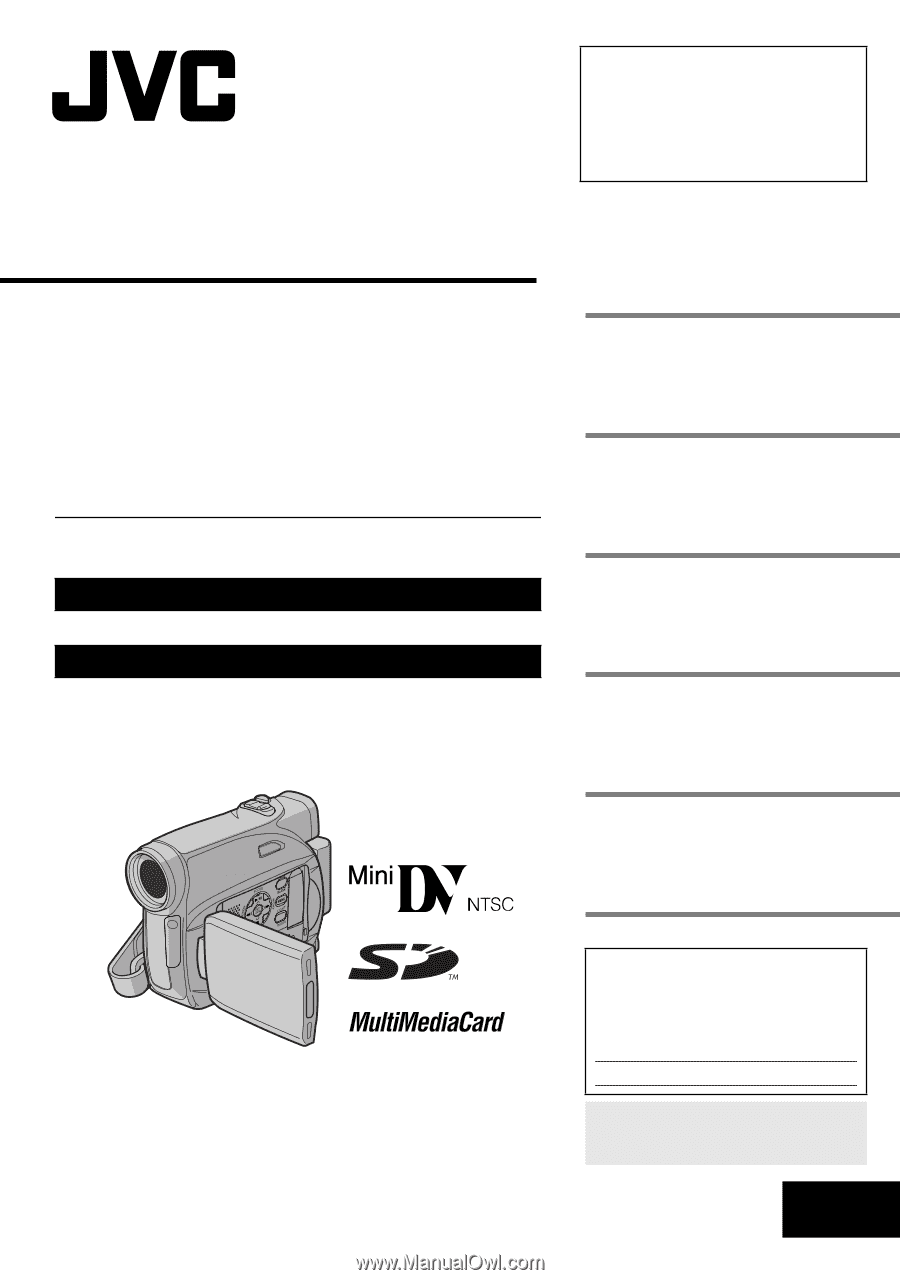
ENGLISH
GR-D372U
LYT1624-001A
EN
TERMS
Dear Customer,
Thank you for purchasing this digital
video camera. Before use, please
read the safety information and
precautions contained in the pages
2 – 5 to ensure safe use of this
product.
Please visit our Homepage on the World Wide Web for
Digital Video Camera:
For Accessories
:
INSTRUCTIONS
DIGITAL VIDEO CAMERA
GETTING STARTED
8
VIDEO RECORDING &
PLAYBACK
19
DIGITAL STILL CAMERA
(D.S.C.) RECORDING &
PLAYBACK
24
ADVANCED FEATURES
29
REFERENCES
42
51
For Customer Use:
Enter below the Model No. and
Serial No. which is located on the
bottom of the camcorder. Retain this
information for future reference.
Model No.
Serial No.
To deactivate the demonstration,
set “DEMO MODE” to “OFF”.
(
±
pg. 29, 32)