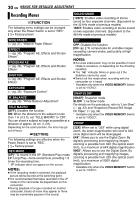JVC GR-D372 Instructions - Page 26
ADDITIONAL FEATURES FOR D.S.C., Resetting The File Name, Protecting Files, To Remove Protection
 |
UPC - 046838026935
View all JVC GR-D372 manuals
Add to My Manuals
Save this manual to your list of manuals |
Page 26 highlights
26 EN ADDITIONAL FEATURES FOR D.S.C. Resetting The File Name By resetting the file name, a new folder will be made. The new files you are going to make will be stored in the new folder. It is convenient to separate the new files from previously made files. 1 Perform steps 1 - 3 in "Normal Playback Of Images". (੬ pg. 24) 2 Press MENU. The Menu Screen appears. 3 Press 4, 3, 1 or 2 to select "NO. RESET", and press SET. The NO. RESET screen appears. 4 Press 4 or 3 to select "EXECUTE", and press SET. The new folder (such as "101JVCGR") will be made and the file name of the next shot starts from DVC00001. NOTE: If the file name reaches DVC09999, a new folder (such as "101JVCGR") will be made and the file name will start again from DVC00001. Protecting Files The Protect mode helps prevent the accidental erasure of files. 1 Perform steps 1 - 3 in "Normal Playback Of Images". (੬ pg. 24) 2 Press MENU. The Menu Screen appears. 3 Press 4, 3, 1 or 2 to select "PROTECT", and press SET. The PROTECT Menu appears. To protect the currently displayed file 4 Press 4 or 3 to select "CURRENT", and press SET or 2. The PROTECT screen appears. 5 Press 1 or 2 to select the desired file. 6 Press 4 or 3 to select "EXECUTE", and press SET. ● To cancel protection, select "RETURN". ● Repeat steps 5 and 6 for all files you want to protect. To protect all files stored in the memory card 4 Press 4 or 3 to select "PROT.ALL", and press SET or 2. The PROTECT screen appears. 5 Press 4 or 3 to select "EXECUTE", and press SET. ● To cancel protection, select "RETURN". NOTES: ● If the " " mark appears, the currently displayed file is protected. ● When the memory card is initialized or corrupted, even protected files are deleted. If you do not want to lose important files, transfer them to a PC and save them. To Remove Protection Before doing the following, perform steps 1 - 3 in "Protecting Files". To remove protection from the currently displayed file 4 Press 4 or 3 to select "CURRENT", and press SET or 2. The PROTECT screen appears. 5 Press 1 or 2 to select the desired file. 6 Press 4 or 3 to select "EXECUTE", and press SET. ● To cancel selection, select "RETURN". ● Repeat steps 5 and 6 for all files you want to remove protection. To remove protection from all files stored in the memory card 4 Press 4 or 3 to select "CANC.ALL", and press SET or 2. The PROTECT screen appears. 5 Press 4 or 3 to select "EXECUTE", and press SET. ● To cancel selection, select "RETURN".