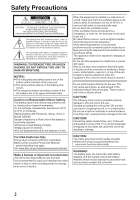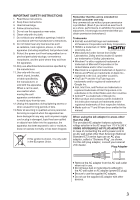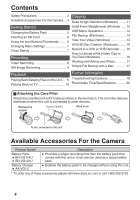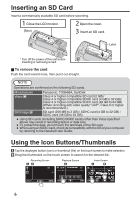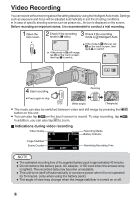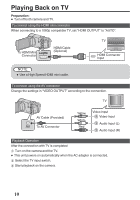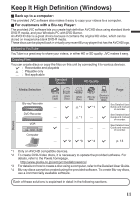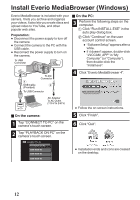JVC GZ-E200 Basic User Guide - Page 7
Changing Menu Settings, Clock Setting
 |
View all JVC GZ-E200 manuals
Add to My Manuals
Save this manual to your list of manuals |
Page 7 highlights
Changing Menu Settings Select an item from the menu list on the menu screen. 1 Tap "MENU". 3 Tap the desired menu. VIDEO SCENE SELECT . ˻PLAY REC MENU 0 The shortcut menu appears. 2 Tap the desired item in the shortcut menu. . 0 To adjust settings in the "COMMON" menu, tap "Q". 0 Tap "∧" or "∨" to scroll the screen. 4 Tap the desired setting. . MENU 0 If "MENU" is tapped, go to step 3. 0 If an item other than "MENU" is tapped, go to step 4. o To exit the screen Tap "L" (quit). o To return to the previous screen Tap "J" (return). Clock Setting 1 Open the LCD monitor. . 0 The unit turns on. When the LCD monitor is closed, the unit turns off. 2 Tap "YES" when "SET DATE/TIME!" is displayed. SET DATE/TIME! YES NO . 3 Set the date and time. CLOCK SETTING JAN DATE 1 2012 TIME 10 00 AM . SET 0 When the year, month, day, hour, or minute item is tapped, "∧" and "∨" will be displayed. Tap "∧" or "∨" to adjust the value. 0 Repeat this step to input the year, month, day, hour, and minute. 4 After setting the date and time, tap "SET". 5 Select the region where you live and tap "SAVE". 0 The city name and time difference are displayed. 0 Tap "" to select the city name. CLOCK/AREA SETTING GMT . SAVE 7