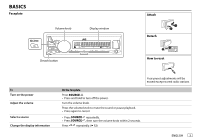JVC KD-X230 Instruction Manual - Page 10
Head Mode, Iphone Mode, Auto Mode, Audio Mode, Head Mode, Audiobooks, 5× Speed, 1× Speed, 2× Speed,
 |
View all JVC KD-X230 manuals
Add to My Manuals
Save this manual to your list of manuals |
Page 10 highlights
USB / iPod / ANDROID Select control mode While in USB-IPOD source, press repeatedly. HEAD MODE: Control iPod from this unit. IPHONE MODE: Control iPod using the iPod itself. However, you can still play/ pause or file skip from this unit. While in ANDROID source, press repeatedly. AUTO MODE: Control Android device from this unit via JVC MUSIC PLAY application installed in the Android device. AUDIO MODE: Control Android device using the Android device itself via other media player applications installed in the Android device. However, you can still play/pause or file skip from this unit. Select music drive Press repeatedly. Stored songs in the following drive will be played back. • Selected internal or external memory of a smartphone (Mass Storage Class). • Selected drive of a multiple drives device. Change the playback speed of the Audiobook While listening to the iPod and [HEAD MODE] is selected.... 1 Press and hold . 2 Turn the volume knob to select [IPOD], then press the knob. 3 Press the volume knob to select [AUDIOBOOKS]. 4 Turn the volume knob to select an item, then press the knob. 0.5× SPEED / 1× SPEED / 2× SPEED: Select the desired playback speed of the Audiobooks sound file in your iPod/iPhone. (Default: Depends on your iPod/iPhone setting.) 5 Press to exit. To return to the previous setting item, press . Select a file from a folder/list 1 Press . 2 Turn the volume knob to select a folder/list, then press the knob. 3 Turn the volume knob to select a file, then press the knob. Quick Search If you have many files, you can search through them quickly. Turn the volume knob quickly to browse through the list quickly. - Not applicable for iPod. Alphabet search (applicable only for iPod): You can search for a file according to the first character. Press or turn the volume knob quickly to select the desired character (A to Z/ 0 to 9/ OTHERS). - Select "OTHERS" if the first character is other than A to Z, 0 to 9. • To return to the previous setting item, press . • To cancel, press and hold . • For iPod, applicable only when [HEAD MODE] is selected. • For ANDROID, applicable only when [AUTO MODE] is selected. 8