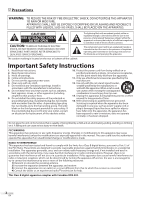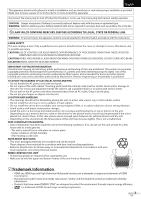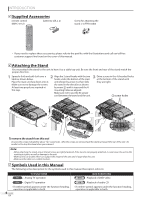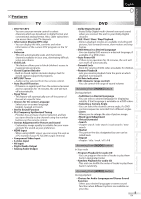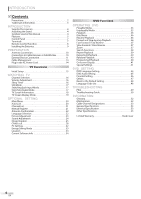JVC LT-32D200 Instructions
JVC LT-32D200 - 32" LCD TV Manual
 |
UPC - 046838037153
View all JVC LT-32D200 manuals
Add to My Manuals
Save this manual to your list of manuals |
JVC LT-32D200 manual content summary:
- JVC LT-32D200 | Instructions - Page 1
Español Français English LCD Television Built-in DVD Player Users Guide LT-32DV20 LT-32D200 32" class (31.5" Diagonal) HIGH DEFINITION TELEVISION Important Note: In the spaces below, enter the model and serial number of your television (located at the rear - JVC LT-32D200 | Instructions - Page 2
user to the presence of important operating and maintenance (servicing) instructions in the literature accompanying the apparatus. Important Safety Instructions 1. Read these instructions. 2. Keep these instructions replacement pulling, standing or manual. The user TV technician for help. This Class - JVC LT-32D200 | Instructions - Page 3
to the floor/wall in accordance with the instructions. LASER SAFETY This unit employs a laser. Only a qualified service person should remove the cover or attempt to service this device, due to possible eye injury. CAUTION:USE OF CONTROLS OR ADJUSTMENTS OR PERFORMANCE OF PROCEDURES OTHER THAN - JVC LT-32D200 | Instructions - Page 4
remote control (RM-C-2152) batteries (AA x 2) AA AA Screw for attaching the stand x 4 (FPH34200) • If you need to replace these accessories, please refer to the part No. with the illustrations and call our toll free customer support line found on the cover of this manual. 5 Attaching the Stand - JVC LT-32D200 | Instructions - Page 5
TV OPTIONAL SETTING OPERATING DVD DVD SETTING TROUBLESHOOTING INFORMATION 5 Features TV • DTV/TV/CATV - You can use your remote control caption decoder displays text for closed caption supported programs. • MTS/SAP Tuner - Audio can be selected from the remote control. • Auto Shut Off Function - If - JVC LT-32D200 | Instructions - Page 6
INTRODUCTION 5 Contents Precautions 2 Trademark Information 3 INTRODUCTION Supplied Accessories 4 Attaching the Stand 4 Symbols Used in this Manual 4 Features 5 Control Panel 7 Terminals 7 Remote Control Function 8 Installing the Batteries 9 PREPARATION Antenna Connection 10 Connection to - JVC LT-32D200 | Instructions - Page 7
English INTRODUCTION PREPARATION WATCHING TV OPTIONAL SETTING OPERATING DVD DVD SETTING TROUBLESHOOTING INFORMATION 5 Control Panel 8 9 10 11 7 6 5 5 Terminals 12 13 14 15 4321 16 * 17 18 19 24 20 21 22 23 Note: * service terminal (service use only) • User should not connect any - JVC LT-32D200 | Instructions - Page 8
INTRODUCTION 5 Remote Control Function 13 1 14 15 16 2 17 3 4 5 6 7 8 9 10 11 12 18 19 20 8 21 9 22 23 24 25 1. MUTE (p. 16) Press to turn the sound on and off. 2. Number buttons (p. 16) • Press to select channels. • Press to select chapter, title (DVD), or track (CD) directly. - (hyphen) • - JVC LT-32D200 | Instructions - Page 9
to magnify the part of picture (2x and 4x : DVD). • Press to select the subtitles on the disc (DVD). 5 Installing the Batteries Install the batteries (AA x 2) matching the polarity indicated inside battery compartment of the remote control. Battery Precautions: • Be sure to follow the correct - JVC LT-32D200 | Instructions - Page 10
HDMI OUT HDMI cable satellite dish or AUDIO OUT COMPONENT VIDEO OUT or L R Y Pb/Cb Pr/Cr side or rear of this unit or cable TV signal including PPV ANT IN RF coaxial cable (green) (blue) (red) S ER O CM cable receiver / satellite box (green) (blue) (red) RCA component video cable - JVC LT-32D200 | Instructions - Page 11
PREPARATION WATCHING TV OPTIONAL SETTING OPERATING DVD DVD SETTING TROUBLESHOOTING INFORMATION English remote. CEC (Consumer Electronics Control) is an optional protocol used in HDMI. HDMI CEC on this TV is compliant with "High-Definition Multimedia Interface Specification". The TV does not support - JVC LT-32D200 | Instructions - Page 12
) (blue) (red) TT E 5 CHA TER 15 RE EAT A B BD/DVD recorder with the component video output jack Y Pb/Cb Pr/Cr COMPONENT VIDEO OUT AUDIO -B AUDIO OUT L R S-VIDEO OUT S-video cable side of this unit BD/DVD recorder with the S-Video output jack RCA audio cable Note: • If you connect to - JVC LT-32D200 | Instructions - Page 13
English INTRODUCTION PREPARATION WATCHING TV OPTIONAL SETTING OPERATING DVD DVD SETTING TROUBLESHOOTING INFORMATION No supplied unit camcorder video game AUDIO OUT L R VIDEO OUT RCA video cable ST REO VCR STAND BY RCA audio cable Note: • If you connect to the S-video input jack and the - JVC LT-32D200 | Instructions - Page 14
signals can be displayed: Format VGA SVGA XGA Resolution 640 x 480 800 x 600 1,024 x 768 Refresh rate 60Hz 60Hz 60Hz Format WXGA Resolution 1,280 x 768 1,360 x 768 Refresh rate 60Hz 60Hz Other formats or non-standard signals will not be displayed correctly. Note: • Please purchase the HDMI - JVC LT-32D200 | Instructions - Page 15
TV OPTIONAL SETTING OPERATING DVD DVD SETTING TROUBLESHOOTING INFORMATION These operations are accessible by remote control. Some may also be accessible by controls on the main unit. TV Functions 5 Initial Setup This section will guide instructions listed on the TV Refer to "Manual Register" on - JVC LT-32D200 | Instructions - Page 16
TV broadcasts are high definition (HD). To confirm whether your watching TV program is in HD, refer to the program guide, contact your cable / satellite provider or local TV using high compression technology, digital broadcasting offers a service that enables multiple signals to send simultaneously. - JVC LT-32D200 | Instructions - Page 17
TV OPTIONAL SETTING OPERATING DVD DVD SETTING TROUBLESHOOTING INFORMATION English 5 Still Mode You can pause the image shown on the TV screen. Press [PAUSE F] to pause the image shown on the TV You can easily switch with the remote control to the DTV (ATSC) and TV (NTSC) or to access external - JVC LT-32D200 | Instructions - Page 18
percent of the industry's advertising revenues. Department stores and supermarket were TV: TV-14 11-1 English 1/2 100880i HD 116:9 Rating CCC 5 6, 7, 8 9 10 1 program title 2 program guide (The program guide added to broadcasting information is displayed to a maximum of 4 lines.) 3 broadcast - JVC LT-32D200 | Instructions - Page 19
INTRODUCTION PREPARATION WATCHING TV OPTIONAL SETTING OPERATING DVD DVD SETTING TROUBLESHOOTING INFORMATION 5 TV Screen Display Mode 4 types of display modes can be selected when the broadcasting station is sending 4:3 or 16:9 video signal. And 3 types of display modes - JVC LT-32D200 | Instructions - Page 20
TV screen. (Refer to "Closed Caption" on page 25.) • You can set the viewing limitations. (Refer to ''Child Lock" on page 28.) • You can adjust the position, stability and clarity of the PC screen. (Refer to "PC Settings" on page 32 Manual Reg ster Antenna LANGUAGE DVD the remote control skips - JVC LT-32D200 | Instructions - Page 21
OPERATING DVD DVD SETTING TROUBLESHOOTING INFORMATION English 5 Channel List The channels selected here can be skipped when selecting the channels using [CHANNEL -/ +]. Those channels can still be selected with [the Number buttons]. 1 Press [SETUP] to display the main menu. 5 Manual Register - JVC LT-32D200 | Instructions - Page 22
3 Use [Cursor K/L] to select "Antenna", then press [ENTER]. PICTURE SOUND CHANNEL DETAIL Channel Autoscan Channel List Manual Register Antenna LANGUAGE DVD 4 Use [the Number buttons] or [CHANNEL / ] to select the channel for which you want to check the digital signal strength. 2 Use [Cursor - JVC LT-32D200 | Instructions - Page 23
INTRODUCTION PREPARATION WATCHING TV OPTIONAL SETTING OPERATING DVD DVD SETTING TROUBLESHOOTING INFORMATION English 5 Picture Adjustment You can K/L] to select "PICTURE", then press [ENTER]. PICTURE SOUND CHANNEL DETAIL LANGUAGE DVD 3 Use [Cursor K/L] to select the item you want to adjust, then - JVC LT-32D200 | Instructions - Page 24
the unit's remote control. 5 Press [SETUP] to exit. Equalizer Adjust tonal quality for each frequencies. Use [Cursor s / B] to select the specific frequency and use [Cursor K/L] to adjust the level, then press [ENTER]. PICTURE Equalizer SOUND 0 0 0 0 0 CHANNEL DETAIL LANGUAGE DVD 120Hz - JVC LT-32D200 | Instructions - Page 25
TV OPTIONAL SETTING OPERATING DVD DVD SETTING TROUBLESHOOTING INFORMATION English 5 Closed Caption You can view closed captioning (CC) for TV ENTER]. PICTURE SOUND CHANNEL Closed Caption Caption Service Digital Caption Service Caption Style DETAIL LANGUAGE DVD Off CC1 CC2 CC3 CC4 Text1 Text2 - JVC LT-32D200 | Instructions - Page 26
User Setting On SOUND Font Style Off CHANNEL Font Size Font Color DETAIL Font Opacity Background Color LANGUAGE Background Opacity DVD Edge Color Edge Type Note: • "Digital Caption Service each item is shown on the next page. • Review your setting choice made on the next page by looking - JVC LT-32D200 | Instructions - Page 27
English INTRODUCTION PREPARATION WATCHING TV OPTIONAL SETTING OPERATING DVD DVD SETTING TROUBLESHOOTING INFORMATION Font Style Closed Captioning font style can be changed as below. PICTURE SOUND CHANNEL DETAIL LANGUAGE DVD Caption Style Closed Caption User Setting Font Style Font Size Font - JVC LT-32D200 | Instructions - Page 28
Channel Lock A SOUND MPAA Rating B CHANNEL TV Rating C Canadian Eng ish Rating DETAIL Canadian French Rating LANGUAGE Downloadable Rating Clear Downloadable Rating DVD New Password D A... "A. Channel Lock" B... "B. MPAA Rating" C... "C. TV Rating" D... "D. New Password" D page 29 - JVC LT-32D200 | Instructions - Page 29
INTRODUCTION PREPARATION WATCHING TV OPTIONAL SETTING OPERATING DVD DVD SETTING TROUBLESHOOTING INFORMATION English A. Channel Lock Particular channels or external input modes can be invisible in this function. B. MPAA Rating MPAA Rating is the rating system created by MPAA (Motion Picture - JVC LT-32D200 | Instructions - Page 30
[SETUP] to exit. PICTURE TV Rating SOUND CHANNEL DETAIL LANGUAGE TV MA TV 14 TV PG TV G TV Y7 TV Y DVD Select FV V S L D BACK ENT R View/Block Back To set the sub ratings As for TV-MA, TV-14, TV-PG, or TV-Y7, you can further set the sub ratings to block specific elements of programming. To - JVC LT-32D200 | Instructions - Page 31
SETTING TROUBLESHOOTING INFORMATION D. New Password Although the default code "0000" is supplied with the unit, you can set your own PIN Code. 5 Use [Cursor K/L] to select "New Password", then press [ENTER]. PICTURE SOUND CHANNEL DETAIL LANGUAGE DVD Child Lock Channel Lock MPAA Rat ng TV Rating - JVC LT-32D200 | Instructions - Page 32
[ENTER]. PICTURE SOUND CHANNEL DETAIL LANGUAGE DVD 3 Use [Cursor K/L] to select "PC Mode Location Current Software Info DVD On Home 5 Adjust the cture CHANNEL DETAIL LANGUAGE DVD Cancel Reset • The on 0 CHANNEL Vertical Position 0 DETAIL LANGUAGE DVD 6 Press [SETUP] to exit. Note: - JVC LT-32D200 | Instructions - Page 33
INTRODUCTION PREPARATION WATCHING TV OPTIONAL SETTING OPERATING DVD DVD SETTING TROUBLESHOOTING INFORMATION 5 Energy Saving Mode You can set consumption is reduced by Off decreasing backl ght CHANNEL brightness DETAIL LANGUAGE DVD On Select if you want to reduce the power consumption. The - JVC LT-32D200 | Instructions - Page 34
used. 1 Press [SETUP] to display the main menu. 2 Use [Cursor K/L] to select "DETAIL", then press [ENTER]. PICTURE SOUND CHANNEL DETAIL LANGUAGE DVD 3 Use [Cursor K/L] to select "Current Software Info", then press [ENTER]. PICTURE SOUND CHANNEL DETAIL LANGUAGE Detail Closed Caption Child Lock PC - JVC LT-32D200 | Instructions - Page 35
INTRODUCTION PREPARATION WATCHING TV OPTIONAL SETTING OPERATING DVD DVD SETTING TROUBLESHOOTING INFORMATION OPERATING DVD DVD Functions 5 Playable Media Media Type DVD-VIDEO DVD-RW DVD-R CD-DA CD-RW CD-R English Logo Recorded Signal Media Size digital video (MPEG2) 5 inches (12 cm) - JVC LT-32D200 | Instructions - Page 36
DVD These operations are accessible by remote control. Some may also be accessible by controls the manual accompanying the disc for more details. • In case the DVD was TV screen when the operation is prohibited by the disc or this unit. • Some DVD may start playback from title 2 or 3 due to specific - JVC LT-32D200 | Instructions - Page 37
INTRODUCTION PREPARATION WATCHING TV OPTIONAL SETTING OPERATING DVD DVD SETTING TROUBLESHOOTING INFORMATION English 5 Fast Forward / zoomed playback is the position guide indicates the position of the zoomed image within the overall image. Position guide stays on the TV screen until you press [ - JVC LT-32D200 | Instructions - Page 38
playback, press [MODE] repeatedly until " " / " " appears. • If you want to perform the title search, use [Cursor K / L] repeatedly until " " appears. e.g.) DVD /12 (SEARCH) 2 Press [the Number buttons] to select your desired chapter, title or track within 60 seconds. Using [SKIP H / G] 1 During - JVC LT-32D200 | Instructions - Page 39
TV OPTIONAL SETTING OPERATING DVD DVD SETTING TROUBLESHOOTING INFORMATION English Time Search You can select the desired time which the disc is played back from. 1 During playback, press [MODE] repeatedly until " " / " " appears. e.g.) DVD to change the repeat mode. DVD OFF (repeat off) CHAPTER - JVC LT-32D200 | Instructions - Page 40
OPERATING DVD 5 Repeat A-B Playback You can repeat playback between A and B on a disc. 1 During playback, press [MODE] repeatedly until " A B " appears. A B OFF (A B REPEAT) 2 Press [ENTER] at your desired starting - JVC LT-32D200 | Instructions - Page 41
TV OPTIONAL SETTING OPERATING DVD DVD SETTING TROUBLESHOOTING INFORMATION English 5 On-screen Display You can check the information about the current disc by pressing [INFO] on the remote control. DVD A B : A-B repeat bit rate indication for the amount DVD of audio and video data currently - JVC LT-32D200 | Instructions - Page 42
on the disc, so refer to the manual along with the disc.) • When "NOT AVAILABLE" appears on the TV screen, it means no subtitle is recorded audio) FRE (French audio) Black Level Setting DVD Adjust the black level to make the dark areas of the TV picture brighter. 1 During playback, press [MODE] - JVC LT-32D200 | Instructions - Page 43
SETTING OPERATING DVD DVD SETTING TROUBLESHOOTING INFORMATION Stereo Sound Mode CD This unit allows you to select a sound mode during CD playback. During playback, press [AUDIO] repeatedly until the desired sound mode appears. STEREO Marker Setup This feature allows you to assign a specific point - JVC LT-32D200 | Instructions - Page 44
. (Refer to "Language Code List" on page 48.) • Only the languages supported by the disc can be selected. *2 • Language setting for Audio and Subtitle to select subtitles available on the DVD. - Use [AUDIO] to select audio available on the DVD. • If the DVD's default settings for audio and subtitle - JVC LT-32D200 | Instructions - Page 45
TV OPTIONAL SETTING OPERATING DVD DVD SETTING TROUBLESHOOTING INFORMATION English 5 DVD Audio Setting Choose the appropriate audio settings for your equipment. It only affects during the playback of DVD item, then press [ENTER]. DRC (dynamic range control) (Default: ON) This function is available - JVC LT-32D200 | Instructions - Page 46
8 [ ADULT ] 7 [ NC 17 ] 6 [R] 5 [ PGR ] 4 [ PG13 ] 3 [ PG ] PARENTAL LEVEL ALL : All parental locks are cancelled. 8 [ADULT] : All ratings (adult / general / children) can be played back. 7 [NC-17]-2 [G] : Only DVD intended for general use and children can be played back. 1 [KID SAFE] : Only - JVC LT-32D200 | Instructions - Page 47
INTRODUCTION PREPARATION WATCHING TV OPTIONAL SETTING OPERATING DVD DVD SETTING TROUBLESHOOTING INFORMATION English 5 Others You can change the other functions. 1 Press [SETUP] to display the main menu. PICTURE SOUND CHANNEL DETAIL LANGUAGE DVD 2 Use [Cursor K/ L] to select "DVD", then press [ - JVC LT-32D200 | Instructions - Page 48
to display the main menu. PICTURE SOUND CHANNEL DETAIL LANGUAGE DVD 2 Use [Cursor K/ L] to select "DVD", then press [ENTER]. PICTURE Setup SOUND CHANNEL Press "ENTER" key to move to DVD Setup DETAIL LANGUAGE DVD 3 Use [Cursor s / B] to select " ", then press [ENTER]. INITIALIZE Initialize - JVC LT-32D200 | Instructions - Page 49
PREPARATION WATCHING TV OPTIONAL SETTING OPERATING DVD DVD SETTING TROUBLESHOOTING INFORMATION English TROUBLESHOOTING 5 FAQ Question My remote control does not work. What should I do? How come the Initial setup appears every time I turn on this unit? Why I cannot watch some TV programs? How - JVC LT-32D200 | Instructions - Page 50
TROUBLESHOOTING 5 Troubleshooting Guide If the unit does not perform properly when operated as instructed in this manual, check the following chart and all connections once before calling for service to reset itself. Control button does not work DVD recorder. • View other TV channels. The problem - JVC LT-32D200 | Instructions - Page 51
TV OPTIONAL SETTING OPERATING DVD DVD SETTING TROUBLESHOOTING in the Closed Caption-supported program. • If you parental lock or change the control level. • Insert a LCD screen. • Some functions are not available in specific modes, but this is not a malfunction. Read the description in this manual - JVC LT-32D200 | Instructions - Page 52
relevant sections and to "Troubleshooting Guide" in this owner's manual, the laser optical pickup unit may be dirty. Consult your dealer or an Authorized Service Center for inspection and cleaning of the laser optical pickup unit. IR Signal Check If the remote control is not working properly, you - JVC LT-32D200 | Instructions - Page 53
500mV rms Remote control: Digital encoded infrared light system Operating temperature: 41°F (5°C) to 104°F (40°C) Power requirements: 120V~ AC +/- 10%, 60Hz +/- 0.5% Power consumption (maximum): 160W LCD: 32 inches class (31.5 inches measured diagonally) Dimensions: - JVC LT-32D200 | Instructions - Page 54
Do not attempt to service the product yourself - JVC LT-32D200 | Instructions - Page 55
- JVC LT-32D200 | Instructions - Page 56
JVC Loves the Earth JVC COMPANY OF AMERICA Division of JVC Americas Corp. 1700 Valley Road Wayne, New Jersey, 07470 Printed in China A94F5UH/A94F6UH 1EMN24860

English
Español
Français
LCD Television Built-in
DVD Player Users Guide
LT-32DV20
LT-32D200
32" class (31.5" Diagonal)
0209TKH-FU-FU
Important Note:
In the spaces below, enter the model and serial number of your television (located at the rear of the television cabinet).
Staple your
sales receipt or invoice to the inside cover of this guide.
Keep this user’s guide in a convenient place for future reference. Keep the
carton and original packaging for future use.
HIGH
DEFINITION TELEVISION
Serial Number:
Model No: