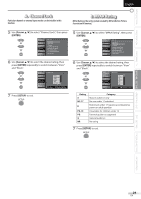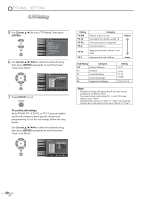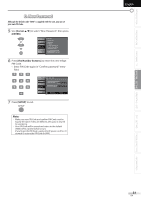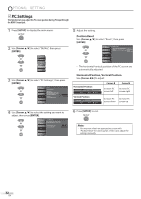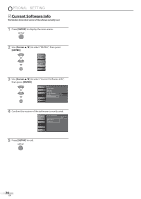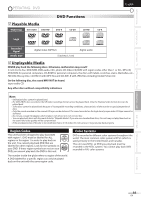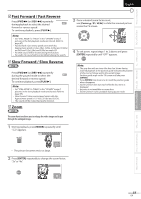JVC LT-32D200 Instructions - Page 33
Energy Saving Mode, Location
 |
UPC - 046838037153
View all JVC LT-32D200 manuals
Add to My Manuals
Save this manual to your list of manuals |
Page 33 highlights
INTRODUCTION PREPARATION WATCHING TV OPTIONAL SETTING OPERATING DVD DVD SETTING TROUBLESHOOTING INFORMATION 5 Energy Saving Mode You can set whether the power consumption is saved or not. 1 Press [SETUP] to display the main menu. English 5 Location When you select "Retail", the power consumption may possibly exceed the limited requirement of the ENERGY STAR® qualification. 1 Press [SETUP] to display the main menu. 2 Use [Cursor K/L] to select "DETAIL", then press [ENTER]. PICTURE SOUND CHANNEL DETAIL LANGUAGE DVD 2 Use [Cursor K/L] to select "DETAIL", then press [ENTER]. PICTURE SOUND CHANNEL DETAIL LANGUAGE DVD 3 Use [Cursor K/L] to select "Energy Saving Mode", then press [ENTER]. PICTURE SOUND CHANNEL DETAIL LANGUAGE Detail Closed Caption Child Lock PC Sett ngs Energy Saving Mode Location Current Software Info DVD On Home 3 Use [Cursor K/L] to select "Location", then press [ENTER]. PICTURE SOUND CHANNEL DETAIL LANGUAGE Detail Closed Caption Child Lock PC Settings Energy Saving Mode Location Current Software Info DVD On Home 4 Use [Cursor K/L] to select the desired mode, then press [ENTER]. PICTURE Energy Saving Mode SOUND On When set to "On", power consumption is reduced by Off decreasing backl ght CHANNEL brightness DETAIL LANGUAGE DVD On Select if you want to reduce the power consumption. The power consumption may possibly Off exceed the limited requirement of the ENERGY STAR® qualification. 5 Press [SETUP] to exit. 4 Use [Cursor K/L] to select the desired location, then press [ENTER]. PICTURE SOUND CHANNEL Location Location Home is recommended for normal home use In the Retail Store mode, all settings are fixed DETAIL LANGUAGE DVD Retail Home 5 Press [SETUP] to exit. 33 EN