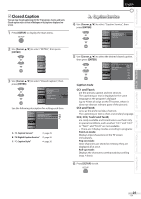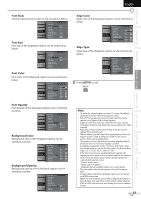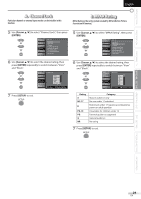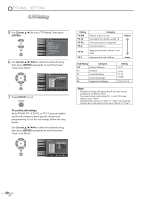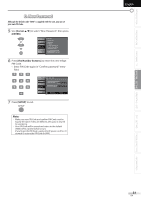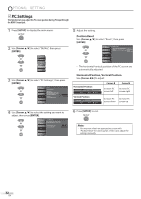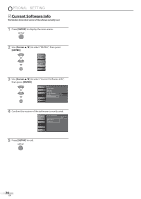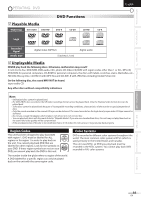JVC LT-32D200 Instructions - Page 30
C. TV Rating, To set the sub ratings
 |
UPC - 046838037153
View all JVC LT-32D200 manuals
Add to My Manuals
Save this manual to your list of manuals |
Page 30 highlights
OPTIONAL SETTING C. TV Rating 5 Use [Cursor K/L] to select "TV Rating", then press [ENTER]. PICTURE SOUND CHANNEL DETAIL LANGUAGE DVD Child Lock Cannel Lock MPAA Rat ng TV Rating Canadian English Rat ng Canadian French Rating Downloadable Rating C ear Downloadable Rating New Password 6 Use [Cursor K/L/s/B] to select the desired rating, then press [ENTER] repeatedly to switch between "View" and "Block". 7 Press [SETUP] to exit. PICTURE TV Rating SOUND CHANNEL DETAIL LANGUAGE TV MA TV 14 TV PG TV G TV Y7 TV Y DVD Select FV V S L D BACK ENT R View/Block Back To set the sub ratings As for TV-MA, TV-14, TV-PG, or TV-Y7, you can further set the sub ratings to block specific elements of programming. To set the sub ratings, follow the step below. Use [Cursor K/L/s/B] to select the desired rating, then press [ENTER] repeatedly to switch between "View" and "Block". PICTURE TV Rating SOUND CHANNEL DETAIL LANGUAGE TV MA TV 14 TV PG TV G TV Y7 TV Y DVD Select FV V S L D BACK NTER View/Block Back Rating TV-MA TV-14 TV-PG TV-G TV-Y7 TV-Y Category Mature audience only Unsuitable for children under 14 Parental guidance suggested General audience Appropriate for all children 7 and older Appropriate for all children higher lower Sub Rating Category FV Fantasy Violence V Violence S Sexual Situation L Coarse Language D Suggestive Dialogue Rating TV-Y7 TV-PG TV-14 TV-MA TV-PG, TV-14 Note: • Blocked sub rating will appear beside the main rating category in "TV Rating" menu. • You cannot block a sub rating (D, L, S or V) if the main rating is set to "View". • Changing the category to "Block" or "View" automatically changes all its sub ratings to the same ("Block" or "View"). 30 EN