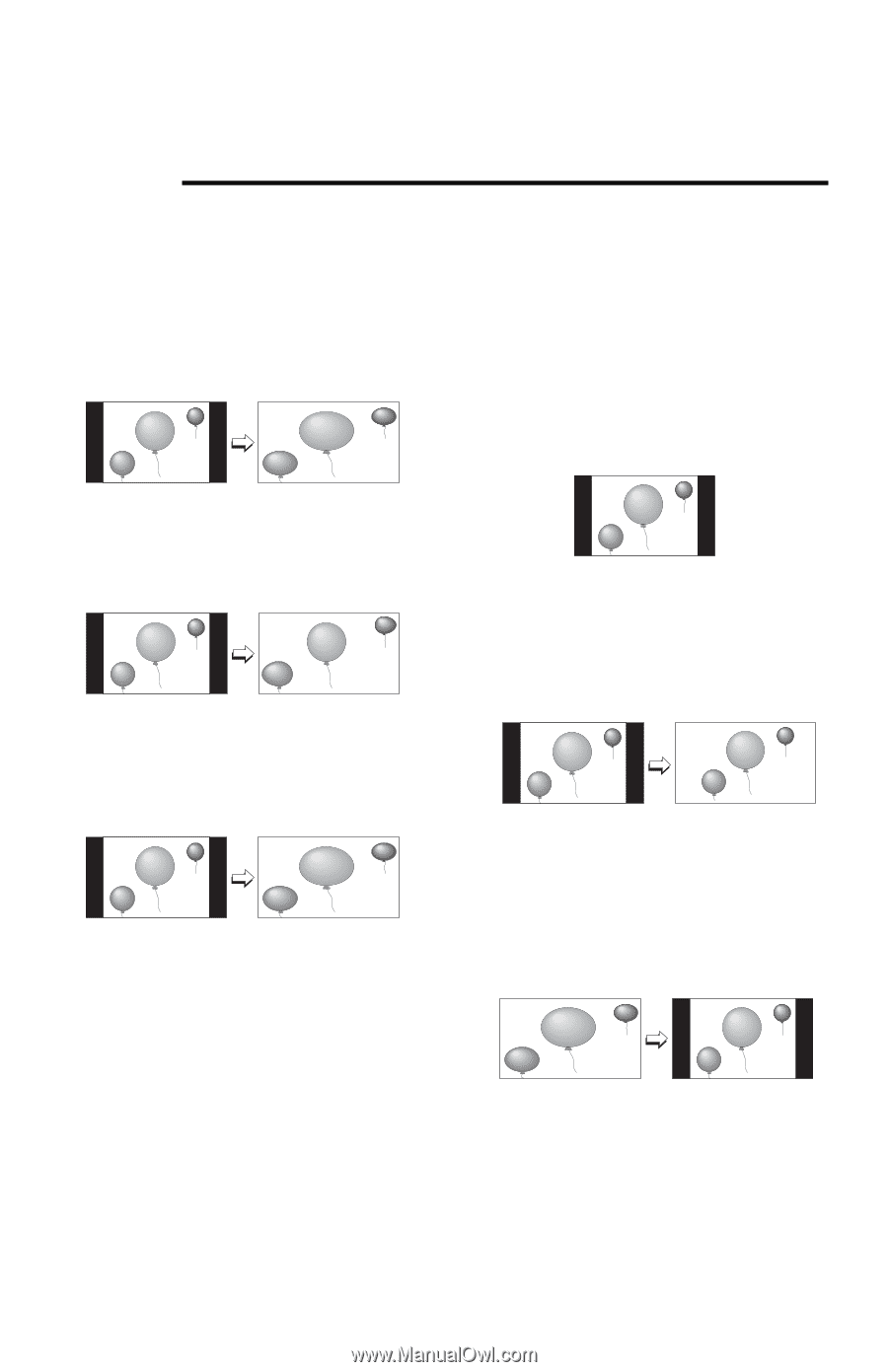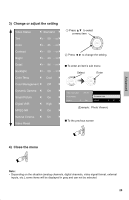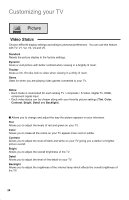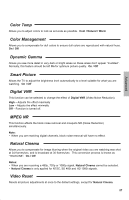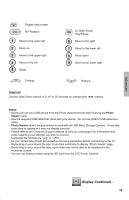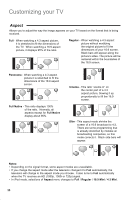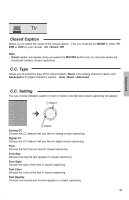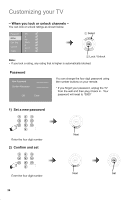JVC LT 42P300 Instructions - Page 30
Aspect, Panorama, Cinema, Full Native, Regular, Notes, 9 Mini
 |
UPC - 046838037221
View all JVC LT 42P300 manuals
Add to My Manuals
Save this manual to your list of manuals |
Page 30 highlights
Customizing your TV Aspect Allows you to adjust the way the image appears on your TV based on the format that is being received. Full - When watching a 4:3 aspect picture, it is stretched to fit the dimensions of the TV. When watching a 16:9 aspect picture, it displays 95% of the ratio. Regular - When watching a 4:3 aspect picture without modifying the original picture to fit the dimensions of your 16:9 screen. Black bars will appear along the picture's sides. The picture will be centered within the boundaries of the 16:9 screen. Panorama - When watching a 4:3 aspect picture it is stretched to fit the dimensions of the 16:9 aspect screen. Full Native - This ratio displays 100% of the ratio. Normally, all aspects except for Full Native display about 95%. Cinema - This ratio "zooms in" on the center part of a 4:3 aspect picture, blowing it up proportionally to fill the 16:9 screen. Slim - This aspect mode shrinks the screen of a 16:9 broadcast to 4:3. There are some programming that is already stretched by mistake at broadcasting companies, so this mode corrects it. Black side bars will appear. Notes: • Depending on the signal format, some aspect modes are unavailable. • If you change the aspect mode after the television changed it to Full automatically, the television will change to the aspect mode you choose. It also turns to Full automatically when the TV receives an HD (1080p, 1080i or 720p) signal. • In iPod mode, selections of Aspect menu changes to Full / Regular / 16:9 Mini / 4:3 Mini. 30