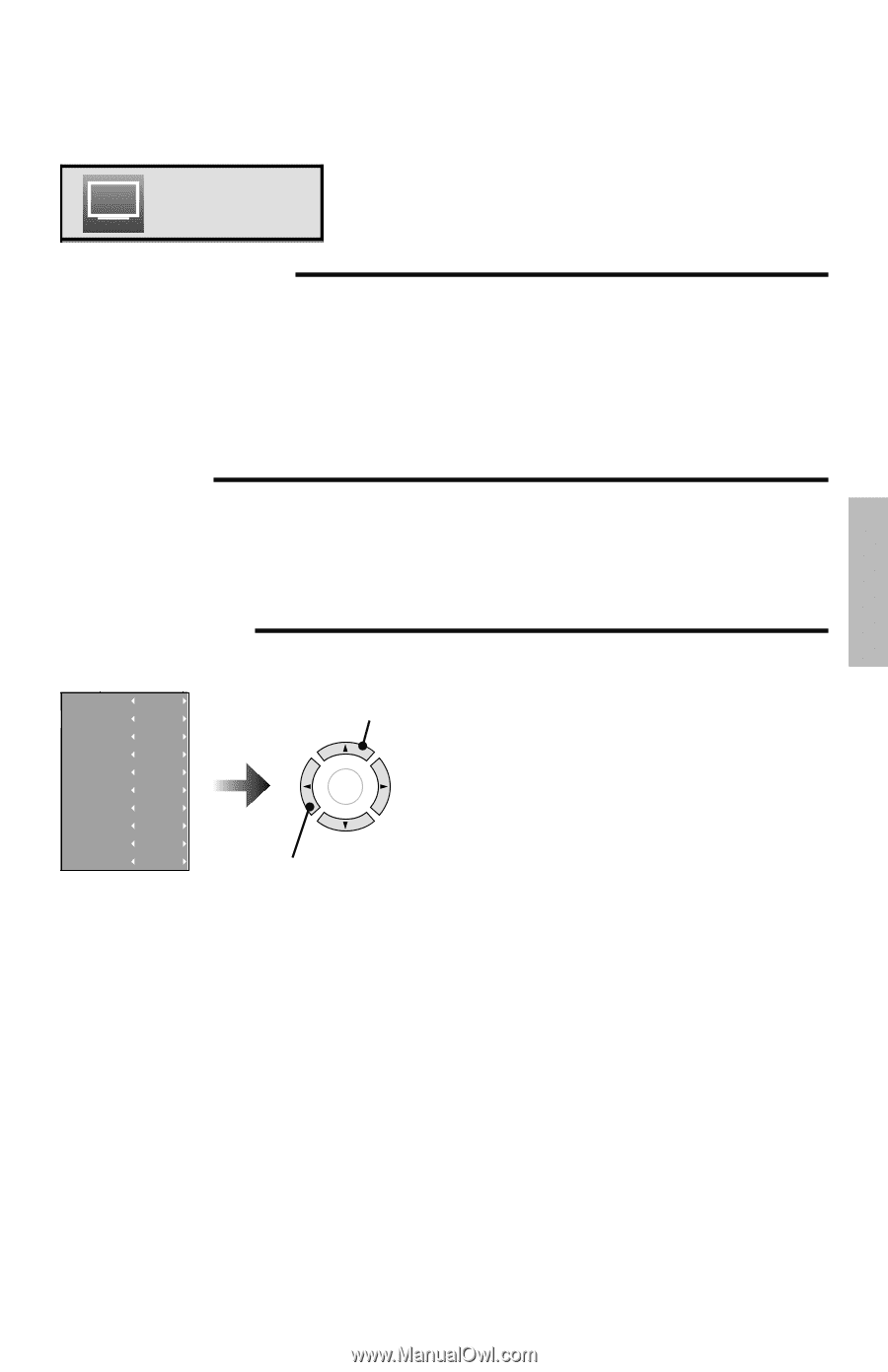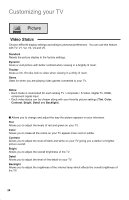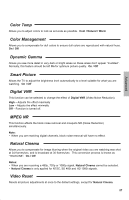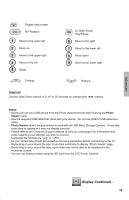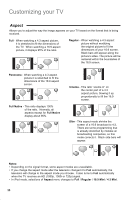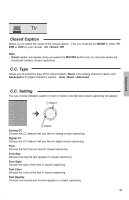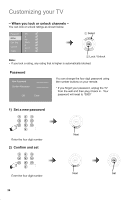JVC LT 42P300 Instructions - Page 31
Closed Caption, C.C. Setting, C.C. Type, On / Smart / Off, Analog CC, Digital CC, Font Size
 |
UPC - 046838037221
View all JVC LT 42P300 manuals
Add to My Manuals
Save this manual to your list of manuals |
Page 31 highlights
TV Closed Caption Allows you to select the mode of the closed caption. First you must set the MODE to either TV, STB or VCR on your remote. On / Smart / Off Note: • Smart caption will appear when you press the MUTING button only on channels where the broadcast contains closed captioning. C.C. Type Allows you to select the type of the closed caption. Basic is for analog channel's cation, and Advanced is for digital channel's caption. Auto / Basic / Advanced Advanced C.C. Setting You can choose between caption or text in mode to decide how closed captioning will appear. Analog CC Digital CC Font Font Size Font Style Text Color Text Opacity BG Color BG Opacity Edge Color CC1 Service1 Default Standard Default Default Default Default Default Off 1 Select OK 2 Adjust Analog CC Choose the CC feature that you like for analog closed captioning. Digital CC Choose the CC feature that you like for digital closed captioning. Font Choose the font that you like for closed captioning. Font Size Choose how big the text appears in closed captioning. Font Style Choose the style of the font in closed captioning. Text Color Choose the color of the text in closed captioning. Text Opacity Choose how translucent the text appears in closed captioning. 31