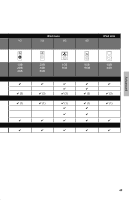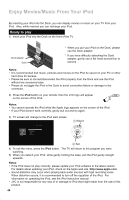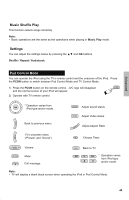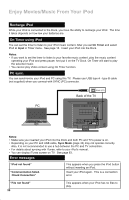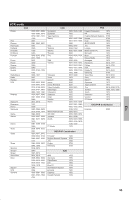JVC LT 42P300 Instructions - Page 50
Recharge iPod, Error messages, PC sync., On Timer using iPod, iPod not found, Communication failed.
 |
UPC - 046838037221
View all JVC LT 42P300 manuals
Add to My Manuals
Save this manual to your list of manuals |
Page 50 highlights
Enjoy Movies/Music From Your iPod Recharge iPod While your iPod is connected to the Dock, you have the ability to recharge your iPod. The time it takes depends on how low your batteries are. On Timer using iPod You can set the timer to listen to your iPod music content. After you set On Timer and select iPod at Input in Timer menu. See page 18. Insert your iPod into the Dock. Notes: • If you want to set the timer to listen to your favorite music content, play the music content operating your iPod and press pause. And put it on the TV Dock. On Timer will start to play the selected music. • You cannot play Video content using On Timer function. PC sync. You can synchronize your iPod and PC using this TV. Please use USB type A - type B cable (not supplied) when you connect with SYNC (PC) connector. SYNC (PC) Back of the TV PC 75 Ω (VHF/UHF) INPUT 1 INPUT 2 INPUT 3 Notes: • Make sure you inserted your iPod into the Dock and both PC and TV's power is on. • Depending on your PC and USB cable, Sync Mode (page 43) may not operate correctly. Also, it is not recommended to use a hub between the PC and TV connection. • For details about syncing with iTunes, refer to your iPod's manual. • You can display iTunes screen on TV. See page 63. Error messages "iPod not found" "Communication failed. Check Connection" This appears when you press the iPod button without inserting an iPod. Insert your iPod again. This is a connection error. "File not found" 50 This appears when your iPod has no files to play.