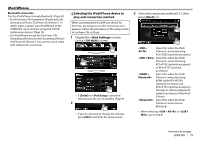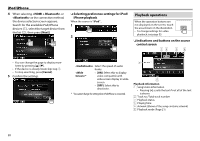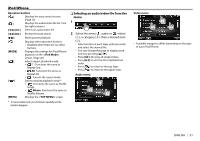Kenwood DDX7015BT Operation Manual - Page 22
Preparation, Using an App - navigation
 |
View all Kenwood DDX7015BT manuals
Add to My Manuals
Save this manual to your list of manuals |
Page 22 highlights
APPs You can use an App of the connected iPod touch/ iPhone/Android on this unit. • For Apps you can use on this unit, visit . Preparation 1 Connect the iPod touch/iPhone/Android. • For wired connection, see page 70 for iPod touch/iPhone or page 71 for Android. - To view video, connect the device using KCA-iP202 or KCA-HD100 (optional accessory). • For Bluetooth connection, see page 46. 2 Select the iPod touch/iPhone/Android device to use and connection method on the screen. (Page 52) When connecting the device for the first time, the setup screen (for connection, etc.) appears. Follow the procedure on the setup screen to configure the settings. Using an App When the operation buttons are not displayed on the screen, touch the screen to show them. • To change settings for video playback, see page 55. R Playback operations 1 Start the App on your iPod touch/iPhone/ Android. 2 Select "APPs" as the source. (Page 11) R Operation buttons on the source control screen [I] [W] [S] [T] [O] [N] [IW] [MENU] Starts playback. Pauses playback. Selects an audio/video file. Reverse/forward search. Starts/pauses playback. Displays the screen. • You can operate some functions of the App on the touch panel. • For some applications such as navigation applications, the operation buttons and information are not shown. You can perform the operations on the touch panel, such as scrolling the map. - If " " appears on the screen, the unit cannot accept the touch operation you have tried to do. • You can also play back the audio/video using iPod/iPhone/Android itself instead of the unit. R Switching to the App screen while listening to another source DDX7015BT* (Hold) DDX5902* (Hold) DDX715WBT To return to the source control screen: Press the same button again. * This operation works only when is set to [APPs]. (Page 62) 22