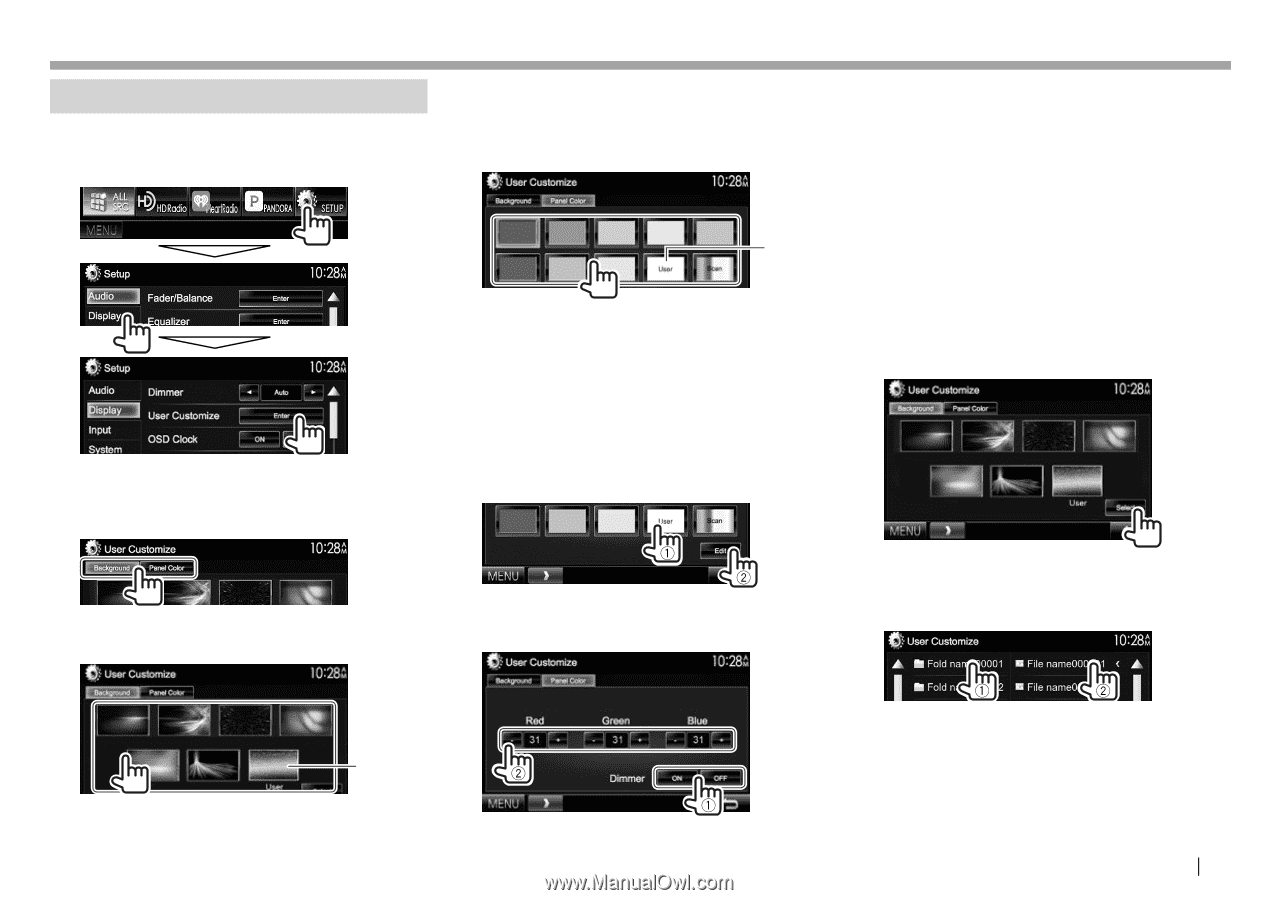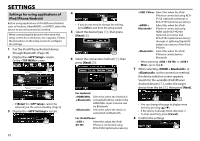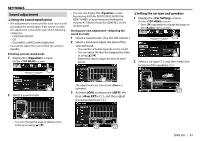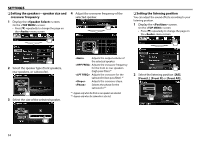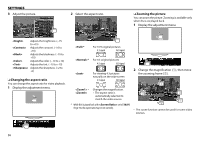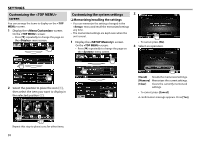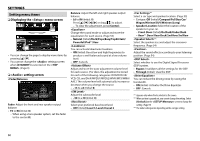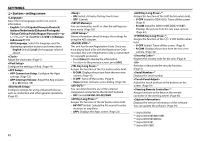Kenwood DDX7015BT Operation Manual - Page 57
Changing the display design - resolution
 |
View all Kenwood DDX7015BT manuals
Add to My Manuals
Save this manual to your list of manuals |
Page 57 highlights
SETTINGS Changing the display design You can change the background and panel color. 1 Display the screen. On the screen: 2 Select an item to change (background design: [Background]/panel color: [Panel Color]). 3 Select a background/panel color. To select a background • The number of preset backgrounds and the designs available differ depending on the model. To select a panel color *2 • Selecting [Scan] changes the illumination color gradually. *1 Store your own scene beforehand. (See the right column.) *2 Store your own color adjustment beforehand. (See below.) R Making your own color adjustment 1 Select [Panel Color] on the screen. (See the left column.) 2 R Storing your favorite image for the background You can set your favorite image stored on the connected USB device. • Use a JPEG/PNG/BMP file with a resolution of 800 x 480 pixels. • The color of the captured image may look different from that of the actual scene. 1 Connect the USB device on which the image is stored. (Page 70) 2 Display the screen. (See the far left column.) 3 Display the file selection screen. 3 Select the dimmer setting for the color (1), then adjust the color (2). 4 Select the folder (1), then the file for the background image in the selected folder (2). • You can change the page to display more items by pressing [J]/[K]. *1 A confirmation message appears. Press [OK] to store the new image. (The existing image is replaced with the new one.) ENGLISH 57