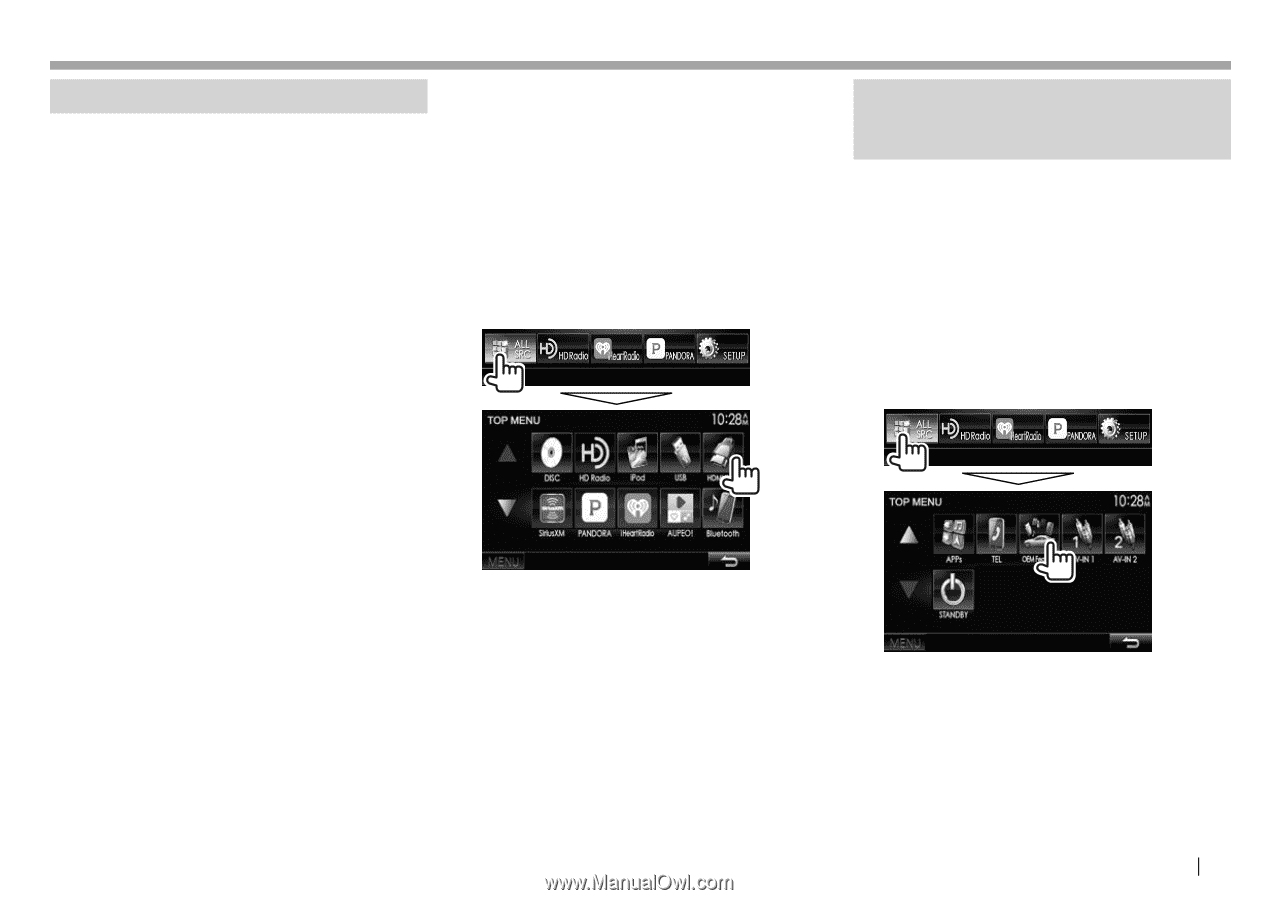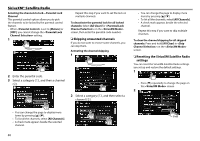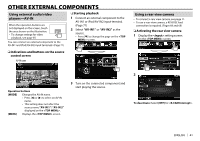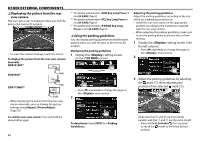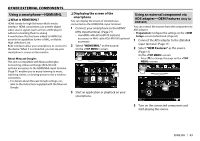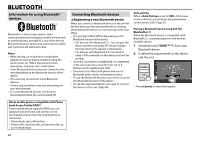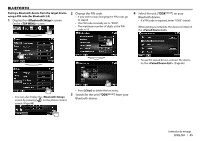Kenwood DDX7015BT Operation Manual - Page 43
Using a smartphone-HDMI/MHL, Using an external component via, ADS adapter-OEM Features
 |
View all Kenwood DDX7015BT manuals
Add to My Manuals
Save this manual to your list of manuals |
Page 43 highlights
OTHER EXTERNAL COMPONENTS Using a smartphone-HDMI/MHL R What is HDMI/MHL? HDMI stands for High Definition Multi-media Interface. HDMI connections can transfer digital video source signals (such as from a DVD player) without converting them to analog. A new feature that has been added to HDMI that extends its capabilities further is MHL, or Mobile High-definition Link. Both interfaces allow your smartphone to connect to the device. When it is connected, you can see your smartphone's screen on the monitor. About Miracast Dongles This unit is compatible with Miracast Dongles. Connecting a Miracast Dongle (KCA-WL100: optional accessory) to the HDMI/MHL input terminal (Page 71) enables you to enjoy listening to music, watching videos, or viewing pictures over a wireless connection. • For details about Miracast Dongle settings, etc., refer to the instructions supplied with the Miracast Dongle. R Displaying the screen of the smartphone You can display the screen of smartphones connected via the HDMI/MHL input terminal. 1 Connect your smartphone to the HDMI/ MHL input terminal. (Page 71) • Use HDMI cable KCA-HD100 (optional accessory) or MHL cable KCA-MH100 (optional accessory). 2 Select "HDMI/MHL" as the source. On the screen: 3 Start an application or playback on your smartphone. Using an external component via ADS adapter-OEM Features (Only for DDX5902) You can control the sources from the component via ADS adapter. • Preparation: Configure the settings on the screen beforehand. (Page 62) 1 Connect the ADS adapter to the iDatalink input terminal. (Page 71) 2 Select "OEM Features" as the source. (Page 11) On the screen: • Press [K] to change the page on the screen. 3 Turn on the connected component and start playing the source. ENGLISH 43