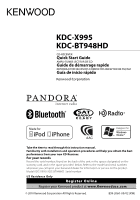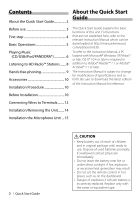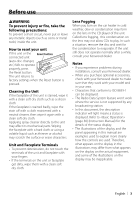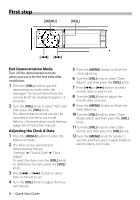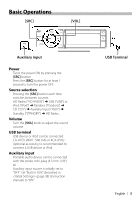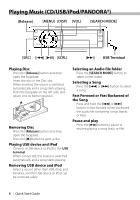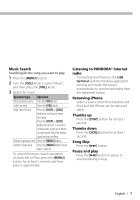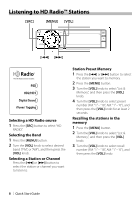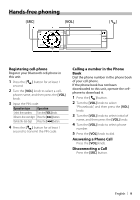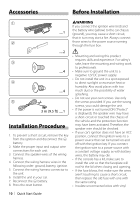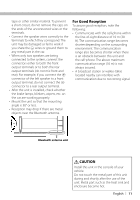Kenwood KDC-BT948HD Quick Start Guide - Page 6
Playing Music CD/USB/iPod/PANDORA® - faceplate
 |
UPC - 019048193643
View all Kenwood KDC-BT948HD manuals
Add to My Manuals
Save this manual to your list of manuals |
Page 6 highlights
Playing Music (CD/USB/iPod/PANDORA®) [Release] [MENU] [DISP] [VOL] [SEARCH MODE] [SRC] [4] [38] [SCRL] [¢] USB Terminal Playing Disc Press the [Release] button and drop open the faceplate. Insert the disc in the Disc slot. When inserted, the source is switched automatically and a song starts playing. Push the faceplate on the left side, and return it to its former position. Removing Disc Press the [Release] button and drop open the faceplate. Press the [0] button to eject a disc. Playing USB device and iPod Connect a USB device or iPod to the USB terminal. When connected, the source is switched automatically and a song starts playing. Removing USB device and iPod Select a source other than USB, iPod, and Pandora, and the USB device or iPod can be removed safely. Selecting an Audio file folder Press the [SEARCH MODE] button to select a next folder. Selecting a Song Press the [4] or [¢] button to select a song. Fast Forward or Fast Backward of the Song Press and hold the [4] or [¢] button to fast-forward or fast-backward the audio file containing songs (tracks or files). Pause and play Press the [38] button to pause or resume playing a song (track or file). 6 | Quick Start Guide