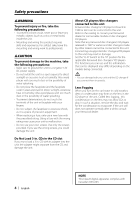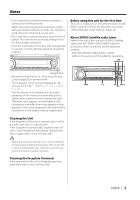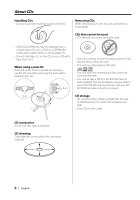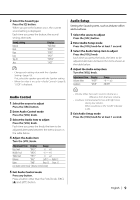Kenwood KDC-MP2032 Instruction Manual - Page 9
Audio Control, Audio Setup - no display
 |
UPC - 019048164599
View all Kenwood KDC-MP2032 manuals
Add to My Manuals
Save this manual to your list of manuals |
Page 9 highlights
2 Select the Sound type Press the [Q] button. When you press the button once, the current sound setting is displayed. Each time you press the button, the sound setting alternates. Sound setting Natural Rock Pops Easy Top 40 Jazz Display "NATURAL" "ROCK" "POPS" "EASY" "TOP40" "JAZZ" • Change each setting value with the (page 10). First, select the speaker type with the Speaker setting. • When the value is set up by (page 9), "USER" is displayed. Audio Setup Setting the Sound system, such as Volume offset and Loudness. 1 Select the source to adjust Press the [SRC] button. 2 Enter Audio Setup mode Press the [VOL] knob for at least 1 second. 3 Select the Audio Setup item to adjust Press the [VOL] knob. Each time you press the knob, the item to be adjusted alternates between the items shown in the table below. 4 Adjust the Audio setup item Turn the [VOL] knob. Adjustment Item Display Volume offset "V-OFF" Loudness "LOUD" Range -8 - ±0 ON/OFF Audio Control 1 Select the source to adjust Press the [SRC] button. 2 Enter Audio Control mode Press the [VOL] knob. 3 Select the Audio item to adjust Press the [VOL] knob. Each time you press the knob, the item to be adjusted alternates between the items shown in the table below. 4 Adjust the Audio item Turn the [VOL] knob. Adjustment Item Display Range Bass level "BAS L" -8 - +8 Middle level "MID L" -8 - +8 Treble level "TRE L" -8 - +8 Balance "BAL" Left 15 - Right 15 Fader "FAD" Rear 15 - Front 15 Exit Audio Control mode (Volume control mode) 5 Exit Audio Control mode Press any button. Press a button other than the [VOL] knob, [SRC], [0] and [ATT] button. • Volume offset: Sets each source's volume as a difference from the basic volume. • Loudness: Compensates for low and high tones during low volume. When Loudness is ON, "LOUD" indicator is ON. 5 Exit Audio Setup mode Press the [VOL] knob for at least 1 second. English | 9