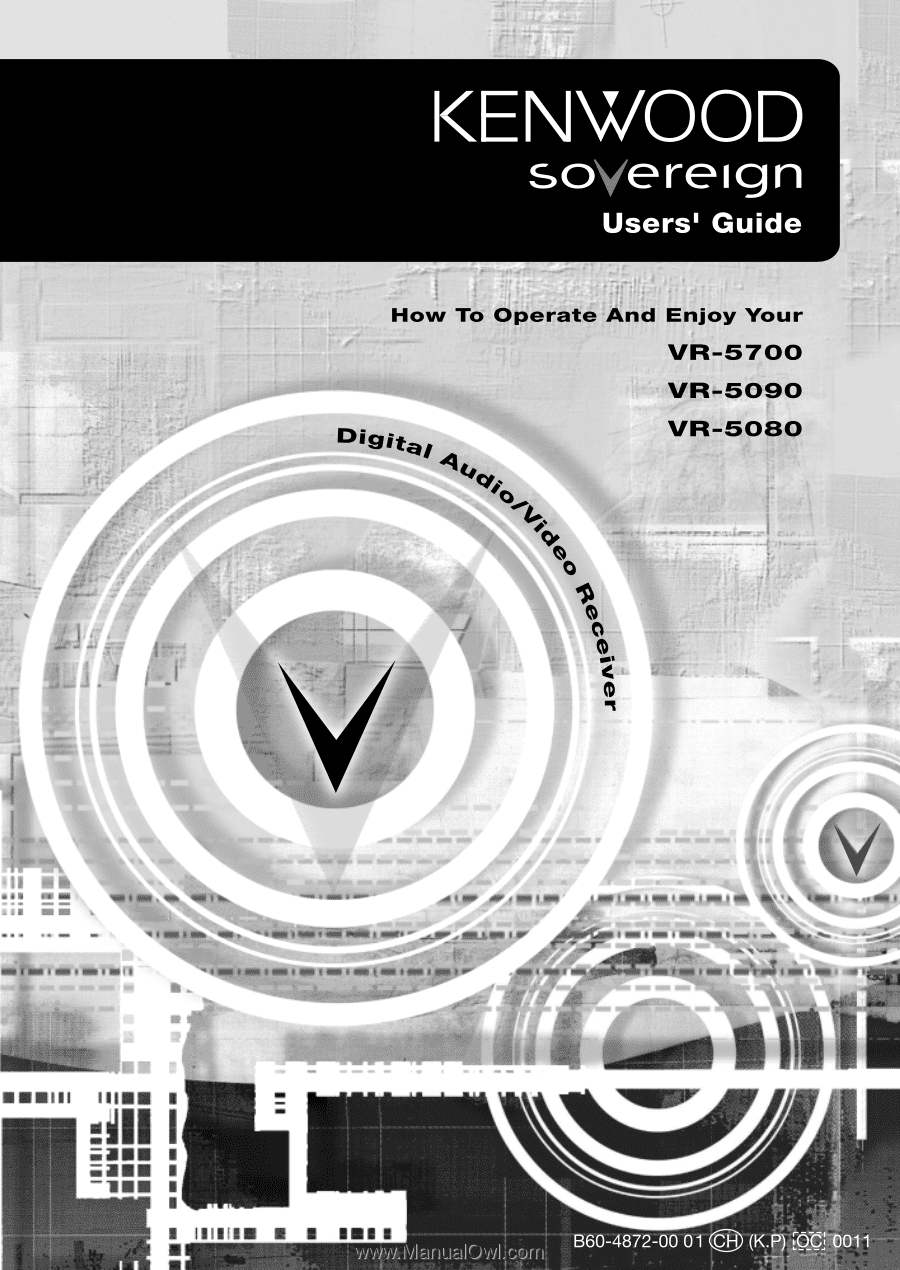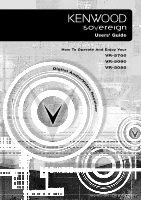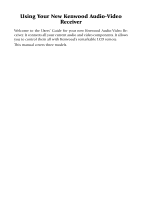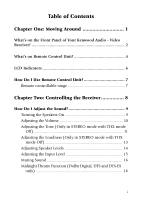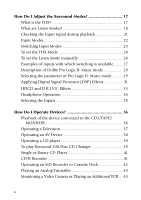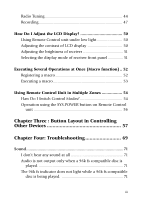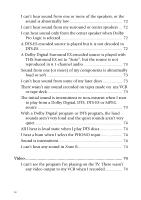Kenwood VR-5700 User Manual
Kenwood VR-5700 Manual
 |
View all Kenwood VR-5700 manuals
Add to My Manuals
Save this manual to your list of manuals |
Kenwood VR-5700 manual content summary:
- Kenwood VR-5700 | User Manual - Page 1
- Kenwood VR-5700 | User Manual - Page 2
Using Your New Kenwood Audio-Video Receiver Welcome to the Users' Guide for your new Kenwood Audio-Video Receiver. It connects all your current audio and video components. It allows you to control them all with Kenwood's remarkable LCD remote. This manual covers three models. - Kenwood VR-5700 | User Manual - Page 3
Table of Contents Chapter One: Moving Around 1 What's on the Front Panel of Your Kenwood Audio - Video Receiver 2 What's on Remote Control Unit 4 LCD Indicators 6 How Do I Use Remote Control Unit 7 Remote controllable range 7 Chapter Two: Controlling the Receiver 8 How - Kenwood VR-5700 | User Manual - Page 4
Modes 23 To set the THX Mode 24 To set the Listen Mode manually 26 Examples of inputs with which switching is available ........ 27 Description of 37 Operating an AV Device 38 Operating a CD player 39 To play Kenwood 200-Disc CD Changer 39 Single or Rotary CD Player 41 CD-R Recorder - Kenwood VR-5700 | User Manual - Page 5
Control Modes 54 Operation using the SYS.POWER button on Remote Control unit 56 Chapter Three : Button Layout in Controlling Other Devices 57 Chapter Four: Troubleshooting 69 Sound 71 I don't hear any sound at all 71 Audio is not output only when a 96k fs compatible disc is played 71 The 96k - Kenwood VR-5700 | User Manual - Page 6
I can't hear sound from one or more of the speakers, or the sound is abnormally low 72 I can't hear sound from my surround or center speakers ... 72 I can hear sound only from the center speaker when Dolby Pro Logic is selected 72 A DTS-ES encoded source is played but it is not decoded in DTS-ES - Kenwood VR-5700 | User Manual - Page 7
Remote Control unit 75 My Remote Control unit is slow to respond-sometimes I have to press buttons or select commands several times 75 My Remote Control unit is not responding 75 I want to clear all the items in Remote Control unit and make it to the factory-set default condition 76 The RF - Kenwood VR-5700 | User Manual - Page 8
vi - Kenwood VR-5700 | User Manual - Page 9
One: Moving Around Welcome to the Kenwood VR-5700/VR-5090/VR-5080 Users' Guide. This chapter explains the buttons and Control unit. It includes the following sections: What's on the Front Panel of Your Kenwood Audio - Video Receiver? page 2 What's on Remote Control Unit? page 4 LCD indicators - Kenwood VR-5700 | User Manual - Page 10
Moving Around What's on the Front Panel of Your Kenwood AudioVideo Receiver? 1. STANDBY indicator 2. POWER ON/STANDBY button 3. PHONES jack 4. SPEAKERS A/B button 5. INPUT MODE button / RF ON/OFF button 6. CD 2/TAPE 2 MONITOR button / RF BAND - Kenwood VR-5700 | User Manual - Page 11
What's on the Front Panel of Your Kenwood Audio-Video Receiver?, continued 2 1 24 23 22 21 20 19 18 DTS-ES DISCRETE 6.1 MATRIX 6.1 NEO : 6 PRO LOGIC SURROUND BACK CD 2 / TAPE 2 CLIP 96kfs MONITOR - Kenwood VR-5700 | User Manual - Page 12
4 2WAY LCD REMOTE CONTROL UNIT Home Menu CONFIRM/SHIFT MACRO MUSIC AV POWER MOVIE TV SYS.POWER 16 17 18 + CH. - CH. DIMMER SOUND TITLE/GUIDE + VOL. - VOL. MUTE INPUT MODE LISTEN M. TUNING SUB W. THX MENU RETURN /PAGE REC MODE REC REPEAT BAND ENTER AUTO/MONO F.SHIFT RANDOM OSD /PAGE - Kenwood VR-5700 | User Manual - Page 13
Moving Around What's on Remote Control Unit? 15. Numeric buttons (AV device control buttons) 10 button / STATUS button 11 button / MULTI ZONE button 12 button / ZONE A/B button 16. LCD cursor up/down buttons 17. Input selector buttons MUSIC: Audio device selector button MOVIE: Video device selector - Kenwood VR-5700 | User Manual - Page 14
Moving Around What's on Remote Control Unit? LCD Indicators 6 2WAY LCD REMOTE CONTROL UNIT 1 REC 5 CD1: 2 CD Disc 001 Tr.01 Text Menu 3 4 LCD function LCD function button 1 button 2 Cursor up/down buttons 1. Playback/recording mode indicators REC ` Play indicator/ 8: Pause indicator - Kenwood VR-5700 | User Manual - Page 15
Moving Around WHohwat'Ds onI UResme RoetemCootenCtronl UtronlitU? nit? How Do I Use Remote Control Unit? To select an item: The displayed items can be scrolled or switched using the LCD cursor or button. The selected item is displayed in the reversed color for distinction from other items. Remote - Kenwood VR-5700 | User Manual - Page 16
or after having changed or added the connected devices, please be sure to read the separate booklet entitled "Connection and Setup Guide". The present manual describes the operation procedures in normal use. This chapter is composed of the following sections. How Do I Adjust the Sound? page - Kenwood VR-5700 | User Manual - Page 17
Using Receiver How Do I Adjust the Sound? How Do I Adjust the Sound? You can control and adjust a variety of sound settings using the receiver's front panel or Remote Control unit. Turning the Speakers On To turn on the front A speakers, open the receiver's front panel door and press the SPEAKERS A - Kenwood VR-5700 | User Manual - Page 18
How Do I Adjust the Sound? Adjusting the Volume Use one of the following methods to adjust the volume. • Turn the VOLUME knob on the front panel of the receiver. L SPEAKERS R INPUT CD 2/TAPE 2 LISTEN MODE MONITOR MODE SET UP SOUND fi % MULTI CONTROL fi % P.CALL MEMORY AUTO BAND • Press + VOL. - Kenwood VR-5700 | User Manual - Page 19
? Adjusting the Tone (Only in STEREO mode with THX mode Off) The Tone control adjusts the bass and treble tone of your front speakers manually. In addition to setting Bass and Treble tone adjustment values, you can completely bypass the tone control circuitry for a purer sound. 1. Press the SOUND - Kenwood VR-5700 | User Manual - Page 20
Using Receiver How Do I Adjust the Sound? Operation on the receiver: 1. Press the SOUND button in the door repeatedly until TONE OFF or ON is displayed. 2. Press the MULTI CONTROL (%/fi) button to display TONE ON (or OFF if desired so). 3. When ON is selected above and the SOUND button is pressed - Kenwood VR-5700 | User Manual - Page 21
Using Receiver How Do I Adjust the Sound? Adjusting the Loudness (Only in STEREO mode with THX mode Off) The Loudness control increases the bass and treble at low volume control settings. This adjusts to the way the human ear hears sound at quiet volumes, retaining music's fullness and sparkle. 1. - Kenwood VR-5700 | User Manual - Page 22
for that movie. For more information on adjusting speaker levels permanently, see "Chapter Two: Setting Up Remote Control Unit" in the Connections and Setup Guide. 1. Press the SOUND button on Remote Control unit repeatedly until the speaker name to be adjusted is displayed. Sound Center = +5dB Home - Kenwood VR-5700 | User Manual - Page 23
another source device or turn off the receiver, the above setting is reset to the level adjusted in Chapter Two of the Connection and Setup Guide. Adjusting the Input Level If the front panel CLIP indicator will flash red continually, lower the analog input level for the source device you're - Kenwood VR-5700 | User Manual - Page 24
Using Receiver How Do I Adjust the Sound? Muting Sound The sound can be muted temporarily. • Press the MUTE button on Remote Control unit. The MUTE indicator on the receiver panel blinks during muting. Use one of the following methods to cancel muting. • Adjust the Volume control on either the - Kenwood VR-5700 | User Manual - Page 25
Surround Modes? You can experience true home-theater sound with your Kenwood AudioVideo Receiver. This receiver incorporates several listen modes to let you home, correcting the tonal and spatial errors that occur. On the VR-5700/ VR-5090/VR-5080, when the THX mode is on, the THX technologies are - Kenwood VR-5700 | User Manual - Page 26
Using Receiver How Do I Adjust the Surround Modes? Movies that were created using the Dolby Digital Surround EX technology, when released into the home consumer market may exhibit a Dolby Digital Surround EX logo on the packaging. A list of movies created using this technology can be found on the - Kenwood VR-5700 | User Manual - Page 27
of currently available Dolby Surround home video software, the VR-5700/VR-5090/VR-5080 incorporates a Dolby Pro Logic II surround decoder. format that can be supplied only by a CD, LD, or DVD player that supports DTS sound. If you attempt to listen to DTS encoded media through the analog connections - Kenwood VR-5700 | User Manual - Page 28
Using Receiver How Do I Adjust the Surround Modes? • DTS NEO:6: This is a new technology which decodes 2-channel signals into 6-channel signals using high-accuracy digital matrix technology. The DTS NEO:6 decoder has near-discrete properties in the frequency characteristics of the channels as well - Kenwood VR-5700 | User Manual - Page 29
Using Receiver How Do I Adjust the Surround Modes? Checking the Input signal during playback During playback of Dolby Digital, MPEG or DTS signal, the surround identification signal in the input is identified and displayed by means of the L, C, R, SR, SB (or S), SL and LFE icons. 1. Press the F. - Kenwood VR-5700 | User Manual - Page 30
usually be set to Full Auto. However, the input mode can also be set manually when you want to fix the inputs as analog signals, etc. Full Auto : to the surround mode intended for the input signal if you have manually selected a different listen mode. • Different input modes can be selected - Kenwood VR-5700 | User Manual - Page 31
the INPUT MODE button inside the door repeatedly until FULL AUTO, DIGITAL MANUAL, ANALOG or 6CH INPUT is displayed. • If you turn off the receiver, select a different source device, the "Digital manual" is reset to "Full Auto". • When you use "Full Auto" mode with - Kenwood VR-5700 | User Manual - Page 32
Using Receiver How Do I Adjust the Surround Modes? To set the THX Mode Press the THX button on Remote Control unit. /8 1 /7 1 1 2 3 4 5 6 7 8 9 +10 0 +100 10 11 12 THX Cinema mode THX Sur EX On Each press switches the modes as follows. When the surround back speakers are set to - Kenwood VR-5700 | User Manual - Page 33
Using Receiver How Do I Adjust the Surround Modes? ÷ THX Sur EX On The input signal is decoded automatically into 6.1-channel signals if the input signal is Dolby Digital or DTS and contains two channel surround signals. The THX operation is activated. ÷ THX Sur EX Auto The input signal is decoded - Kenwood VR-5700 | User Manual - Page 34
Using Receiver How Do I Adjust the Surround Modes? To set the Listen Mode manually The listen mode can be set manually except with certain input signals. 1. Press Remote Control unit's LISTEN M. button repeatedly until the desired listen mode is displayed. /8 1 /7 1 1 2 3 4 5 6 7 8 9 + - Kenwood VR-5700 | User Manual - Page 35
Using Receiver How Do I Adjust the Surround Modes? Examples of inputs with which switching is available when the input signal is Dolby Digital *Dolby Digital **PL II : MOVIE **PL II : MUSIC ****Pro Logic Stereo when the input signal is DTS-ES Matrix 6.1 ***DTS-ES Mtrx 6.1 Stereo when the input - Kenwood VR-5700 | User Manual - Page 36
Using Receiver How Do I Adjust the Surround Modes? when the input signal is PCM or Analog PL II : Movie PL II : Music Pro Logic Neo : Cinema Neo : Music *Arena *Jazz Club *Cathedral *Concert Hall *Stadium 1 *Stadium 2 *Theater 1 *Theater 2 Multi Ch Music Stereo * DSP Modes can be selected only when - Kenwood VR-5700 | User Manual - Page 37
Using Receiver How Do I Adjust the Surround Modes? Description of Dolby Pro Logic II: Music mode Panorama mode : Expands the image of front-channel stereo to the surround speakers to create a sound environment that fills your surroundings. Dimension : This controls the balance between the Front - Kenwood VR-5700 | User Manual - Page 38
displayed if the Center speaker is set to "Off" in the speaker setup (see "Setting Up Speakers" on page 36 of the Connections and Setup Guide). Operation on the receiver: 1 Press the LISTEN MODE button inside the door repeatedly until the PL II : Music mode to be set is displayed. 2. Press - Kenwood VR-5700 | User Manual - Page 39
Using Receiver How Do I Adjust the Surround Modes? Applying Digital Signal Processor (DSP) Effects The DSP mode creates the reverberation devices (elements of sound echoed in various spaces) which determine the feeling of presence. Since DSP uses digital processing, it can produce these effects - Kenwood VR-5700 | User Manual - Page 40
Using Receiver How Do I Adjust the Surround Modes? To customize the DSP effect: 1. Press the SOUND button and press the Next button repeatedly until "DSP Wall Type" is displayed on Remote Control unit. 2. Press the LCD cursor up/down ( / ) button on Remote Control unit to select Soft, Medium or - Kenwood VR-5700 | User Manual - Page 41
-quality HDCD signals by connecting a CD player through digital connection, even if it does not incorporate the HDCD circuitry. D.R.I.V.E. is a KENWOOD original technology for reproducing signals with high resolution by instant switching of the internal filters according to the input signal. This - Kenwood VR-5700 | User Manual - Page 42
How Do I Adjust the Surround Modes? Headphone Operation Insert the headphone plug into the receiver's PHONES jack and adjust the listening level. STANDBY ON/STANDBY VOLUME CONTROL When listening through headphones, set SPEAKERS A and B to OFF. Using Receiver 34 - Kenwood VR-5700 | User Manual - Page 43
CD-R 5 VIDEO1 6 VIDEO2 7 VIDEO3 8 VIDEO4 9 DVD 0 AV AUX - PHONO ¤ INPUT SELECTOR ‹ To return to the previously displayed input, press the other button. (VR-5080 only) Although VIDEO4 is displayed in the initial status, the receiver cannot be switched to select VIDEO4. The VIDEO4 display will not - Kenwood VR-5700 | User Manual - Page 44
Guide.) For the operations of each device, please also refer to the manuals provided with them. Playback of the device connected to the CD2/TAPE2 MONITOR These instructions procedures of your AV device, refer to its instruction manual. Do not connect the system control cable from the second CD player or - Kenwood VR-5700 | User Manual - Page 45
, see "Chapter Three: Button Layout in Controlling Other Devices" on page 57. For detailed operating procedures of your TV, refer to its instruction manual. The available buttons are variable depending on the TV manufacturer and model. In case of difficulty in remote control, program the desired - Kenwood VR-5700 | User Manual - Page 46
see "Chapter Three: Button Layout in Controlling Other Devices" on page 57. For detailed operating procedures of your AV device, refer to its instruction manual. The available buttons are variable depending on the AV device manufacturer and model. In case of difficulty in remote control, program the - Kenwood VR-5700 | User Manual - Page 47
, and then download this information to your Remote Control unit. To play Kenwood 200-Disc CD Changer: 1. Select the CD input (see page 35). you can transfer them to Remote Control unit. See your CD player's instruction manual for more information about assigning disc and track titles. To read the - Kenwood VR-5700 | User Manual - Page 48
Using Receiver How Do I Operate Devices? To play discs and tracks by title: 1. Select the CD input (see page 35). CD1: CD Disc 001 Tr.01 Text Menu 2. Press the Text button (LCD function button 1) to display the disc title menu. 001.DISC Title1 002.DISC Title2 003.DISC Title3 Home Sel. 3. Press the - Kenwood VR-5700 | User Manual - Page 49
(see page 40 of the Connection and Setup Guide). For the buttons which are usually available, see "Chapter Three: Button Layout in Controlling Other Devices" on page 57. For detailed operating procedures of your AV device, refer to its instruction manual. CD-R Recorder 1. Select the CD-R input (see - Kenwood VR-5700 | User Manual - Page 50
the desired remote control functions under the desired remote control buttons using the LEARN function (see page 40 of the Connection and Setup Guide). For the buttons which are usually available, see "Chapter Three: Button Layout in Controlling Other Devices" on page 57. For detailed operating - Kenwood VR-5700 | User Manual - Page 51
cannot be controlled from Remote Control unit, use the turntable controls. For detailed operating procedures of your AV device, refer to its instruction manual. Monitoring a Video Camera or Playing an Additional VCR 1. Select the AV AUX input (see page 35). 2. Play the video camera or additional - Kenwood VR-5700 | User Manual - Page 52
: When auto tuning is not available because the radio waves are weak, tune a radio station by selecting its frequency manually. The reception is in monaural during manual tuning. The monaural reception can make the sound easier to listen thanks to less noise than in stereo reception. Preset tuning - Kenwood VR-5700 | User Manual - Page 53
station is weak and hard to tune in, press the AUTO/MONO buttons on Remote Control unit or AUTO button on the receiver to select Manual tuning. In this mode, each press of the TUNING button varies the tuning frequency by one step. Presetting radio stations The following operation should be - Kenwood VR-5700 | User Manual - Page 54
How Do I Operate Devices? To tune into a preset station: 1. Select the Tuner input (see page 35). 2. Press Remote Control unit's 4 or ¢ button or the receiver's P.CALL (%/fi) button. Each press of the button switches the preset station (see "Presetting radio stations" on page 45). + + - - /8 1 - Kenwood VR-5700 | User Manual - Page 55
audio from a CD player connected through a system control cord, the sync recording is available. (For the sync or synchro recording, refer to the instruction manual of your cassette deck or MD recorder.) 1. Select the CD input on Remote Control unit. 2. Put the cassette deck or MD recorder in Rec - Kenwood VR-5700 | User Manual - Page 56
your source is a camcorder or other video unit, refer to the instruction manual for the particular unit you're recording from. Digital to Digital Recording: Primary Tape Deck" on page 22 of the Connections and Setup Guide. Dolby Digital, DTS and MPEG Multichannel signals cannot be recorded. Digital - Kenwood VR-5700 | User Manual - Page 57
? To set the Digital Rec mode: 1. Press the F. SHIFT = REC (REC MODE)* button on Remote Control unit. 2. Select "Rec Mode Auto" or "Rec Mode Manual". Digital Rec Mode Auto It is not possible to recording monitor a digital source signal onto the device connected to the CD2/TAPE2 MONITOR input. When - Kenwood VR-5700 | User Manual - Page 58
How Do I Adjust the LCD Display? How Do I Adjust the LCD Display? Using Remote Control unit under low light When using Remote Control unit under low light, the backlight of the LCD display can be turned on. 1 /8 • Press and hold the F.SHIFT button for more than 2 1 /7 seconds. The - Kenwood VR-5700 | User Manual - Page 59
Using Receiver How Do I Adjust the LCD Display? Adjusting the brightness of receiver When the ambient light is low, for example in the night, the brightness of the receiver's display can be dimmed and LED indicators (THX, DTS, D.R.I.V.E., DOLBY DIGITAL, MPEG, HDCD and 2-way communication indicator - Kenwood VR-5700 | User Manual - Page 60
Executing Several Operations at Once (Macro function) Executing Several Operations at Once (Macro function) By registering several steps of remote control operations beforehand, these operations can be executed with a single operation. This function is referred to as the macro function. The receiver - Kenwood VR-5700 | User Manual - Page 61
Using Receiver Executing Several Operations at Once (Macro function) Example of registration: In the following example, the steps for turning the TV on, turning the VCR on, setting the TV channel and playing the VCR will be registered in MACRO 2. 1. Press and hold the MACRO button on Remote Control - Kenwood VR-5700 | User Manual - Page 62
of the following "sound scenarios" to make full use of the VR-5700/VR-5090/VR-5080's capabilities: No additional amplifier for Zone B: You can use your -zone operation of the receiver. See Chapter Two for general operating instructions. How Do I Switch Control Modes? You can use Remote Control - Kenwood VR-5700 | User Manual - Page 63
Using Receiver 1 1 Using Remote Control Unit in Multiple Zones To switch control modes for Zone A or Zone B: 1. Press the F. SHIFT = 11 (MULTI ZONE)* button on Remote Control unit. /8 1 Multi Zone On /7 1 2 3 4 5 6 7 8 9 +10 0 +100 10 11 12 Menu Each time the F. SHIFT = 11 ( - Kenwood VR-5700 | User Manual - Page 64
Using Receiver Using Remote Control Unit in Multiple Zones Operation using the SYS.POWER button on Remote Control unit To perform the Multi-Zone operation, switch the Multi Zone function On in advance (see page 55). 1. When the receiver is OFF (STANDBY mode): • To output the video and audio to Zone - Kenwood VR-5700 | User Manual - Page 65
Chapter Three: Button Layout in Controlling Other Devices The remote control unit provided with the receiver can also control a variety of AV devices. As the functions of the buttons are variable depending on the controlled device, it is recommended to control each device by referring to a function - Kenwood VR-5700 | User Manual - Page 66
Tuner Operation AV POWER TUNING BAND ENTER AUTO/MONO : P.CALL DOWN : P.CALL UP BAND AUTO/MONO TUNING 2 TUNING 3 REPEAT RANDOM INPUT SEL. TV SELECT DISPLAY SELECT AUDIO THEME FAVORITE INFO. EXIT LAST CHANNEL STATUS MULTI ZONE ZONE A/B Numeric buttons (0 to 9, +10) Button Layout - Kenwood VR-5700 | User Manual - Page 67
: Stop : Skip (Reverse) : Skip (Forward) + Ch : Disc select (DISC Up) - Ch : Disc select (DISC Down) 1 : F. Backward ¡ :F.Forward TITLE/GUIDE : Track Title Numeric buttons (0 to 9, +10, +100) Use with F.SHIFT button : 1 : Repeat 2 : Random 5 : Display Button Layout Display buttons Display - Kenwood VR-5700 | User Manual - Page 68
CD-R Recorder Operation AV POWER TUNING BAND ENTER AUTO/MONO REPEAT RANDOM INPUT SEL. TV SELECT DISPLAY SELECT AUDIO THEME FAVORITE INFO. EXIT LAST CHANNEL STATUS MULTI ZONE ZONE A/B : Play : Pause : Stop : Skip (Reverse) ENTER: Enter 5 : Cursor UP ∞ : Cursor DOWN 2 : Cursor Left - Kenwood VR-5700 | User Manual - Page 69
MD Player Operation AV POWER TUNING BAND ENTER AUTO/MONO REPEAT RANDOM INPUT SEL. TV SELECT DISPLAY SELECT AUDIO THEME FAVORITE INFO. EXIT LAST CHANNEL STATUS MULTI ZONE ZONE A/B : Play : Pause 1 : F. Backward ¡ : F.Forward : Stop : Skip (Reverse) REC REC : Record : Skip ( - Kenwood VR-5700 | User Manual - Page 70
: Skip (Forward) ENTER : Enter 5 : Cursor Up ∞ : Cursor Down 2 : Cursor Left 3 : Cursor Right MENU : Menu + Ch : F. Forward - Ch : F. Backward TITLE/GUIDE : Title OSD /PAGE : OSD Use with F.SHIFT but- RETURN /PAGE : Return ton : : Slow Reverse : Slow Forward Numeric buttons (0 to 9, +10 - Kenwood VR-5700 | User Manual - Page 71
Stop : F Rewind : F. Forward ENTER : Enter 5 : Cursor Up ∞ : Cursor Down 2 : Cursor Left 3 : Cursor Right MENU : Menu + Ch : Channel (Up) TITLE/GUIDE : Guide - Ch : Channel (Down) REC REC : Record Numeric buttons (0 to 9, +10) Use with F.SHIFT button : 3 : Input select Button Layout Display - Kenwood VR-5700 | User Manual - Page 72
LD Player Operation AV POWER TITLE/GUIDE RETURN /PAGE TUNING BAND ENTER AUTO/MONO MENU OSD /PAGE REPEAT RANDOM INPUT SEL. TV SELECT DISPLAY SELECT AUDIO THEME FAVORITE INFO. EXIT LAST CHANNEL - Kenwood VR-5700 | User Manual - Page 73
TV Operation AV POWER TUNING BAND ENTER AUTO/MONO : Mute ENTER : Enter : Volume (Down) 5 : Cursor Up ∞ : Cursor Down : Volume (Up) 2 : Cursor Left + Ch : Channel (Up) 3 : Cursor Right - Ch : Channel (Down) REPEAT RANDOM INPUT SEL. TV SELECT DISPLAY SELECT AUDIO THEME FAVORITE INFO - Kenwood VR-5700 | User Manual - Page 74
(Down) ENTER : Enter 5 : Cursor UP ∞ : Cursor DOWN : 2 : Cursor Left Volume (Up) + Ch : Channel (Up) 3 : Cursor Right MENU : Menu TITLE/GUIDE - Ch : Channel (Down) : Guide OSD /PAGE : Page Up RETURN /PAGE : Page Down Numeric buttons (0 to 9, +10, +100) Use with F.SHIFT button : 0 : Exit - Kenwood VR-5700 | User Manual - Page 75
Satellite tuner Operation AV POWER TITLE/GUIDE RETURN /PAGE TUNING BAND ENTER AUTO/MONO MENU OSD /PAGE REPEAT RANDOM INPUT SEL. TV SELECT DISPLAY SELECT AUDIO THEME FAVORITE INFO. EXIT LAST CHANNEL - Kenwood VR-5700 | User Manual - Page 76
+ Ch : Channel (Up) ENTER : Enter 5 : Cursor Up - Ch : Channel (Down) ∞ : Cursor Down 2 : Cursor Left 3 : Cursor Right MENU : Menu TITLE/GUIDE : CH Guide Display buttons 01 : Exit 02 - 06 : Extend1 - 5 Numeric buttons (0 to 9, +10,+100) Use with F.SHIFT button : 3 : Input Select 6 : Select - Kenwood VR-5700 | User Manual - Page 77
most likely and work from there. Diagnosing your own problems can save you time and aggravation-the better you understand how to troubleshoot and adjust your own system, the less time you have to: • spend on the phone with a customer service representative • do without your receiver because it's "in - Kenwood VR-5700 | User Manual - Page 78
home entertainment problem: no sound. Use the Connection and Setup Guide to double-check your connections for each component. This is especially important with VCRs, tape decks, MD recorders, and equalizers, where it's very easy to swap the "play" and "record" connections. For the VR-5700/VR-5090/VF - Kenwood VR-5700 | User Manual - Page 79
the receiver's front panel will be lit). See "What's on the Front Panel of Your Kenwood Audio Video Receiver?" on page 2 of this manual. • The input mode matches the input signal (e.g., analog vs. digital) that has been will not light unless the DVD player is properly set. 71 Troubleshooting - Kenwood VR-5700 | User Manual - Page 80
Guide. • The CD2/TAPE2 MONITOR input has not been selected. (If it has, the CD2/TAPE2 MONITOR monitor indicator on the receiver's front panel will be lit). See "What's on the Front Panel of Your Kenwood Audio - Video Receiver?" on page 2 of this manual " on page 24 of this manual. 72 Troubleshooting - Kenwood VR-5700 | User Manual - Page 81
soundtrack, change the input type to Analog. See "Switching Input Modes" on page 23 of this manual and also read the manual of your laser disc player. There wasn't any sound recorded on tapes made on my VCR or or optical cable. See Chapter One of the Connections and Setup Guide. 73 Troubleshooting - Kenwood VR-5700 | User Manual - Page 82
page 16 of this manual. All I hear is Guide. • The turntable is grounded on the receiver. See Chapter One of the Connections and Setup Guide in Zone B?" on page 55 of this manual. • The Zone B speakers are turned 9 of this manual. • The source is connected the Connections and Setup Guide. Video I can't - Kenwood VR-5700 | User Manual - Page 83
. S-Video is not supported in Zone B. Remote Your Remote Control unit supports 2-way communication with manual. • Replace the batteries. See Chapter Two of the Connections and Setup Guide of the Connections and Setup Guide. • Check the contrast of the Connections and Setup Guide. • If you want to - Kenwood VR-5700 | User Manual - Page 84
Check that: • The speaker system's impedance is not too low. See Chapter One of the Connections and Setup Guide. • The speaker wires are not short-circuited. Test the wires as follows to find the shorted wire and shorted wire. 5 See Chapter One of the Connections and Setup Guide. 76 Troubleshooting - Kenwood VR-5700 | User Manual - Page 85
are Listen Modes?" on page 18 of this manual • The speaker settings-you will need to reset your speaker settings ( see Chapter Two of the Connections and Setup Guide) Reset the cleared settings before operating the See "Adjusting the Input level" on page 15 of this manual. 77 Troubleshooting - Kenwood VR-5700 | User Manual - Page 86
. See Chapter One of the Con- nections and Setup Guide. • The broadcast band is correct. See "Radio Tuning" on page 44 of this manual. • The tuner is set to the correct frequency. page 76 of this manual. • The Tuner input is selected. See "Radio Tuning" on page 44 of this manual. 78 Troubleshooting - Kenwood VR-5700 | User Manual - Page 87
Dolby Pro Logic/Dolby Pro Logic II 18 DSP 20 DTS 19 DTS-ES 19 DTS NEO:6 20 MPEG 20 Multi ch Music 20 setting manually 26 Stereo 20 M macros executing 53 registering 52 MD recorder, operating 42 MPEG 20 Midnight Theatre function 16 Multi ch Music 20 mute button 5 muting - Kenwood VR-5700 | User Manual - Page 88
panel 3 recording 47 S satellite TV, operating 37 setting Dolby Pro Logic II parameters 29 DSP effects 31 input mode 23 listen mode manually 26 rec mode 48 THX mode 24 sound adjusting 9 tone, adjusting 11 speakers levels, adjusting 14 loudness, adjusting 13 selector buttons on receiver