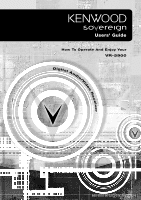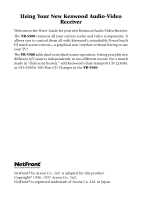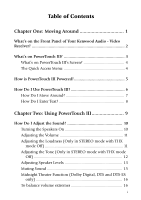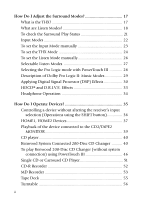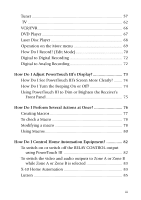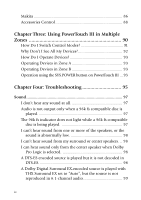Kenwood VR-5900 User Manual
Kenwood VR-5900 Manual
 |
View all Kenwood VR-5900 manuals
Add to My Manuals
Save this manual to your list of manuals |
Kenwood VR-5900 manual content summary:
- Kenwood VR-5900 | User Manual - Page 1
B60-5016-00 02 CH (K,P) OC 0011 - Kenwood VR-5900 | User Manual - Page 2
Audio-Video Receiver Welcome to the Users' Guide for your new Kenwood Audio-Video Receiver. The VR-5900 connects all your current audio and video components. It allows you to control them all with Kenwood's remarkable PowerTouch III touch screen remote-a graphical user interface without having - Kenwood VR-5900 | User Manual - Page 3
Table of Contents Chapter One: Moving Around 1 What's on the Front Panel of Your Kenwood Audio - Video Receiver 2 What's on PowerTouch III 3 What's on PowerTouch III's Screen 4 The Quick Access Menu 4 How is PowerTouch III Powered 5 How Do I Use PowerTouch - Kenwood VR-5900 | User Manual - Page 4
22 To set the Input Mode manually 23 To set the THX Mode 24 To set the Listen Mode manually 26 Selectable Listen Modes 27 Selecting the CD2/TAPE2 MONITOR 39 CD player 40 Kenwood System Connected 200-Disc CD Changer .......... 40 To play Kenwood 200-Disc CD Changer (without system connection) - Kenwood VR-5900 | User Manual - Page 5
Tuner 57 TV 62 VCR/PVR 66 DVD Player 67 Laser Disc Player 68 Operation on the More menu 69 How Do I Record? (Edit Mode 70 Digital to Digital Recording 72 Digital to Analog Recording 72 How Do I Adjust PowerTouch III's Display 73 How Do I See PowerTouch III's Screen More Clearly? ........ - Kenwood VR-5900 | User Manual - Page 6
Operate Devices 93 Operating Devices in Zone A 93 Operating Devices in Zone B 93 Operation using the SYS.POWER button on PowerTouch III ... 93 Chapter Four: Troubleshooting 95 Sound 97 I don't hear any sound at all 97 Audio is not output only when a 96k fs compatible disc is played 97 The 96k - Kenwood VR-5900 | User Manual - Page 7
Sound from one (or more) of my devices is abnormally loud or soft 99 I can't hear sound from some of my laser discs 100 There wasn't any sound recorded on tapes made on my VCR or tape deck 100 The initial sound is intermittent or non-existent when I start to play from a Dolby Digital, DTS, DTS-ES - Kenwood VR-5900 | User Manual - Page 8
PowerTouch III does not "learn" new commands or functions 103 I want to clear all the items in PowerTouch III and make it to the factory-set default condition 104 The RF remote control function does not work 104 Receiver/Tuner 104 My receiver won't turn on and the STANDBY indicator is flashing - Kenwood VR-5900 | User Manual - Page 9
One: Moving Around Welcome to the Kenwood VR-5900 Users' Guide. This chapter explains the buttons and functions new PowerTouch III. It includes the following sections: What's on the Front Panel of Your Kenwood Audio - Video Receiver? page 2 What's on PowerTouch III? page 3 How is PowerTouch - Kenwood VR-5900 | User Manual - Page 10
What's on the Front Panel of Your Kenwood Audio-Video Receiver? 2 1 25 24 23 22 21 20 19 DTS-ES DISCRETE 6.1 MATRIX 6.1 NEO : 6 PRO LOGIC SURROUND BACK CD 2 / TAPE 2 CLIP 96kfs MONITOR INDICATOR - Kenwood VR-5900 | User Manual - Page 11
Moving Around What's on PowerTouch III? What's on PowerTouch III? 8 9 10 1 ENTER 2 CONFIRM UP UME VOL 3 MUTE DOWN 4 CONTRAST SYS.POWER BACKLIGHT 5 6 7 1. Joystick (see page 7) 2. CONFIRM button 3. MUTE button (see page 15) 4. VOLUME UP/DOWN button (see page 11) 5. CONTRAST - Kenwood VR-5900 | User Manual - Page 12
HOME1 button HOME2 button EDIT button SETUP button Customize button, communication indicator etc. Info button : Touch the button for Kenwood USA and Kenwood Canada contact information. The Quick Access Menu: The buttons in the Quick Access menu are always available, regardless of what - Kenwood VR-5900 | User Manual - Page 13
structure. Use the main menu to navigate through the feature menus to exactly the feature or device you want to use. Using these features, your Kenwood PowerTouch III can store and display a large number of tasks, making it easier for you to access features. You get all the advantage of on - Kenwood VR-5900 | User Manual - Page 14
or PowerTouch III displays a low battery alarm, replace all 4 batteries. (see "Installing the Batteries" on page 34 of the Connections and Setup Guide.) • Do not install the receiver where direct sunlight or high-frequency fluorescent lighting can shine directly into the infrared remote sensor. This - Kenwood VR-5900 | User Manual - Page 15
screen of PowerTouch III can be moved or resized. (Refer to "To Customize the PowerTouch III Screen" on page 43 of the Connection and Setup Guide.) 2. Contrast adjustment of the PowerTouch III screen: For details, see "To adjust the contrast" on page 74. Also use the joystick when using the OSD - Kenwood VR-5900 | User Manual - Page 16
Moving Around How Do I Use PowerTouch III? How Do I Enter Text? Many of the control menus allow you to assign your own names to list items (such as radio stations, CD titles, etc.). To enter text for names: 1. Access the control screen with the item name you want to change. You have accessed the - Kenwood VR-5900 | User Manual - Page 17
Using PowerTouch III How Do I Adjust the Sound? Chapter Two: Using PowerTouch III Your new receiver comes with the easiest-and most innovative- remote you've ever seen. Its palm-sized illuminated screen displays clear icons and menus. Because PowerTouch III maintains two-way communication with - Kenwood VR-5900 | User Manual - Page 18
Using PowerTouch III How Do I Adjust the Sound? How Do I Adjust the Sound? You can control and adjust a variety of sound settings using the receiver's front panel or PowerTouch III. Turning the Speakers On To turn on the speakers A, press the DOOR OPEN/CLOSE button to open the door and press the - Kenwood VR-5900 | User Manual - Page 19
Using PowerTouch III How Do I Adjust the Sound? Adjusting the Volume Use one of the following methods to adjust the volume. • Turn the volume knob on the front panel of the receiver. UP UME VOL • Press in the appropriate direction on PowerTouch III. DOWN Adjusting the Loudness (Only in - Kenwood VR-5900 | User Manual - Page 20
in STEREO mode with THX mode Off) Use the Sound menu to adjust the bass or treble tone of your front left and right speakers manually. In addition to setting bass and treble tone adjustment values, you can completely bypass the tone control circuitry for a purer sound. 1. Touch menu: (Sound) on - Kenwood VR-5900 | User Manual - Page 21
volume just for that movie. For more information on adjusting speaker levels permanently, see "Chapter Two: Setting Up PowerTouch III" in the Connections and Setup Guide. 1. Touch menu: (Sound) on the Quick Access menu to open the Sound 13 - Kenwood VR-5900 | User Manual - Page 22
How Do I Adjust the Sound? 2. Touch to open the Speaker Level menu: Using PowerTouch III Although icons for the front speakers appear here, notice that they do not have buttons. They're here for a visual reference; you cannot change their level. 3. Select a speaker by touching its button. You - Kenwood VR-5900 | User Manual - Page 23
button repeatedly until "SOUND FIXED" is displayed. These settings automatically return to the level you adjust on Chapter Two of Connection and Setup Guide whenever you select a different source device or turn the receiver's power off. Muting Sound Use following method to temporarily mute the sound - Kenwood VR-5900 | User Manual - Page 24
How Do I Adjust the Sound? Midnight Theater Function (Dolby Digital, DTS and DTS-ES only) Any time you don't want to experience the loud and soft volume extremes of recorded sound (for example, late at night), use Midnight Theater function to reduce volume extremes. This feature keeps loud, dramatic - Kenwood VR-5900 | User Manual - Page 25
the Surround Modes? You can experience true home-theater sound with your Kenwood AudioVideo Receiver. This receiver incorporates several listen modes to let you home, correcting the tonal and spatial errors that occur. On the VR-5900, when the THX mode is on, the THX technologies are automatically - Kenwood VR-5900 | User Manual - Page 26
Using PowerTouch III How Do I Adjust the Surround Modes? Movies that were created using the Dolby Digital Surround EX technology, when released into the home consumer market may exhibit a Dolby Digital Surround EX logo on the packaging. A list of movies created using this technology can be found on - Kenwood VR-5900 | User Manual - Page 27
audio of currently available Dolby Surround home video software, the VR-5900 incorporates a Dolby Pro Logic II surround decoder. Manufactured under format that can be supplied only by a CD, LD, or DVD player that supports DTS sound. If you attempt to listen to DTS encoded media through the analog - Kenwood VR-5900 | User Manual - Page 28
Using PowerTouch III How Do I Adjust the Surround Modes? • DTS NEO:6: This is a new technology which decodes 2-channel signals into 6-channel signals using high-accuracy digital matrix technology. The DTS NEO:6 decoder has near-discrete properties in the frequency characteristics of the channels as - Kenwood VR-5900 | User Manual - Page 29
How Do I Adjust the Surround Modes? To check the Surround Play Status 1. Touch (Listen Mode) on the Quick Access menu to open the Lis- ten Mode menu: Using PowerTouch III 2. Touch . This displays the Input Signal Status screen, which shows the signal being played: During playback of Dolby Digital - Kenwood VR-5900 | User Manual - Page 30
usually be set to Full Auto. However, the input mode can also be set manually when you want to fix the inputs as analog signals, etc. Full Auto : to the surround mode intended for the input signal if you have manually selected a different listen mode. • Different input modes can be selected - Kenwood VR-5900 | User Manual - Page 31
back to digital. To do so, select the . Operation on the receiver: Press the INPUT MODE button in the door repeatedly until FULL AUTO, DIGITAL MANUAL, ANALOG or 6CH INPUT is displayed. See Chapter Three: Using PowerTouch III in Multiple Zones for more information about the analog inputs. 23 - Kenwood VR-5900 | User Manual - Page 32
How Do I Adjust the Surround Modes? To set the THX Mode 1. Touch (Listen Mode) on the Quick Access menu to open the Lis- ten Mode menu: Using PowerTouch III 2. Touch until the desired THX mode is displayed. The THX mode is displayed in a frame at the top right of the screen. When the surround - Kenwood VR-5900 | User Manual - Page 33
Using PowerTouch III How Do I Adjust the Surround Modes? ÷ THX Sur EX On The input signal is decoded automatically into 6.1-channel signals if the input signal is Dolby Digital or DTS and contains two channel surround signals. The THX operation is activated. ÷ THX Sur EX Auto The input signal is - Kenwood VR-5900 | User Manual - Page 34
Using PowerTouch III How Do I Adjust the Surround Modes? To set the Listen Mode manually 1. Touch (Listen Mode) on the Quick Access menu to open the Listen Mode menu: 2. Select a Listen Mode you want. Operation on the receiver: Press the - Kenwood VR-5900 | User Manual - Page 35
Using PowerTouch III How Do I Adjust the Surround Modes? Selectable Listen Modes The selected listen mode is variable depending on the input signal. Input signal Selectable listen modes Dolby Digital • Dolby Digital* • Pro Logic (ProLogic II Music/Movie)** • Stereo * When the input signal - Kenwood VR-5900 | User Manual - Page 36
Using PowerTouch III How Do I Adjust the Surround Modes? Input signal Selectable listen modes PCM or Analog • Stereo* • DSP** • Pro Logic (ProLogic II MUSIC/MOVIE) • NEO : Cinema • NEO : Music • Multi ch Music * When the input is a 96k fs PCM signal, it is only Stereo that can be selected. ** - Kenwood VR-5900 | User Manual - Page 37
Using PowerTouch III How Do I Adjust the Surround Modes? 3. When you select Dolby PL II: Music, you can change the settings of Panorama mode, Dimension and Center Width. 1) Panorama mode setting: Touch the parameter on and off alternately. button to switch the 2) Dimension setting: Touch the - Kenwood VR-5900 | User Manual - Page 38
Using PowerTouch III How Do I Adjust the Surround Modes? Applying Digital Signal Processor (DSP) Effects The DSP mode creates the reverberation devices (elements of sound echoed in various spaces) which determine the feeling of presence. Since DSP uses digital processing, it can produce these - Kenwood VR-5900 | User Manual - Page 39
Using PowerTouch III How Do I Adjust the Surround Modes? To set a DSP effect: 1. Touch (Listen Mode) on the Quick Access menu to open the Listen Mode menu: 2. Touch . 3. Touch a desired DSP mode icon button. 31 - Kenwood VR-5900 | User Manual - Page 40
How Do I Adjust the Surround Modes? 4. (Optional) Touch level to your taste. to adjust the wall type, room size, and effect Using PowerTouch III • Wall Type changes the quality of the simulated walls. • Room Size switches the simulated room size. • Effect Level adjusts the amount of DSP presence - Kenwood VR-5900 | User Manual - Page 41
-quality HDCD signals by connecting a CD player through digital connection, even when it does not incorporate the HDCD circuitry. D.R.I.V.E. is a Kenwood original technology for reproducing signals with high resolution by instant switching of the internal filters according to the input signal. This - Kenwood VR-5900 | User Manual - Page 42
Using PowerTouch III How Do I Operate Devices? Headphone Operation Insert the headphone plug into the receiver's PHONES jack and adjust the listening level. STANDBY ON/STANDBY VOLUME CONTROL When listening through headphones, set SPEAKERS A and B to OFF. 34 - Kenwood VR-5900 | User Manual - Page 43
identified those devices to PowerTouch III. If you have not done so, follow the instructions under "Identifying Devices For PowerTouch III Control" on page 40 of the Connections and Setup Guide before reading any further in this manual. If you do not, you will not see controls for any device except - Kenwood VR-5900 | User Manual - Page 44
, any de- vice can be controlled without sending the command signal to the receiver. The above operation is not available with devices connected using the Kenwood system control cable. 36 - Kenwood VR-5900 | User Manual - Page 45
Home1 screen on then Home2 screen and vice versa. (Refer to "To Customize the PowerTouch III Screen" on page 43 of the Connection and Setup Guide.) This menu controls the following (note which device you have connected to the jack in the space provided): I should use this icon... to control this - Kenwood VR-5900 | User Manual - Page 46
How Do I Operate Devices? I should use this icon... to control this device... (use this space to note your devices) Icons assigned to the Home2 screen by default. Using PowerTouch III 38 - Kenwood VR-5900 | User Manual - Page 47
? Playback of the device connected to the CD2/TAPE2 MONITOR These instructions are for operating a second CD player or tape deck from a To Customize the PowerTouch III Screen" on page 43 of the Connections and Setup Guide. To select the input on the receiver, use the CD2/TAPE2 MONITOR button inside - Kenwood VR-5900 | User Manual - Page 48
's screen. Others can play 2 different CDs in 2 different rooms at the same time with the VR-5900. You can easily activate all these features using just a few of PowerTouch III's buttons. To play Kenwood System Connected 200-Disc CD Changer using PowerTouch III 1. Touch (HOME1) on the Quick Access - Kenwood VR-5900 | User Manual - Page 49
Guide. For more information on device macros, see "How Do I Perform Several Actions at Once?" on page 76 of this manual. For more information on operating a CD player from another Zone, see "Chapter Three: Using PowerTouch III in Multiple Zones". Displaying Disc and Track Titles Kenwood - Kenwood VR-5900 | User Manual - Page 50
to assign disc and track titles to the discs in your CD player before you can transfer them to PowerTouch III. See your CD player's instruction manual for more information about assigning disc and track titles. To read the loaded disc titles and store them in PowerTouch III: 1. Touch (HOME1) on the - Kenwood VR-5900 | User Manual - Page 51
to the CD controls. To read the loaded track titles and store them in PowerTouch III: 1. Make sure you have followed the previous instructions to read disc data. 2. Touch (HOME1) on Quick Access menu. Using PowerTouch III 3. Touch . 4. Touch . This accesses the disc mode commands. 5. If you - Kenwood VR-5900 | User Manual - Page 52
Using PowerTouch III How Do I Operate Devices? 1. Touch (HOME1) on the Quick Access menu. 2. Touch . 3. Stop playing a CD. (if it is playing) 4. Touch or mands. . This accesses the appropriate control com- If you pressed , you will be entering track titles for the cur- rently selected - Kenwood VR-5900 | User Manual - Page 53
How Do I Operate Devices? To play discs and tracks by title: 1. Touch (HOME1) on the Quick Access menu. 2. Touch button. 3. Touch . This accesses the disc commands: Using PowerTouch III 4. Titles of all discs in the changer are displayed in numerical order. 5. Use the up or down arrow to - Kenwood VR-5900 | User Manual - Page 54
Guide. For more information on device macros, see "How Do I Perform Several Actions at Once?" on page 76 of this manual. For more information on operating a CD player from another Zone, see "Chapter Three: Using PowerTouch III in Multiple Zones". Displaying Disc and Track Titles Kenwood - Kenwood VR-5900 | User Manual - Page 55
to assign disc and track titles to the discs in your CD player before you can transfer them to PowerTouch III. See your CD player's instruction manual for more information about assigning disc and track titles. To read the loaded disc titles and store them in PowerTouch III: 1. Touch (HOME1) on the - Kenwood VR-5900 | User Manual - Page 56
How Do I Operate Devices? To read the loaded track titles and store them in PowerTouch III: 1. Make sure you have followed the previous instructions to read disc data. 2. Touch (HOME1) on Quick Access menu. 3. Touch 4. Touch . . This accesses the disc mode commands. 5. If you haven't already done - Kenwood VR-5900 | User Manual - Page 57
Using PowerTouch III How Do I Operate Devices? Entering Disc and Track Titles You can also use PowerTouch III to enter disc or track titles, if they are not already stored on the changer. The titles you add are stored in memory on both PowerTouch III and the changer. To enter disc or track titles: - Kenwood VR-5900 | User Manual - Page 58
How Do I Operate Devices? To play discs and tracks by title: 1. Touch (HOME1) on the Quick Access menu. 2. Touch . 3. Touch . This accesses the disc commands: Using PowerTouch III 4. Titles of all discs in the changer are displayed in numerical order. 5. Use the up or down arrow to scroll - Kenwood VR-5900 | User Manual - Page 59
of Single CD (Kenwood system connection) An example of Single CD (without system connection) An example of Carrousel CD (Kenwood system connection) . (See "Operation on the More menu" on page 69 of this manual.) For more information on teaching commands to PowerTouch III, see "To Customize the - Kenwood VR-5900 | User Manual - Page 60
Using PowerTouch III How Do I Operate Devices? CD-R Recorder To operate CD-R Recorder: 1. Touch (HOME1) on the Quick Access menu. 2. Touch . This accesses the CD-R Recorder controls: 3. Use this screen as your CD-R Recorder remote. The available buttons may vary depending on the setup code you - Kenwood VR-5900 | User Manual - Page 61
to access this device's macros. Touch the command or macro name to use it. (See "Operation on the More menu" on page 69 of this manual.) For more information on teaching commands to PowerTouch III, see "To Customize the PowerTouch III Screen" on page 43 of the Connections and Setup - Kenwood VR-5900 | User Manual - Page 62
Devices? Entering Disc and Track Titles: If you have Kenwood MD-2070, you can also use PowerTouch III to enter and set the device setup code to "system". (See page 32 and page 40 of Connection and Setup Guide.) To enter disc or track titles: 1. Touch (HOME1) on the main or Quick Access menu. - Kenwood VR-5900 | User Manual - Page 63
commands to PowerTouch III, see "To Customize the PowerTouch III Screen" on page 43 of the Connections and Setup Guide. For more information on device macros, see "How Do I Perform Several Actions at Once?" on page 76 of this manual. See your tape deck instruction manual for more information. 55 - Kenwood VR-5900 | User Manual - Page 64
the HOME1 menu. 3. Play your records as normal. Please note that you cannot control the turntable with PowerTouch III; you must still operate the turntable manually. Using PowerTouch III 56 - Kenwood VR-5900 | User Manual - Page 65
accesses the tuner commands: Using PowerTouch III 3. Tune in the station. • Touch to change bands. • Touch to switch from Auto tuning to Manual tuning or Manual tuning to Auto tuning. Select Manual if you experience interference due to weak radio signals. (Stations are received in mono during - Kenwood VR-5900 | User Manual - Page 66
Storing Radio Stations in Memory (optional)" on page 41 of the Connections and Setup Guide. • While Zone B is selected, only and can be operated. 4. Touch is weak and hard to tune in, press the AUTO button to select Manual tuning. In this mode, each press of the MULTI CONTROL button varies the - Kenwood VR-5900 | User Manual - Page 67
stations can be preset). For more information about storing stations, see "Storing Radio Stations in Memory (optional)" on page 41 of the Connections and Setup Guide. Before using RDS functions, be sure to perform "Storing RDS Stations Automatically" on page 41 of the Connections and Setup - Kenwood VR-5900 | User Manual - Page 68
How Do I Operate Devices? To search for a specific type of music or radio program: 1. Touch (HOME1) on the Quick Access menu. 2. Touch . 3. Touch at the top of the screen. This accesses RDS commands: Using PowerTouch III 4. Touch . 5. While is highlighted, select the program type you want - Kenwood VR-5900 | User Manual - Page 69
How Do I Operate Devices? Program Type Name News Information Sports Talk Rock Classic Rock Adult Hits Soft Rock Top 40 Country Oldies Soft Nostalgia Jazz Classical Rhythm and Blues Soft Rhythm and Blues Foreign Language Religious Music Religious Talk Personality Public College Weather Receiver - Kenwood VR-5900 | User Manual - Page 70
to access this device's macros. Touch the command or macro name to use it. (See "Operation on the More menu" on page 69 of this manual.) For more information on teaching commands to PowerTouch III, see "To Customize the PowerTouch III Screen" on page 43 of the Connections and Setup - Kenwood VR-5900 | User Manual - Page 71
one of these screens as your satellite TV remote (depending on the service you receive). The available buttons may vary depending on the setup code it. (See "Operation on the More menu" on page 69 of this manual.) For more information on teaching commands to PowerTouch III, see "To Customize the - Kenwood VR-5900 | User Manual - Page 72
3. Use one of these screens as your DSS remote (depending on the service you receive). The available buttons may vary depending on the setup code you it. (See "Operation on the More menu" on page 69 of this manual.) For more information on teaching commands to PowerTouch III, see "To Customize the - Kenwood VR-5900 | User Manual - Page 73
to access this device's macros. Touch the command or macro name to use it. (See "Operation on the More menu" on page 69 of this manual.) For more information on teaching commands to PowerTouch III, see "To Customize the PowerTouch III Screen" on page 43 of the Connections and Setup - Kenwood VR-5900 | User Manual - Page 74
to access this device's macros. Touch the command or macro name to use it. (See "Operation on the More menu" on page 69 of this manual.) For more information on teaching commands to PowerTouch III, see "To Customize the PowerTouch III Screen" on page 43 of the Connections and Setup - Kenwood VR-5900 | User Manual - Page 75
(See "Operation on the More menu" on page 69 of this manual.) For more information on teaching commands to PowerTouch III, see "To Customize the Connections and Setup Guide. For more information on device macros, see "How Do I Perform Several Actions at Once?" on page 76 of this manual. If you are - Kenwood VR-5900 | User Manual - Page 76
to access this device's macros. Touch the command or macro name to use it. (See "Operation on the More menu" on page 69 of this manual.) For more information on teaching commands to PowerTouch III, see "To Customize the PowerTouch III Screen" on page 43 of the Connections and Setup - Kenwood VR-5900 | User Manual - Page 77
Customize the PowerTouch III Screen" on page 43 of the Connections and Setup Guide. The Macro function makes it possible to record a device control procedure in "How Do I Perform Several Actions at Once?" on page 76 of this manual. After 5 seconds, the display of the set listen mode returns to the - Kenwood VR-5900 | User Manual - Page 78
Using PowerTouch III How Do I Record (Edit Mode)? How Do I Record? (Edit Mode) PowerTouch III provides a simple yet powerful editing procedure that lets you quickly and easily specify the source and destination devices. To record: 1. Touch (EDIT) on the Quick Access menu to open the Edit menu: 2. - Kenwood VR-5900 | User Manual - Page 79
control. 5. Touch any Quick Access button to change to that menu. For more information on recording with any connected device, see the device's instruction manual. • If you're recording from a digital source, any action other than adjusting the volume may cause the sound to "clip" on the recording - Kenwood VR-5900 | User Manual - Page 80
Primary Tape Deck" on page 22 of the Connections and Setup Guide. Dolby Digital, DTS and MPEG Multichannel signals cannot be recorded. Digital will be converted into analog stereo signals. When REC MODE is switched to MANUAL while no source is played, only the PCM signal will be converted into - Kenwood VR-5900 | User Manual - Page 81
Using PowerTouch III How Do I Adjust PowerTouch III's Display? How Do I Adjust PowerTouch III's Display? How Do I See PowerTouch III in the Dark? You can use your PowerTouch III in the dark. When you turn on the back light, your PowerTouch III screen will light up, making navigation easier if you - Kenwood VR-5900 | User Manual - Page 82
How Do I Adjust PowerTouch III's Display? How Do I See PowerTouch III's Screen More Clearly? You can also adjust the contrast to suit your viewing angle. To adjust the contrast: CONTRAST 1. Press (CONTRAST) until "Contrast" message appears on the screen: Using PowerTouch III 2. While this - Kenwood VR-5900 | User Manual - Page 83
How Do I Adjust PowerTouch III's Display? Using PowerTouch III to Dim or Brighten the Receiver's Front Panel 1. Touch (SETUP) on the Quick Access menu: Using PowerTouch III 2. Touch to make the receiver display illumination dim and less noticeable. It is also possible to disable some indicators - Kenwood VR-5900 | User Manual - Page 84
the "More" screen for the device. Although you can assign any set of actions to a macro, the macro's association will not change. Each device input supports up to 6 macros. Any device (including home automation devices such as Lutron, X10, and Makita) command can be included in a macro. These macros - Kenwood VR-5900 | User Manual - Page 85
How Do I Perform Several Actions at Once? Creating Macros PowerTouch III provides a simple way to create macros: 1. Think about the sequence of events you want to set up. You may even want to note down which devices should turn on first and how much time you think should pass between each step. 2. - Kenwood VR-5900 | User Manual - Page 86
Using PowerTouch III How Do I Perform Several Actions at Once? To check a Macro 1. Touch (SETUP) on the Quick Access menu then touch . 2. Select the macro line you want to check. 3. Touch . The selected macro line will be executed. You can modify the macro as required. (see below) If some of the - Kenwood VR-5900 | User Manual - Page 87
Using PowerTouch III How Do I Perform Several Actions at Once? 2. Select the macro line you want to modify. 3. Touch . To delete a function: 1 Touch a macro function line you want to delete. 2 Verify that this is the correct function. Touch . To insert a function: 1 Touch a macro function line - Kenwood VR-5900 | User Manual - Page 88
menus (HOME1, HOME2) for one-touch operation of several devices. The VR-5900 has "Perfect Macro" capability. This senses if video devices connected via using a TV power sensing device, see Chapter Four of the Connections and Setup Guide. There are two ways to use the macros you defined: • from the - Kenwood VR-5900 | User Manual - Page 89
How Do I Perform Several Actions at Once? To run a macro from the Macro Summary menu: 1. Touch (Macro) on the HOME1 menu or the HOME2 menu to access the Macro menu: Using PowerTouch III 2. Touch a macro line. If the macro you want is not displayed, use the up or down arrow to scroll through - Kenwood VR-5900 | User Manual - Page 90
you want to control, then touch the icon buttons and settings for the tasks you want to perform. Do not aim PowerTouch III at your Kenwood receiver-none of the home automation devices are connected to it. Relay control The devices connected to the RELAY CONTROL jacks on the rear of - Kenwood VR-5900 | User Manual - Page 91
with X-10. All that is required is an X-10 IR converter and X-10 lamp control modules, which are sold separately. For more information, see the manual for the particular device you want to control. 83 - Kenwood VR-5900 | User Manual - Page 92
numbered button that corresponds to the X-10 module you want to control. For more information, see your X-10 manual. • brightens lamp modules. • dims lamp modules. • means Select. Use this button to move back and the PowerTouch III Screen" on page 43 of the Connection and Setup Guide. 84 - Kenwood VR-5900 | User Manual - Page 93
brighten indoor lighting using the Lutron Spacer System or Lutron GRAFIK Eye devices, which are sold separately. For more information, see your Lutron manual. To operate your Lutron controls using PowerTouch III: 1. Access either the HOME1 or HOME2 menu and touch the Home Automation menu: to open - Kenwood VR-5900 | User Manual - Page 94
PowerTouch III's screen as your Lutron remote. Refer to your Lutron manual for more information on these commands. To change the name of a "To Customize the PowerTouch III Screen" on page 43 of the Connection and Setup Guide. 4. Touch to return to the Home Automation menu. 5. Touch any Quick Access - Kenwood VR-5900 | User Manual - Page 95
. You can control up to 6 Makita devices. Refer to your Makita manual for more information on these commands. To change the name of a button To Customize the PowerTouch III Screen" on page 43 of the Connection and Setup Guide. 4. Touch to return to the Home Automation menu. 5. Touch any Quick - Kenwood VR-5900 | User Manual - Page 96
0537 (telephone) 714-522-8194 (facsimile) [email protected] The products and companies listed previously are not owned by or affiliated with Kenwood in any way. Please contact these companies directly for further information or to find a retailer near you. Accessories Control PowerTouch III includes - Kenwood VR-5900 | User Manual - Page 97
Control Home Automation Equipment? 2. See the device's manual for specific information about programming it with PowerTouch III "To Customize the PowerTouch III Screen" on page 43 of the Connection and Setup Guide. To operate devices assigned to the accessory codes: 1. Access either the HOME1 or - Kenwood VR-5900 | User Manual - Page 98
to the VR-5900's Second Zone Preouts). This allows you to hear full surround sound in Zone A even if you are also listening in Zone B. The sound in Zone B will always be in stereo. This chapter covers only multiple-zone operation of the VR-5900. See Chapter Two for general operating instructions. 90 - Kenwood VR-5900 | User Manual - Page 99
How Do I Switch Control Modes? How Do I Switch Control Modes? You can use PowerTouch III to operate your receiver and source devices from 2 different zones. To do so, you need to switch control modes to control the devices from each zone. To make operations from Zone B easier, we recommend that you - Kenwood VR-5900 | User Manual - Page 100
B (and keep it there). Why Don't I See All My Devices? Your Kenwood PowerTouch III displays icon buttons for each of the devices in your home audio-video "How Do I Identify Devices?" on page 40 of the Connection and Setup Guide. When you switch zones, only devices you can control in that zone will - Kenwood VR-5900 | User Manual - Page 101
, follow the instructions under "How Do I Switch Control Modes?" on page 91. To control a second CD player from Zone A, use , unless you are using a Kenwood 200-Disc CD Changer (see below). Kenwood CD-3280M or CD-2280M 200-Disc CD Changers are specifically designed to work with the VR-5900 in - Kenwood VR-5900 | User Manual - Page 102
Zones How Do I Operate Devices? 2. When the video and audio are output to Zone A only: • To turn the receiver OFF (STANDBY mode), set the Zone setting of the PowerTouch III to Zone A then press the SYS.POWER button on the PowerTouch III. • To output the video and audio to Zone B, set the Zone - Kenwood VR-5900 | User Manual - Page 103
most likely and work from there. Diagnosing your own problems can save you time and aggravation-the better you understand how to troubleshoot and adjust your own system, the less time you have to: • spend on the phone with a customer service representative • do without your receiver because it's "in - Kenwood VR-5900 | User Manual - Page 104
as well. 6. Instruction manuals are your friend. A good rule of thumb is to check the manual when something doesn't work how you expected it to. If you read the manual before calling the store or taking the device back, you may find the solution to your problem much more quickly. The rest of this - Kenwood VR-5900 | User Manual - Page 105
the receiver's front panel will be lit). See "What's on the Front Panel of Your Kenwood Audio - Video Receiver?" on page 2 of this manual. • The input mode matches the input signal (e.g., analog vs. digital) that has been set will not light unless the DVD player is properly set. 97 Troubleshooting - Kenwood VR-5900 | User Manual - Page 106
Guide. • The CD2/TAPE2 MONITOR input has not been selected. (If it has, the CD2/TAPE2 MONITOR indicator on the receiver's front panel will be lit). See "What's on the Front Panel of Your Kenwood Audio Video Receiver?" on page 2 of this manual THX Mode" on page 24 of this manual. 98 Troubleshooting - Kenwood VR-5900 | User Manual - Page 107
audio, set THX Surround EX to ON. See "To set the THX Mode" on page 24 of this manual. Sound from one (or more) of my devices is abnormally loud or soft. Adjust the analog input level for also select the Input Analog icon. 2. Touch (SETUP) on the Quick Access menu: 3. Select . Troubleshooting 99 - Kenwood VR-5900 | User Manual - Page 108
of the Connections and Setup Guide. With a Dolby Digital program or DTS program, the loud sounds aren't very loud and the quiet sounds aren't very quiet. Check that volume extremes are not automatically being balanced. See "Midnight Theater Function" on page 16 of this manual. Troubleshooting 100 - Kenwood VR-5900 | User Manual - Page 109
sound. See "To Set Input Mode manually" on page 23. • DTS discs Guide. • The turntable is grounded on the receiver. See Chapter One of the Connections and Setup Guide Switch Control Modes?" on page 91 of this manual. • The Zone B speakers are turned on page 10 of this manual. • The source is - Kenwood VR-5900 | User Manual - Page 110
Guide manual. supports 2-way communication with the receiver. If the Two-way communication indicator on the receiver's front panel is lit, PowerTouch III is receiving information. It cannot transmit your new command until it is finished receiving information from the receiver. 102 Troubleshooting - Kenwood VR-5900 | User Manual - Page 111
III. See "How is PowerTouch III Powered ?" on page 5 of this manual. • Replace the batteries. See Chapter Two of the Connections and Setup Guide. • If you're using an IR receiver, make sure it is connected . • "Learning" may be not carried out with some devices' remote. Troubleshooting 103 - Kenwood VR-5900 | User Manual - Page 112
Guide. • Make sure that the correct RF band is selected. see page 46 of the Connections and Setup Guide. too low. See Chapter One of the Connections and Setup Guide. • The speaker wires are not short-circuited. Test the One of the Connections and Setup Guide. If none of the above solutions work, reset - Kenwood VR-5900 | User Manual - Page 113
stored radio stations (see Chapter Two of the Connections and Setup Guide) • The surround setting-see "What are Listen Modes?" on page 18 of this manual. • The speaker settings-you will need to reset your speaker indicator is okay). 1. Touch (SETUP) on the Quick Access menu: 105 Troubleshooting - Kenwood VR-5900 | User Manual - Page 114
Receiver/Tuner 2. Select . Troubleshooting 3. Touch . Every time you select the button the volume of the Con- nections and Setup Guide. • The broadcast band is correct. See "Tuner" on page 57 of this manual. • The tuner is set to the correct frequency. See "Tuner" on page 57 of this manual. 106 - Kenwood VR-5900 | User Manual - Page 115
on page 104 of this manual. • The Tuner input is selected. See "Tuner" on page 57 of this manual. Macro is not running Kenwood components connected via system control cables. • Depending on the video signals of the connected video devices, TV power sensing may not work correctly. 107 Troubleshooting - Kenwood VR-5900 | User Manual - Page 116
Index Moving Around Numerics 200-Disc CD Changer introductory information ...... 40 operating 40, 46 operating in multiple zones .. 93 playing CDs 40 reading and storing disc titles 42, 47 warning during PowerTouch III load time ......... 42, 43, 47, 48 A accessories accessing codes with - Kenwood VR-5900 | User Manual - Page 117
Pro Logic II 18 DSP (Digital Signal Processing) 20 DTS 19 DTS-ES 19 DTS NEO:6 20 MPEG 20 Multi ch Music 20 setting manually 26 stereo 20 Lutron contact information 86 operating 85 M macros creating 77 using 80 Makita contact information 88 operating 87 MD recorder, operating 53 - Kenwood VR-5900 | User Manual - Page 118
scenarios in multiple zones ... 90 speakers levels, adjusting 13 loudness, adjusting 11 selector buttons on receiver ..... 2 tone, adjusting 12 zone A, operating 93 zone B, operating 93 Surround Play, checking 21 surround sound listen modes 18 multiple zones 90 THX 17 switching to analog
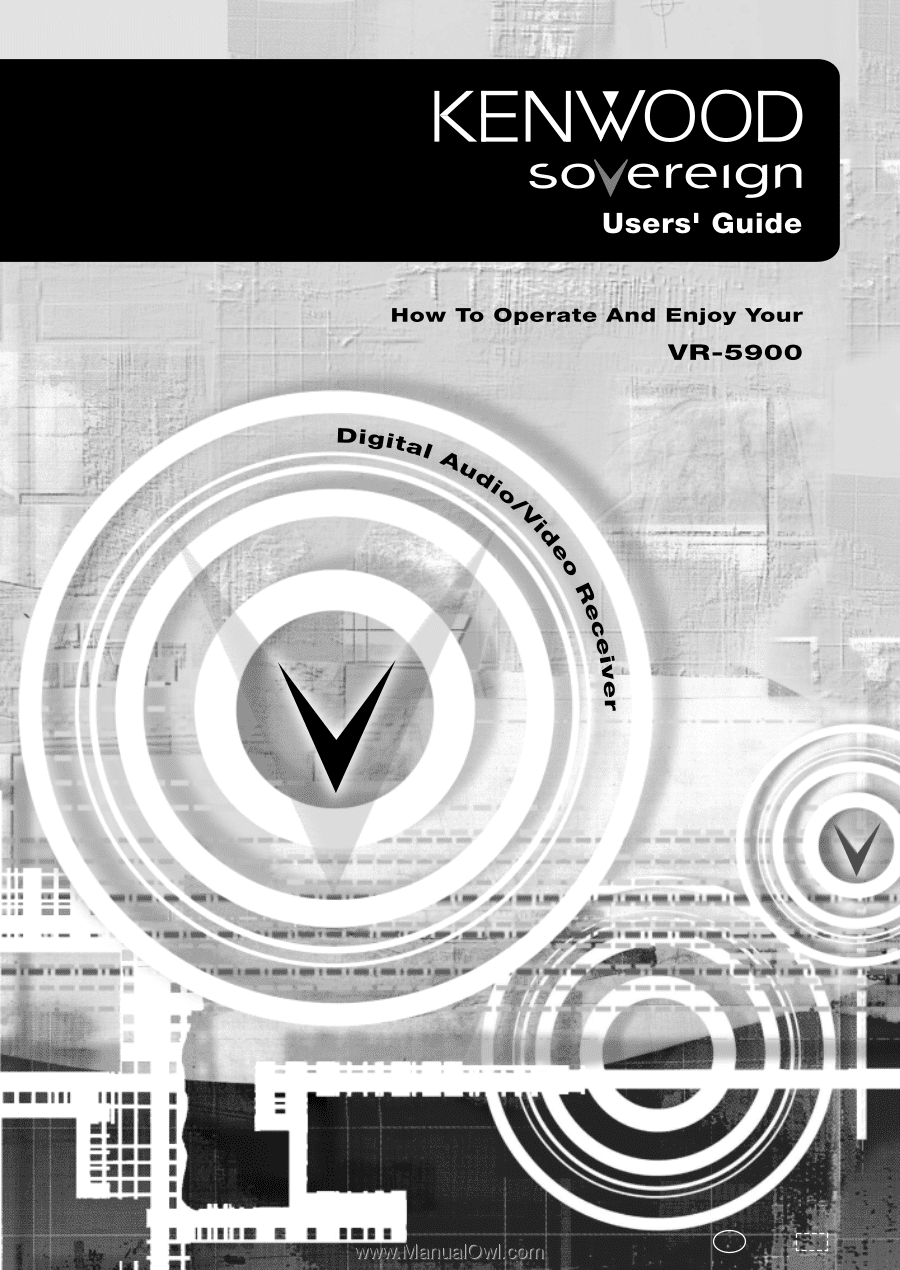
B60-5016-00 02 CH
(K,P)
OC
0011