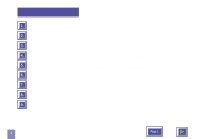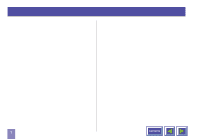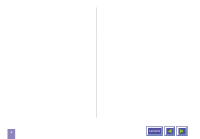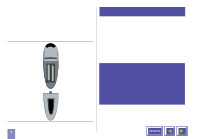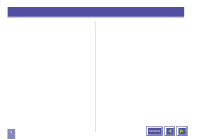Kodak DP1050 User Manual - Page 2
Before you start - projector
 |
View all Kodak DP1050 manuals
Add to My Manuals
Save this manual to your list of manuals |
Page 2 highlights
1 Before you start Thank you for choosing the KODAK DP1050 ULTRA projector The KODAK DP1050 ULTRA will display high brightness images with vivid colors, even under normal light conditions. As input for your presentation you can use CD-I, (ask your dealer for the KODAK CD-I player) CDROM, Photo CDs, Laser Disks, DVD, normal VCRs or computers. You can have multiple input connected simultaneously for high impact multimedia presentation. Thanks to the unique KODAK Graphical User Interface, the KODAK DP1050 ULTRA offers true plug and play operation from remote control, which by the way also can control your computer. 1.1 Color coding for ease of use All connectors, plugs and buttons on the product are colored to make the connection and use as easy and intuitive as possible. The following colors are used: x Computer - gray (PC) /black (MAC) x TV/channel - purple x Video (Composite) - yellow x S-video - dark blue x Stand by - red x Auto setup - green x Audio - red/white 2 Contents