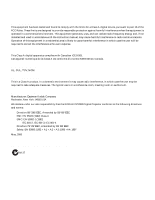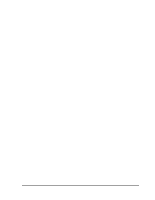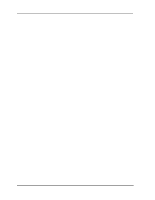Kodak DP2900 User's Guide
Kodak DP2900 - Digital Projector Manual
 |
View all Kodak DP2900 manuals
Add to My Manuals
Save this manual to your list of manuals |
Kodak DP2900 manual content summary:
- Kodak DP2900 | User's Guide - Page 1
User Guide KODAK DP2900 Digital Projector with Kodak's Exclusive Image Manager - Kodak DP2900 | User's Guide - Page 2
- Kodak DP2900 | User's Guide - Page 3
user may be required to take adequate measures. The typical use is in a conference room, meeting room or auditorium. Declaration of Conformity Manufacturer: Eastman Kodak Company Rochester, New York 14650 USA We declare under our sole responsibility that the KODAK DP2900 Digital Projector conforms - Kodak DP2900 | User's Guide - Page 4
- Kodak DP2900 | User's Guide - Page 5
Adjusting the Projector 26 Using the Remote Control 27 Using the Keypad and Remote Buttons 29 Using the On-Screen Menus 32 Display Menu 33 Audio Menu 35 Image Menu 35 Controls Menu 38 Language Menu 40 Status Menu 41 Using KODAK Image Manager 43 Maintenance & Troubleshooting 45 Cleaning - Kodak DP2900 | User's Guide - Page 6
User Guide KODAK DP2900 Digital Projector Appendix A 55 Appendix B 57 Portable and Laptop Activation Chart 57 Appendix C 67 Using Video Mirroring with a PowerBook Computer 67 Appendix D 69 Projected Image Size 69 Index 71 Warranty 75 vi - Kodak DP2900 | User's Guide - Page 7
identify conditions or practices that could result in damage to your equipment. Safety Symbols Attention: For information about usage of a feature, please refer to the User's Guide. Warning: Hot surface. Do not touch. An arrow pointing to the lamp door on the projector. vii - Kodak DP2900 | User's Guide - Page 8
User Guide KODAK DP2900 Digital Projector Safety Issues • Warning: Don't look directly into the lens when the lamp is turned on. •Warning: To replace the lamp, turn the projector off by unplugging the power cord. To avoid burns, wait 30 minutes before opening the lamp door. Follow all instructions - Kodak DP2900 | User's Guide - Page 9
Battery Use Read and follow all warnings and instructions supplied by the battery manufacturer. Keep batteries away from children. event of contact with battery electrolyte, customers in the U.S. can contact the Kodak Information Center (KIC) at 1-800-242-2424. U.S. customers can also contact - Kodak DP2900 | User's Guide - Page 10
- Kodak DP2900 | User's Guide - Page 11
Introduction The KODAK DP2900 Digital Projector is specifically designed for the mobile presenter. It packs XGA 1024x768 graphics with 16.7 million colors into a small, 4.8 pound package. It generates crisp, clear images using Digital Light Processing™ (DLP) technology, and features an M1-DA - Kodak DP2900 | User's Guide - Page 12
offers from Kodak. The contents of your shipping box may vary depending on the projector configuration you've ordered. 2 1 3 4 5 6 7 9 8 1. DP2900 projector and lens cap 2. Soft carry case 3. User Guide, Quick Start Card and Online User Guide CD 4. 3 Power cords 5. Remote control 6. M1-DA - Kodak DP2900 | User's Guide - Page 13
when the lamp is turned on. The bright light may harm your eyes. • Do not block the grills on the projector. Restricting the projector in direct sunlight or extreme cold for extended periods of time. If this happens, allow it to reach room temperature before use. • Transport the projector in a KODAK - Kodak DP2900 | User's Guide - Page 14
User Guide KODAK DP2900 Digital Projector If You Need Assistance The first place to look for help is in "Maintenance & Troubleshooting" on page 37. But you can also get help online, by fax, or by phone. Before calling your dealer or Kodak Technical Support for assistance, please have the following - Kodak DP2900 | User's Guide - Page 15
If you have questions concerning the operation of your KODAK projector, you can speak directly to a customer support representative. Have the projector serial number ready, and be at your computer with your projector when you call. In the U.S. and Canada call toll free, 1-800-23K-ODAK, between - Kodak DP2900 | User's Guide - Page 16
User Guide KODAK DP2900 Digital Projector In other regions call: Australia 613 9353-2261 Fax 613 9353-2567 Singapore/Malaysia/Indonesia/ 65 4736 611 India Fax 65 4798 397 Thailand 662 - Kodak DP2900 | User's Guide - Page 17
systems, use the Quick Start card that came with the KODAK DP2900 Digital Projector. Otherwise, follow the procedures described here. Positioning the Projector Note: If you want to project from behind a translucent screen, set up the projector behind your screen. See "Rear Projection" on page 38 to - Kodak DP2900 | User's Guide - Page 18
User Guide KODAK DP2900 Digital Projector Connecting the Projector in in composite S-video video Audio in M1-DA data interface Connecting a Computer The projector ships with an M1-DA analog computer cable. If your computer has a digital output, you can order the optional M1-DA digital computer - Kodak DP2900 | User's Guide - Page 19
does not have a 15-pin connector, you must use the MACINTOSH adaptor that came with the projector. Do you want to control the computer's mouse from the projector's remote or keypad? Note: The USB mouse is supported for use with Windows 98, Windows 2000, and Apple OS 8.5 and higher only. You do not - Kodak DP2900 | User's Guide - Page 20
User Guide KODAK DP2900 Digital Projector Connecting a Video Source If your video source uses a round, one-prong composite video connector, you'll need only the audio cable, audio adapter, and composite video cable that shipped with the projector. Note: HDTV sources are connected to the projector - Kodak DP2900 | User's Guide - Page 21
end into the audio cable. 5. Plug the audio cable into the "audio in" projector. connector on the The projector is compatible with these major broadcast video standards: NTSC, NTSC 4.43, PAL, PAL detected, therefore SECAM must be chosen manually. See "Video Standard" on page 38 for details. 21 - Kodak DP2900 | User's Guide - Page 22
User Guide KODAK DP2900 Digital Projector Starting the Projector We recommend using a surge protector power strip when connecting your projector. 1. Remove the lens cap. 2. Plug the power cord into the side of the projector, then plug it into your electrical outlet. The fans start to run, and the - Kodak DP2900 | User's Guide - Page 23
or remote. This blanks the screen for fifteen minutes, but keeps the projector running. (You can change the amount of time the projector stays lamp goes out but the projector keeps running. To exit standby mode, press the standby button again. (It may take several seconds for the projection lamp - Kodak DP2900 | User's Guide - Page 24
- Kodak DP2900 | User's Guide - Page 25
and make adjustments to the projector. It also provides a reference to the keypad and remote buttons and the options available 37) and/or the tracking (page 37) manually. • If the colors don't look right, check the KODAK Image Manager settings. See "Using KODAK Image Manager" on page 43. Or Adjust - Kodak DP2900 | User's Guide - Page 26
User Guide KODAK DP2900 Digital Projector Adjusting the Projector To focus the image, rotate the focus ring until the image is clear. To zoom the image, rotate the zoom ring. This adjusts the image size without affecting focus. zoom ring focus ring The projector is equipped with a self-locking, - Kodak DP2900 | User's Guide - Page 27
Using the Remote Control Using the Projector The projector ships with a remote control that has four function buttons, a disk mouse and two mouse buttons-one on the top of the remote and one on the bottom. Point the remote control at the projection screen or at the front of the projector. The - Kodak DP2900 | User's Guide - Page 28
User Guide KODAK DP2900 Digital Projector If you are creating presentations in MICROSOFT POWERPOINT, you can use the remote control mouse buttons to navigate through your presentation while in Slide Show mode. To configure the POWERPOINT program for this, choose Options from the Tools menu, - Kodak DP2900 | User's Guide - Page 29
" on page 32 for details. The Keypad Buttons lamp LED lamp on/off source button - toggles back and forth between video and computer sources volume decreases volume The Remote Control Buttons menu button displays a menu of projector options on the screen volume increases volume standby - turns - Kodak DP2900 | User's Guide - Page 30
User Guide KODAK DP2900 Digital Projector Lamp on/off (keypad only) Press the lamp on/off button to turn the lamp on or off. The Lamp LED indicates the state of the lamp. A green Lamp LED indicates that you can turn the lamp on, or the lamp is currently on. An orange LED indicates the software is - Kodak DP2900 | User's Guide - Page 31
Time" on page 38 for details. • If you press standby again within 15 minutes, the projector returns to normal operations immediately. • If you press standby again after 15 minutes, there is about a 60 second delay before the lamp turns back on. • If you don't press standby minutes. again, the - Kodak DP2900 | User's Guide - Page 32
User Guide KODAK DP2900 Digital Projector Using the On-Screen Menus The projector is made (for example, Manual Tracking is not available until Auto Image right, or use the disk mouse on the remote. To select a menu, move the cursor screen Reset all > Image Controls blue Language Status When the - Kodak DP2900 | User's Guide - Page 33
Using the Projector Some submenus, such as Brightness, consist of a slider bar you use darken the image. • Press the right navigation button to lighten the image. Contrast The contrast controls the degree of difference between the lightest and darkest parts of the picture. Adjusting the contrast - Kodak DP2900 | User's Guide - Page 34
User Guide KODAK DP2900 Digital Projector Tint The tint adjusts the red-green color balance Screen Blank Screen determines what color is displayed when there is no active source and when the projector is in standby. Click the left or right navigation button to toggle between blue and black. - Kodak DP2900 | User's Guide - Page 35
Audio Menu Using the Projector Volume Note: Changing the volume using the menu is the each source. Image Menu Display Audio >Image Controls Language > Keystone Overscan on Auto image on Resize on Manual sync Manual tracking Horizontal position Vertical position Status Keystone ( - Kodak DP2900 | User's Guide - Page 36
User Guide KODAK DP2900 Digital Projector Auto Image Note: Some screen savers interfere with the operation of Auto Image. If you're experiencing problems, turn off your screen saver, then turn Auto Image off and back on. The projector automatically adjusts tracking, signal synchronization and - Kodak DP2900 | User's Guide - Page 37
sync, then press the left or right navigation button repeatedly until the image is sharp and free of streaks. Manual Tracking (computer source only) The projector adjusts tracking automatically to match the video signal from your computer. However, if the display shows evenly spaced, fuzzy, vertical - Kodak DP2900 | User's Guide - Page 38
User Guide KODAK DP2900 Digital Projector Controls Menu Video Standard Note: If you already know the video standard used in your geographical area, it's often best to manually select it. When Video standard is set to Auto, the projector attempts to pick the video standard (NTSC, NTSC 4.43, PAL, PAL - Kodak DP2900 | User's Guide - Page 39
Source toggles among Computer analog, Computer digital, and Video. This determines which source the projector checks first for active video during manually select one by pressing the source button on the keypad or the computer or video button on the remote. When this feature is On, the projector - Kodak DP2900 | User's Guide - Page 40
User Guide KODAK DP2900 Digital Projector Display Startup Screen This setting toggles between On and Off. When this feature is On, the startup screen appears when the projector starts up and remains until an active source is detected. Click the left or right navigation button to turn this feature - Kodak DP2900 | User's Guide - Page 41
. See "Replacing the Projection Lamp" on page 46 for details. Computer resolution Shows your computer's resolution setting. To change this, go to your computer's Control Panel and adjust the resolution in the Display tab. See your computer's user's guide for details. Horizontal refresh rate - Kodak DP2900 | User's Guide - Page 42
User Guide KODAK DP2900 Digital Projector Source Indicates the active source, Computer analog, Computer digital, or Video. Software version Indicates the projector's software version. This information is useful when contacting Technical Support. Startup screen version Indicates the projector's - Kodak DP2900 | User's Guide - Page 43
Projector Using KODAK Image Manager With one click, Kodak's exclusive Image Manager lets you choose the best image settings for your presentation type. Important:The KODAK best for: • images created on a PC • images from a KODAK digital camera • a starting point for video input. Photos (MAC) matches - Kodak DP2900 | User's Guide - Page 44
- Kodak DP2900 | User's Guide - Page 45
This section describes how to: • clean the lens • replace the projection lamp • replace the batteries in the remote • use the security lock feature • troubleshoot the projector Cleaning the Lens Follow these steps to clean the projection lens: 1. Apply a non-abrasive camera lens cleaner - Kodak DP2900 | User's Guide - Page 46
User Guide KODAK DP2900 Digital Projector Replacing the Projection Lamp Warning: To avoid burns, allow the projector to cool for at least 30 minutes before you open the lamp module door. Never extract the lamp module while the lamp is operating. The lamp hour counter in the Status menu counts the - Kodak DP2900 | User's Guide - Page 47
& Troubleshooting 4. Pull the lamp door up and remove it. Warning:Be extremely careful when removing the lamp module. In the unlikely event that the bulb ruptures, small glass fragments may be generated. The lamp module is designed to contain these fragments, but use caution when removing the lamp - Kodak DP2900 | User's Guide - Page 48
User Guide KODAK DP2900 Digital Projector 6. Lift and grasp the pull tab and lift the module out. Dispose of the lamp module in an environmentally proper manner. pull tab Warning: Do not drop the lamp module or touch the glass bulb! The glass may shatter and cause injury. 7. Install the new lamp - Kodak DP2900 | User's Guide - Page 49
Troubleshooting Replacing the Batteries in the Remote Control The life of the batteries depends on how often and how long you use the remote. Symptoms of low battery charge include erratic responses when using the remote back on the remote. Using the Security Lock The projector has a security - Kodak DP2900 | User's Guide - Page 50
User Guide KODAK DP2900 Digital Projector Troubleshooting If you don't find the answer to your problem here, visit our Web site at www.kodak.com/go/projectors for the latest updates on troubleshooting. Sound Problem No sound. Poor sound quality. No audio-out port on the image source. Cause and - Kodak DP2900 | User's Guide - Page 51
Maintenance & Troubleshooting Image Quality Problem Solution Color or text is not projected. 768. (Refer to your computer user manual.) It may be necessary to reduce the keystone correction for optimum results. Image isn't centered on the screen. • Be sure that the projector is at a 90° angle - Kodak DP2900 | User's Guide - Page 52
User Guide KODAK DP2900 Digital Projector Problem Solution Image is "noisy" or streaked. Try these manually to find an optimal setting. See "Manual Sync (computer source only)" on page 37 and "Manual Tracking (computer source only)" on page 37. • Try connecting to another computer. The problem - Kodak DP2900 | User's Guide - Page 53
Maintenance & Troubleshooting Lamp Problem Cause and Solution No light is coming from the • Make sure that the power cord is lamp. properly connected to a fully functional AC electric outlet. The Power light blinks when the power is connected but the projector is not turned on. The Power - Kodak DP2900 | User's Guide - Page 54
User Guide KODAK DP2900 Digital Projector Image Source Problem Cause and Solution The S-Video image source Some inexpensive cables are not does not appear. compatible with the projector. Be sure to use a high quality cable. Only the start-up screen appears and not the image from the image - Kodak DP2900 | User's Guide - Page 55
Appendix A Specifications The KODAK DP2900 Digital Projector must be operated and stored within the temperature and humidity ranges specified. Temperature Operating 50 to 104° F (10 to 40° C) Non-operating -4 to 158° F (-20 - Kodak DP2900 | User's Guide - Page 56
User Guide KODAK DP2900 Digital Projector Optics Focus Range 4.9 - 16 feet (1.5-5 m) Lamp Type 120-watt VHP lamp Input Power Requirements 100-120VAC 6A;50/60Hz 200-240VAC 3A; 50Hz Audio Input Input Impedance Maximum Input Voltage Sensitivity Connector Type 10K ohm nominal, - Kodak DP2900 | User's Guide - Page 57
Appendix B Portable and Laptop Activation Chart Many laptop computers do not automatically turn on their external video port when a projector is connected. Activation commands for some laptop computers are listed in the following table. (If your computer is not listed or the given command does - Kodak DP2900 | User's Guide - Page 58
User Guide KODAK DP2900 Digital Projector Computer Key command to activate port Key command to de-activate port AMS FN-F2 FN-F2 AMT setup screen setup screen AT&T FN-F3 - Kodak DP2900 | User's Guide - Page 59
Appendix B Computer BCC* Bondwell Chaplet** Chembook Commax Compaq* ** Compuadd* ** Data General Key command to activate port Key command to de-activate port automatic reboot computer LCD or CRT options after bootup reboot for LCD or CRT options to appear setup screen setup screen FN-F6 - Kodak DP2900 | User's Guide - Page 60
User Guide KODAK DP2900 Digital Projector Computer Data General Walkabout Datavue DEC** Dell** Digital* Dolch Epson Everex* For-A Fujitsu Key command to activate port Key command to de-activate port 2 CRT/X at DOS prompt reboot Ctrl-Shift-M Ctrl-Shift-M - Kodak DP2900 | User's Guide - Page 61
Computer Gateway Grid* ** Hitachi Honeywell Hyundai IBM 970* IBM ThinkPad** Appendix B Key command to activate port Key command to de-activate port FN-F3 FN-F1/FN-F1 again simultaneous FN-F3 FN-F1 FN-F2, choose auto FN-F2 or simultaneous Ctrl-Alt-Tab Ctrl-Alt-Tab FN-F7 FN-F7 FN-F10 FN- - Kodak DP2900 | User's Guide - Page 62
User Guide KODAK DP2900 Digital Projector Computer Key command to activate port Key command interface 160, 165, 180, 520, 540, 5300 210, 230, 250, 270, 280, 2300 Control Panel folder, PowerBook Display folder; Activate Video Mirroring warm reboot requires Apple Docking Station or Mini Dock - Kodak DP2900 | User's Guide - Page 63
Appendix B Computer Key command to activate port Key command to de-activate port Micron FN-F2 FN-F2 Microslate* automatic warm reboot Mitsubishi SW2 On-Off-OffOff SW2 Off-On-OnOn NCR setup screen option setup screen option NEC* ** setup screen option setup screen option CRT at the - Kodak DP2900 | User's Guide - Page 64
User Guide KODAK DP2900 Digital Projector Computer Sharp Sun SPARCDataview Tandy** Tangent Texas Instruments* Top-Link* ** Toshiba* ** Twinhead* Key command to activate port Key command to de-activate port dip switch - Kodak DP2900 | User's Guide - Page 65
Appendix B Computer WinBook Wyse Zenith** Zeos** Key command to activate port Key command to de-activate port Automatic Automatic Ctrl-Alt-F10 Ctrl-Alt-F10 software driven software driven FN-F10 FN-F10 FN-F2 FN-F2 FN-F1 FN-F1 Ctrl-Shift-D FN-F1 Ctrl-Shift-D FN-F1 * These - Kodak DP2900 | User's Guide - Page 66
- Kodak DP2900 | User's Guide - Page 67
the same information that appears on your PowerBook's built-in screen. When video mirroring is off, the projector acts like a separate display. To turn on video mirroring for the first time: 1. Open the Monitors control panel; click on Monitor 2. 2. Set the number of colors you want. 3. Open the - Kodak DP2900 | User's Guide - Page 68
User Guide KODAK DP2900 Digital Projector Using SimulScan Some newer PowerBooks display images on an external monitor or projector differently than previous ones. When using SimulScan, the projector displays the same information that appears on your PowerBook To select SimulScan: 1. Open the Control - Kodak DP2900 | User's Guide - Page 69
tables to help you determine projected image sizes. Note: Image sizes shown are based on a digital keystone correction of zero. Image Size, Width and Height for DP2900 maximum image size Distance to Screen (feet) 4.9 Diagonal (feet) 3.2 Width (feet) 2.6 Height (feet) 1.9 8 5.2 4.2 3.1 12 - Kodak DP2900 | User's Guide - Page 70
User Guide KODAK DP2900 Digital Projector Image Size, Width and Height for DP2900 minimum image size Distance to Screen (feet) 4.9 Diagonal (feet) 2.5 Width (feet) 2.0 Height (feet) 1.5 8 4.1 3.3 2.5 12 6.2 4.9 3.7 16 8.2 6.6 4.9 20 10.3 8.2 6.2 30 15.4 12.3 9.2 70 - Kodak DP2900 | User's Guide - Page 71
Blank Screen 34 brightness, adjusting 33 buttons on keypad Lamp on/off 30 Menu 30 Source 30 Standby 31 video player 20-21 contrast, adjusting 33 Controls menu options Auto Source Select 39 Default 38 Standby Time 38 Video Standard 38 customer support numbers 15 D Default Source 39 Display menu 33 - Kodak DP2900 | User's Guide - Page 72
User Guide KODAK DP2900 Digital Projector Tint 34 Display Messages 39 Display Startup Screen 40 displaying on-screen menus 30 startup screen 40 status messages 39 E elevator button/foot 26 F foot 26 fuzzy lines 37 H HDTV 11, 20, 36 help customer support numbers 15 fax 14 I IBM-compatible computers - Kodak DP2900 | User's Guide - Page 73
P PAL video 34, 38 Plug and Play 39 positioning projector viii power cord connecting 22 power up sequence 23 PowerBook video mirroring 67 R rear projection 38 remote control replacing the batteries 49 using 27, 29 replacing projection lamp module 46 re-positioning image 37 resetting adjustments 34 - Kodak DP2900 | User's Guide - Page 74
User Guide KODAK DP2900 Digital Projector resizing 36 standards 38 Volume buttons 31 volume, adjusting 31 W widescreen video 36 Z zooming the image 26 74 - Kodak DP2900 | User's Guide - Page 75
PERIOD Kodak warrants the KODAK DP2900 Digital Projector (excluding lamps, DIGITAL PROJECTOR IN A MANNER CONSISTENT WITH THE ORIGINAL PRODUCT PACKAGING AND DAMAGE OCCURS DURING PRODUCT SHIPMENT. THIS WARRANTY DOES NOT COVER: CIRCUMSTANCES BEYOND KODAK'S CONTROL; SERVICES OR PARTS TO CORRECT PROBLEMS - Kodak DP2900 | User's Guide - Page 76
Guide KODAK DP2900 Digital Projector HOW TO OBTAIN SERVICE Please refer to the Service and Support section of your User's Guide for the support hotline designated to your location. When returning a digital projector for repair, the unit shall be packed in its original packing materials. A problem - Kodak DP2900 | User's Guide - Page 77
- Kodak DP2900 | User's Guide - Page 78
Eastman Kodak Company 343 State Street Rochester, New York 14650 Kodak is a trademark of Eastman Kodak Company. PN 6b5276 5/00 ©Eastman Kodak Company Printed in the U.S.A.
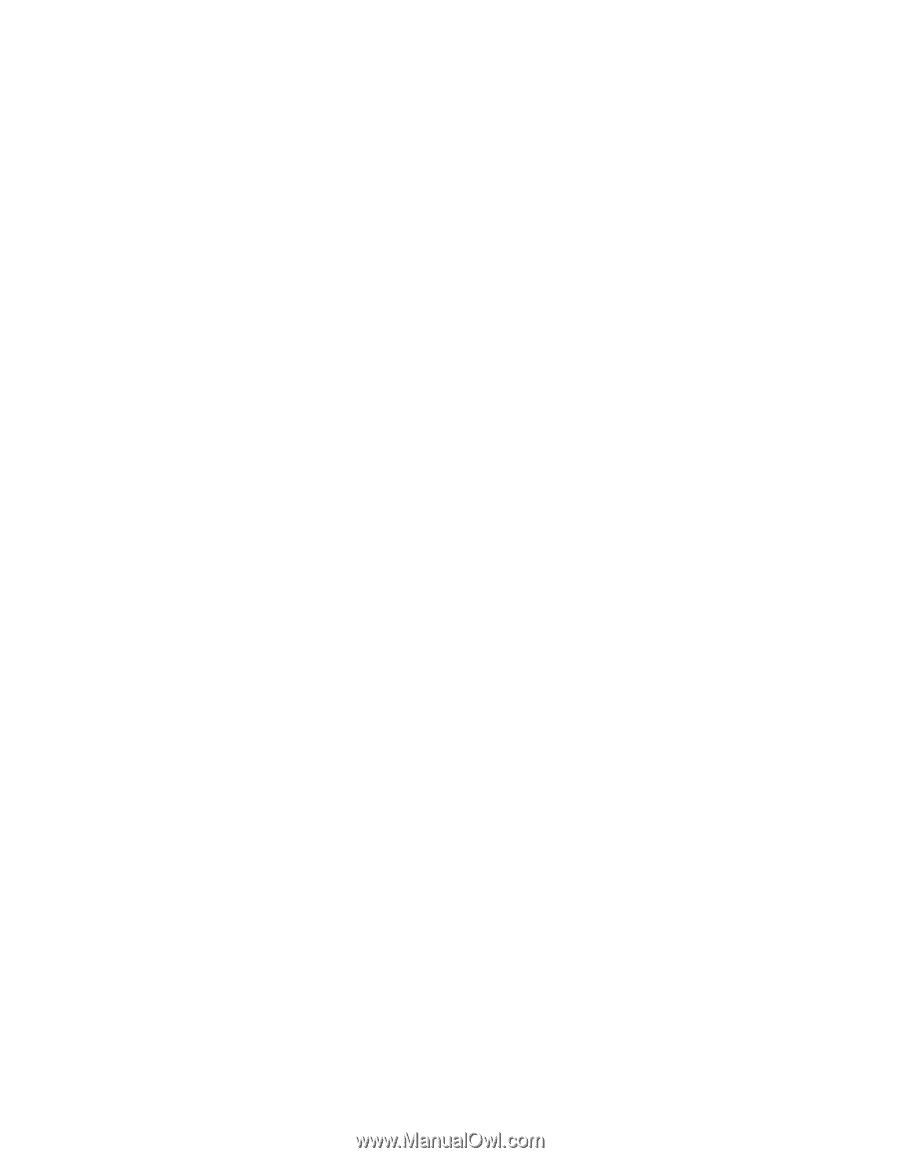
KODAK DP2900
User Guide
Digital Projector
with Kodak’s Exclusive
Image Manager