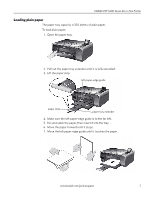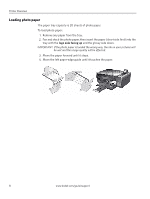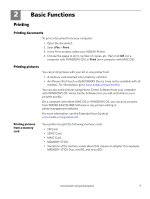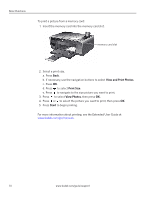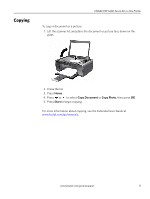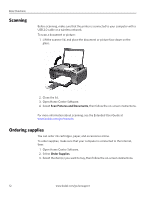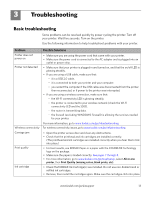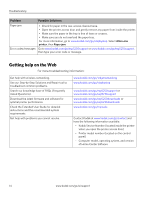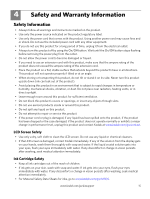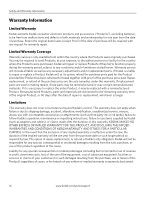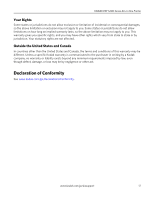Kodak ESP 5250 User Guide - Page 12
Scanning, Ordering supplies - wireless printer
 |
View all Kodak ESP 5250 manuals
Add to My Manuals
Save this manual to your list of manuals |
Page 12 highlights
Basic Functions Scanning Before scanning, make sure that the printer is connected to your computer with a USB 2.0 cable or a wireless network. To scan a document or picture: 1. Lift the scanner lid, and place the document or picture face down on the glass. 2. Close the lid. 3. Open Home Center Software. 4. Select Scan Pictures and Documents, then follow the on-screen instructions. For more information about scanning, see the Extended User Guide at www.kodak.com/go/manuals. Ordering supplies You can order ink cartridges, paper, and accessories online. To order supplies, make sure that your computer is connected to the Internet, then: 1. Open Home Center Software. 2. Select Order Supplies. 3. Select the item(s) you want to buy, then follow the on-screen instructions. 12 www.kodak.com/go/aiosupport