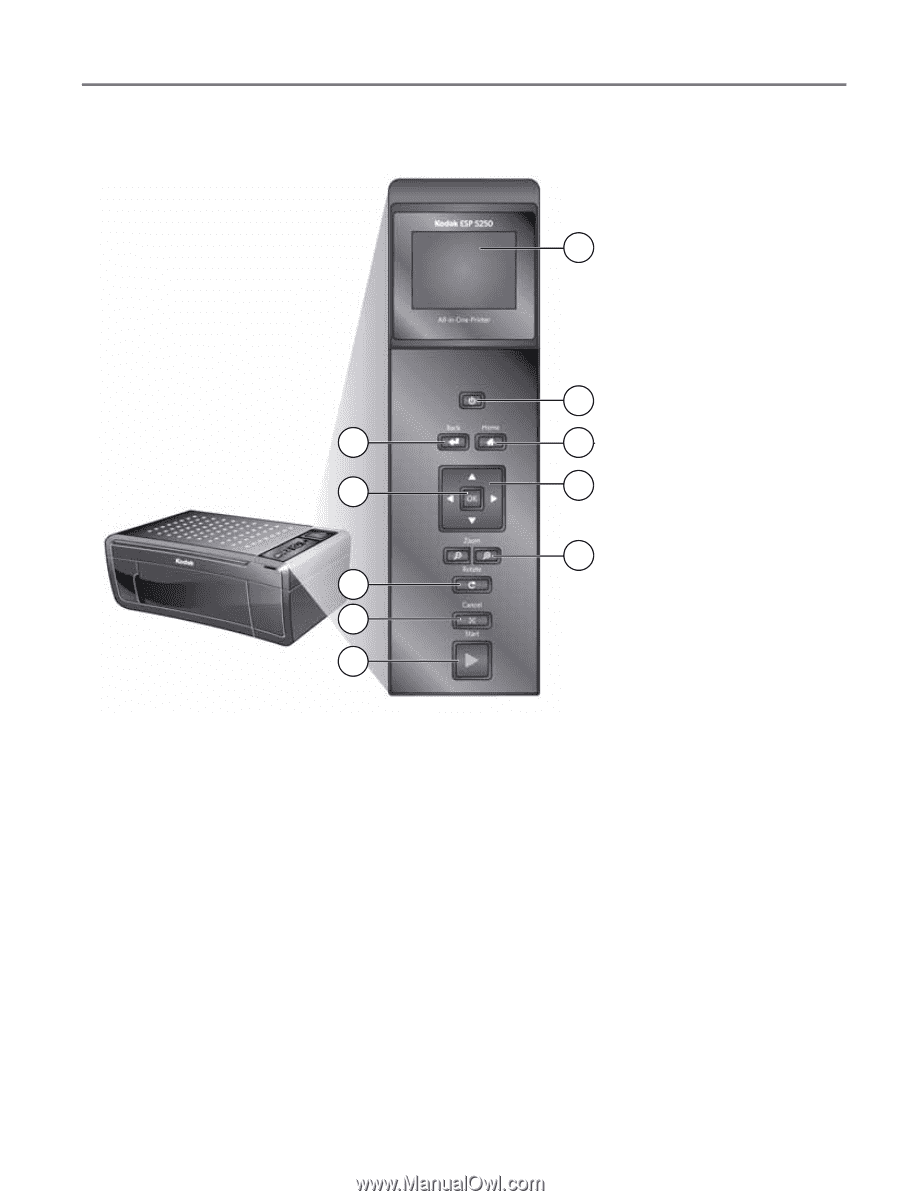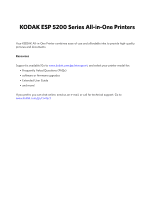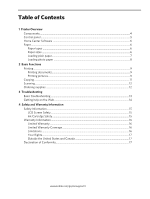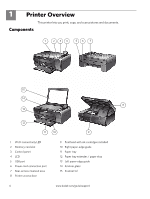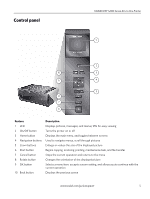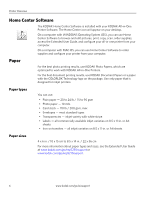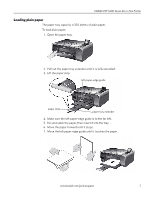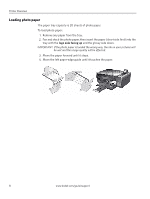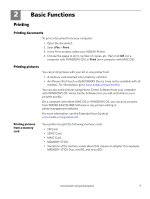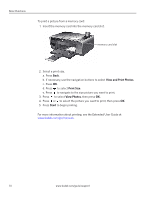Kodak ESP 5250 User Guide - Page 5
Control panel
 |
View all Kodak ESP 5250 manuals
Add to My Manuals
Save this manual to your list of manuals |
Page 5 highlights
Control panel KODAK ESP 5200 Series All-in-One Printer 1 2 10 3 9 4 5 8 7 6 Feature 1 LCD 2 On/Off button 3 Home button 4 Navigation buttons 5 Zoom buttons 6 Start button 7 Cancel button 8 Rotate button 9 OK button 10 Back button Description Displays pictures, messages, and menus; lifts for easy viewing Turns the printer on or off Displays the main menu, and toggles between screens Used to navigate menus, scroll through pictures Enlarge or reduce the size of the displayed picture Begins copying, scanning, printing, maintenance task, and file transfer Stops the current operation and returns to the menu Changes the orientation of the displayed picture Selects a menu item, accepts a zoom setting, and allows you to continue with the current operation Displays the previous screen www.kodak.com/go/aiosupport 5