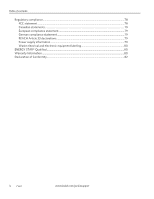Kodak ESP Office 6150 Extended User Guide - Page 11
Networking Your Printer, Connecting to a wireless network, Before you connect, Using the LCD keyboard - wireless setup
 |
View all Kodak ESP Office 6150 manuals
Add to My Manuals
Save this manual to your list of manuals |
Page 11 highlights
2 Networking Your Printer This section explains how to configure or change your network settings. Connecting to a wireless network To connect your printer to an 802.11 wireless (Wi-Fi) network, refer to the following information. Before you connect You need: • A computer equipped with a network interface card or wireless networking support. • A working 802.11 wireless network. Kodak recommends that you use a wireless access point/router that uses Dynamic Host Configuration Protocol (DHCP). • To determine whether your wireless router supports Wi-Fi Protected Setup (WPS). • Your network name (SSID - Service Set Identifier). You can obtain your SSID from the wireless access point, most commonly a router, using the router's embedded Web server. See the manufacturer's documentation provided with your wireless system for more information. IMPORTANT: The SSID is case sensitive. • Your Wired Equivalent Privacy (WEP) key or Wi-Fi Protected Access (WPA/WPA2) passphrase. • To temporarily disable your firewall until the printer is successfully installed and communicating. For information, go to www.kodak.com/go/inkjetnetworking. Using the LCD keyboard When you need to enter letters or numbers, a keyboard appears on the LCD. On the printer, press , , or to select the letters and numbers, using the correct uppercase and lowercase letters. Press OK after each character. When you are done, select DONE, then press OK. • To erase a character, select BKSP (backspace), then press OK. • To change from uppercase to lowercase, select abc/123, then press OK. • To change from lowercase to uppercase, select ABC/123, then press OK. • To enter punctuation or symbols, select !@#, then press OK. www.kodak.com/go/aiosupport 5