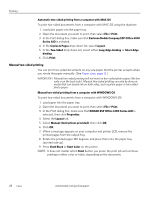Kodak ESP Office 6150 Extended User Guide - Page 33
Printing, Printing documents, Printing two-sided documents, Automatic two-sided printing - aio printer
 |
View all Kodak ESP Office 6150 manuals
Add to My Manuals
Save this manual to your list of manuals |
Page 33 highlights
4 Printing Print documents and lab-quality pictures on your printer. Printing documents To print a document: 1. Open the document on your computer. 2. Select File > Print. 3. In the Print dialog box, select your KODAK Printer. 4. Choose the pages to print, number of copies, etc, then click OK (on a computer with WINDOWS OS) or Print (on a computer with MAC OS). Printing two-sided documents Print two-sided documents either automatically with the built-in duplexer or by manually rotating and reloading the paper. Automatic two-sided printing The duplexer can print two-sided documents automatically on plain paper in the following standard sizes: • letter (8.5 x 11 in. / 22 x 28 cm) • A4 (8.3 x 11.7 in. / 21 x 30 cm) • executive (7.3 x 10.5 in. / 18 x 27 cm) • B5 (6.9 x 9.8 in. / 18 x 25 cm) NOTE: The paper width must be 3.9 to 8.5 in. / 10 to 22 cm. The paper length must be between 7 to 11.7 in. / 18 to 30 cm. The duplexer cannot print: • borderless prints • poster layout Automatic two-sided printing from a computer with WINDOWS OS To print two-sided documents from a computer with WINDOWS OS using the duplexer: 1. Load plain paper into the paper tray. 2. Open the document you want to print, then select File > Print. 3. In the Print dialog box, make sure that KODAK ESP Office 6100 Series AiO is selected, then click Properties. 4. Select the Layout tab. 5. Select Automatically with Duplexer, then click OK. 6. Click OK. www.kodak.com/go/aiosupport 27