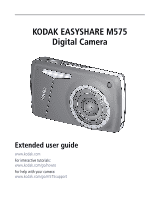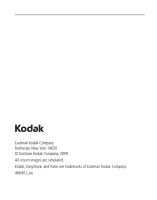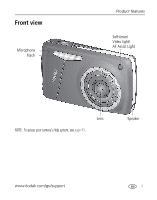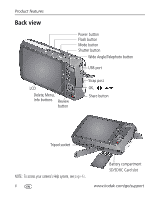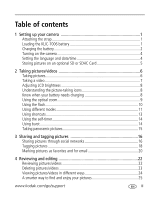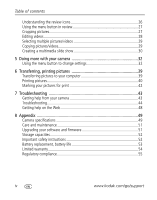Kodak M575 Extended user guide
Kodak M575 - Easyshare Digital Camera Manual
 |
UPC - 041778196168
View all Kodak M575 manuals
Add to My Manuals
Save this manual to your list of manuals |
Kodak M575 manual content summary:
- Kodak M575 | Extended user guide - Page 1
KODAK EASYSHARE M575 Digital Camera Extended user guide www.kodak.com For interactive tutorials: www.kodak.com/go/howto For help with your camera: www.kodak.com/go/m575support - Kodak M575 | Extended user guide - Page 2
Eastman Kodak Company Rochester, New York 14650 © Eastman Kodak Company, 2009 All screen images are simulated. Kodak, EasyShare, and Pulse are trademarks of Eastman Kodak Company. 4H6901_en - Kodak M575 | Extended user guide - Page 3
Front view Microphone Flash Product features Self-timer/ Video light/ AF Assist Light Lens NOTE: To access your camera's Help system, see page 43. Speaker www.kodak.com/go/support i - Kodak M575 | Extended user guide - Page 4
button Flash button Mode button Shutter button Wide Angle/Telephoto button USB port LCD Delete, Menu, Info buttons Review button Strap post OK, Share button Tripod socket NOTE: To access your camera's Help system, see page 43. ii Battery compartment SD/SDHC Card slot www.kodak.com/go/support - Kodak M575 | Extended user guide - Page 5
Table of contents 1 1 Setting up your camera 1 Attaching the strap 1 Loading the KLIC-7006 battery 1 Charging the battery 2 Turning on the camera 4 Setting the language and date/time 4 Storing pictures on an optional SD or SDHC Card 5 2 Taking pictures/videos 6 Taking pictures 6 Taking a - Kodak M575 | Extended user guide - Page 6
help on the Web 48 8 Appendix 49 Camera specifications 49 Care and maintenance 51 Upgrading your software and firmware 51 Storage capacities 52 Important safety instructions 52 Battery replacement, battery life 53 Limited warranty 54 Regulatory compliance 55 iv www.kodak.com/go/support - Kodak M575 | Extended user guide - Page 7
1 Setting up your camera Attaching the strap Loading the KLIC-7006 battery Purchase extra batteries for your special event www.kodak.com/go/m575accessories Charge the battery see page 2 Know when your battery needs charging see page 8 www.kodak.com/go/support 1 - Kodak M575 | Extended user guide - Page 8
Turn OFF the camera. 2 Connect the KODAK Camera USB Cable, Micro B / 5-Pin and charger. (Use only the Your adapter may differ. cable included with this camera!) NOTE: You can use the camera while it's plugged in. The battery will not charge from a computer's USB port. Purchase extra batteries - Kodak M575 | Extended user guide - Page 9
Using the external battery charger Charge the battery whenever necessary. Setting up your camera 1 Your plug may differ. 2 Battery Charging light: • Orange: charging • Green: finished charging Purchase extra batteries Know when your battery needs charging www.kodak.com/go/m575accessories see - Kodak M575 | Extended user guide - Page 10
up your camera Turning on the camera Setting the language and date/time Language: to change. OK to accept. Date/Time: At the prompt, press OK. to change current field. for previous/next field. OK to accept. NOTE: To change language in the future, use the Setup Menu (see page 36). 4 www.kodak.com - Kodak M575 | Extended user guide - Page 11
; forcing it may cause damage. Inserting or removing a card while the camera is on may damage the pictures, the card, or the camera. 1 Turn off the camera. 2 Insert or remove the optional card. 3 Turn on the camera. Purchase accessories www.kodak.com/go/m575accessories www.kodak.com/go/support 5 - Kodak M575 | Extended user guide - Page 12
turn green, press the Shutter button completely down. Using the framing marks Framing marks Framing marks indicate the camera focus area. 1 Press the Shutter button halfway. If the camera when faces are detected. To access your camera's Help system, see page 43. 6 www.kodak.com/go/support - Kodak M575 | Extended user guide - Page 13
To stop recording, press and release the Shutter button again. To review and work with videos, see page 22. Reviewing the picture/video just taken After you take a picture/video, the OK Play/pause a video Adjust volume To review pictures/videos anytime, see page 22. www.kodak.com/go/support 7 - Kodak M575 | Extended user guide - Page 14
battery requires your attention. (If you're viewing shortcuts, the battery level is always displayed. See page 13.) Charge the battery whenever necessary. Purchase extra batteries for your special event www.kodak.com/go/m575accessories Charge the battery see page 2 8 www.kodak.com/go/support - Kodak M575 | Extended user guide - Page 15
optical zoom. (Digital zoom is not available in Smart Capture mode.) Press Telephoto (T) until the slider on the LCD is at the end of the optical zoom range. Release Telephoto (T), then press it again. NOTE: You may notice decreased image quality when using digital zoom. www.kodak.com/go/support 9 - Kodak M575 | Extended user guide - Page 16
page 36. Preflash A preflash fires, shrinking the eye pupil, before the picture is taken. Digital A preflash does not fire; the camera corrects red eye. Correction NOTE: When using digital correction, image processing takes longer than when using preflash. Off Never 10 www.kodak.com/go/support - Kodak M575 | Extended user guide - Page 17
displays the mode that best suits your subjects and surroundings, then press OK. (When you turn on the camera, it is in manual settings. Point-and-shoot simplicity when taking pictures in practically any situation. (See page 12.) Capturing video with sound. (See page 7.) www.kodak.com/go/support - Kodak M575 | Extended user guide - Page 18
, like a wedding or lecture. Flash and sound are disabled. For best results, place the camera on a steady surface or tripod. Text Documents. For best results, place the camera on a steady surface or tripod. Beach Bright beach scenes. Snow Bright snow scenes. 12 www.kodak.com/go/support - Kodak M575 | Extended user guide - Page 19
best results, place the camera on a steady surface or tripod. Close-ups of yourself. Assures proper focus and minimizes red eye. Reduces red shortcuts Your camera has a clean, uncluttered interface. For quick access to the most popular capture and review functions: . www.kodak.com/go/support 13 - Kodak M575 | Extended user guide - Page 20
button press. For best results, place the camera on a tripod or steady surface. You can turn on the self-timer Shutter button halfway, then completely down. The camera takes the picture/pictures after the delay. To completely down and hold it. The camera stops taking pictures when you release the - Kodak M575 | Extended user guide - Page 21
pictures Use panorama to "stitch" up to 3 pictures into a panoramic scene. NOTE: For best results, use a tripod. Only the panoramic picture is saved; individual pictures are not. (Exposure . NOTE: To use the self-timer 10-second or 2-second setting, see page 14. www.kodak.com/go/support 15 - Kodak M575 | Extended user guide - Page 22
sites. IMPORTANT: To use the camera's social networking features, you need to download KODAK Software. (See page 39.) 1 Press the Review button, then to find a picture the Share button for about 1 second. The camera applies the networking site(s) that you used previously and adds the Share icon to the - Kodak M575 | Extended user guide - Page 23
are shown. Manage email addresses and KODAK PULSE Digital Frames You can add, edit, or delete email addresses and KODAK PULSE Digital Frames on your camera. 1 In Review, press the Share button. Press to Done, then press OK. To mark a picture for email, see page 21. www.kodak.com/go/support 17 - Kodak M575 | Extended user guide - Page 24
1 Press the Review button, then to Update People Tags, press to choose Yes, then press OK. Other pictures are scanned and updated turned sideways, is too distant, or if the contrast between face and background is insufficient, then the camera might not detect the face. 18 www.kodak.com/go/support - Kodak M575 | Extended user guide - Page 25
? You can: ■ Tag the new James with "James Smith" and/or ■ Update the old James to "James Monroe" Here's how: 1 Press the Review button. 2 Press the Menu button. Press to choose Tag People, then press OK that new pictures/videos are assigned that tag (see page 33). www.kodak.com/go/support 19 - Kodak M575 | Extended user guide - Page 26
mark. 1 Press the Review button. 2 Press to find a picture to tag. 3 Press the Menu button. 4 Press to choose Favorite, then to choose Mark As Favorite. 5 Press OK. The favorite mark appears with the picture. To access your camera's Help system, see page 43. 20 www.kodak.com/go/support - Kodak M575 | Extended user guide - Page 27
your computer. First, create a new email address. (See page 20.) 1 Press the Review button. Press to find a picture. 2 Press the Share button. 3 Press to choose , the software prompts you to send the pictures/videos. To access your camera's Help system, see page 43. www.kodak.com/go/support 21 - Kodak M575 | Extended user guide - Page 28
button. 2 Press for previous/next picture/video. ■ To exit, press the Review button or press the Shutter button halfway down. ■ To view pictures/videos as thumbnails, press the Wide Angle speed; press again for 4X. ■ Press to reverse at 2X speed; press again for 4X. 22 www.kodak.com/go/support - Kodak M575 | Extended user guide - Page 29
from deletion 1 Press the Review button. 2 Press the camera's Help system, see page 43. CAUTION: Formatting internal memory or an SD or SDHC Card deletes all (including protected) pictures/videos. (Formatting internal memory also deletes email addresses and keyword tags.) www.kodak.com/go/support - Kodak M575 | Extended user guide - Page 30
, date, people, or tagged pictures/videos, press appropriate tab. and choose the 3 To see a single picture/video, press Telephoto (T) button. to choose it. Then press the ■ To select multiple pictures/videos, see page 29. ■ Press the Review button to exit Review. 24 www.kodak.com/go/support - Kodak M575 | Extended user guide - Page 31
camera can find all pictures that contain "Mary" or "Dad's 60th Birthday." (See Tagging people, page 18 or Tagging with keywords, page 19.) 1 Press the Review Date Favorites Keywords Tip: For best results, make sure the camera's date/time is current (see page 37). www.kodak.com/go/support - Kodak M575 | Extended user guide - Page 32
battery requires your attention. (If you're viewing shortcuts, the battery level is always displayed. See page 13.) Charge the battery whenever necessary. Purchase extra batteries for your special event www.kodak.com/go/m575accessories Charge the battery see page 2 26 www.kodak.com/go/support - Kodak M575 | Extended user guide - Page 33
box, press OK. 4 Follow the screen prompts. The picture is cropped. (The original is saved.) Cropped pictures cannot be cropped again on the camera. ■ Press the Shutter button halfway down to return to Capture mode. To access your camera's Help system, see page 43. www.kodak.com/go/support 27 - Kodak M575 | Extended user guide - Page 34
Shutter button halfway down to return to Capture mode. To access your camera's Help system, see page 43. Trimming a video You can remove or end from a video, saving only the desired portion. 1 Press the Review video. button, then to find a 2 Press the Menu button, then to kodak.com/go/support - Kodak M575 | Extended user guide - Page 35
/videos You can copy pictures/videos from a card to internal memory or from internal memory to a card. Copy pictures/videos: 1 Press the Review button, then to find a picture. (You copying, delete them (see page 23). To access your camera's Help system, see page 43. www.kodak.com/go/support 29 - Kodak M575 | Extended user guide - Page 36
show. Make a slide show that you can save 1 Press the Review button. Select pictures (see page 29). If you select no modify it. To access your camera's Help system, see page 43. Play a slide show loop When you turn on Loop, the slide show battery is exhausted. 30 www.kodak.com/go/support - Kodak M575 | Extended user guide - Page 37
Reviewing and editing Displaying pictures/videos on a television You can display pictures/videos on a television, computer monitor, or any device equipped with a video input. To connect the camera directly to a television, use an A/V cable (may be sold separately). Purchase accessories www.kodak. - Kodak M575 | Extended user guide - Page 38
button to change settings You can change settings to get the best results from your camera. NOTE: Some modes offer limited settings. For the most settings remain until you change them; others, until you change modes or turn off the camera. 1 Press the Menu button. 2 Press to choose a tab: ■ - Kodak M575 | Extended user guide - Page 39
on page 49. Choose how long the shutter stays open (normally in low-light conditions). For best results, place the camera on a tripod or steady surface. Color Mode Choose color tones. Unavailable in Video mode. See Camera Specifications, starting on page 49. www.kodak.com/go/support 33 - Kodak M575 | Extended user guide - Page 40
(Still) Continuous AF-Because the camera is always focusing, Choose an auto-focus setting. there is no need to press the Shutter button halfway down to focus. Single AF-Focuses when the Shutter button is pressed halfway down. (This setting uses less battery power.) 34 www.kodak.com/go/support - Kodak M575 | Extended user guide - Page 41
AF-Camera focuses once, when the Shutter button is pressed. Self-timer Choose Self-timer feature. See page 14. Preset Keyword Tag Create keywords (page 19) and assign them to all pictures/videos that you take next. (Example: Italy Trip) New Keyword Delete Keyword www.kodak.com/go/support 35 - Kodak M575 | Extended user guide - Page 42
the camera uses internal memory. Internal Memory-The camera always uses internal memory, even if a card is installed. Red-eye Reduction The Red-eye flash fires automatically before a picture is taken. Preflash-The flash fires to reduce the chance of red-eye. Digital correction-The camera digitally - Kodak M575 | Extended user guide - Page 43
Application-Resets camera to startup mode to allow KODAK Software download. (See page 39.) Language Choose your language. Share Button Settings Show/Hide: Choose what is displayed when the Share ■ Individual social networking sites (such as button is pressed in Review. Facebook, KODAK Gallery - Kodak M575 | Extended user guide - Page 44
the card. Memory Card-Deletes everything on the card; formats the card. Exit-Exits without making a change. Internal Memory-Deletes everything in internal memory including email addresses and keyword tags; formats the internal memory. About View camera information. 38 www.kodak.com/go/support - Kodak M575 | Extended user guide - Page 45
: in My Computer ■ MAC OS: on your Desktop You can also use a card reader to transfer pictures/videos. Download KODAK Software later www.kodak.com/go/camerasw To use this camera on more than one computer, see page 37 use the camera's Reset Startup Application feature www.kodak.com/go/support 39 - Kodak M575 | Extended user guide - Page 46
or on a card. Image Storage-Access Auto or Internal Memory. NOTE: During direct printing, pictures are not permanently transferred or saved to the printer. To transfer pictures to your computer, see page 39. Purchase cables, accessories www.kodak.com/go/m575accessories 40 www.kodak.com/go/support - Kodak M575 | Extended user guide - Page 47
your card into a printer with an SD/SDHC Card slot. See your printer user's guide for details. ■ Make prints at an SD/SDHC Card-capable KODAK Picture Kiosk. Visit www.kodak.com/go/picturemaker. ■ Take the card to your local photo retailer for professional printing. www.kodak.com/go/support 41 - Kodak M575 | Extended user guide - Page 48
OK. 4 Press to choose the number of copies, then press OK. ■ Press the Shutter button halfway down to return to Capture mode. To access your camera's Help system, see page 43. 42 www.kodak.com/go/support - Kodak M575 | Extended user guide - Page 49
system. It describes every setting for every menu choice. If you learn nothing else about your camera, learn how to use on-camera Help. Turning on camera Help 1 Press the Menu button, then highlight a menu choice. 2 Press the Info button. Scroll through a Help topic. www.kodak.com/go/support 43 - Kodak M575 | Extended user guide - Page 50
from the card (see page 23) or insert a new card. Battery life is short ■ Make sure the correct battery type is installed (see page 53). ■ Wipe the contacts with a clean, dry cloth before inserting a battery in the camera. ■ Insert a new/charged battery (see page 1). 44 www.kodak.com/go/support - Kodak M575 | Extended user guide - Page 51
. ■ Make sure the battery is charged and installed correctly (see page 1). ■ Make sure the KODAK Camera USB Cable, Micro B / 5-Pin is connected to the camera and the computer (see page 39). Then turn on the camera. ■ See KODAK Software Help at www.kodak.com/go/camerasw. www.kodak.com/go/support 45 - Kodak M575 | Extended user guide - Page 52
turn green, press the Shutter button completely down to take the picture. ■ Clean the lens (see page 51). ■ Make sure the camera turn green, press the Shutter button completely down to take the picture. ■ In Program mode, adjust the Exposure Compensation (see page 33). 46 www.kodak.com/go/support - Kodak M575 | Extended user guide - Page 53
Troubleshooting Direct printing (PICTBRIDGE enabled printer) problems Status Solution Cannot find the desired picture ■ Use the Direct printing menu to change the image storage location. The Direct printing ■ Press any camera button to redisplay the menu. menu interface turns off Cannot print - Kodak M575 | Extended user guide - Page 54
repair information www.kodak.com/go/itg Purchase camera accessories www.kodak.com/go/m575accessories Download the latest camera firmware and software www.kodak.com/go/m575downloads See online demonstrations of your camera www.kodak.com/go/howto Register your camera www.kodak.com/go/register - Kodak M575 | Extended user guide - Page 55
the SD Card Association.) Maximum supported card size: 32 GB Internal storage capacity-32 MB internal memory (27 MB available for image storage. 1 MB equals one million bytes.) Taking lens-5X optical zoom; f/3.5-f/6.19; 35 mm equivalent: 28-140 mm Image stabilizer-Lens shift type Digital zoom - Kodak M575 | Extended user guide - Page 56
Shade Electronic Flash-Auto flash; Auto, Fill, Red Eye, Off; Guide No. 7; working range @ ISO 100: DCF Video: H.264 AAC LC .mov with mono sound Picture size-14 MP (4:3): 4288 x 3218 pixels 12 MP (3:2): 4288 15740 protocol); via KODAK Camera USB Cable, Micro B / 5-Pin Video output-NTSC - Kodak M575 | Extended user guide - Page 57
Industry Alliance site at www.eiae.org or www.kodak.com/go/m575support. Upgrading your software and firmware We occasionally update KODAK Software and firmware (the software that runs on the camera). Download the latest versions: www.kodak.com/go/m575downloads. www.kodak.com/go/support 51 - Kodak M575 | Extended user guide - Page 58
, card size, and other factors. You may be able to store more or fewer pictures and videos. Important safety instructions CAUTION: Do not disassemble this product; there are no user-serviceable parts inside. Refer servicing to qualified service personnel. KODAK AC Adapters and Battery Chargers are - Kodak M575 | Extended user guide - Page 59
on batteries, visit www.kodak.com/go/batterytypes. Battery replacement, battery life KODAK Li-Ion Rechargeable Digital Camera Battery KLIC-7006: 220 pictures per charge. Battery life per CIPA testing method. (Approx. number of pictures in Smart Capture mode, using an SD Card.) Actual life may - Kodak M575 | Extended user guide - Page 60
Limited warranty Kodak warrants its digital cameras and accessories (excluding batteries) to be free from malfunctions and defects in both materials and workmanship for the warranty period specified on your KODAK Product packaging. Retain the original dated sales receipt. Proof of purchase date is - Kodak M575 | Extended user guide - Page 61
Kodak's only obligation. Kodak will not be responsible for any special, consequential or incidental damages resulting from the sale, purchase Class B digital device, instructions, may cause harmful interference to radio communications. However, there is no guarantee that www.kodak.com/go/support - Kodak M575 | Extended user guide - Page 62
be determined by turning the equipment off components or accessories elsewhere defined to and batteries at digital apparatus complies with Canadian ICES-003. Observation des normes-Classe B-Cet appareil numérique de la classe B est conforme à la norme NMB-003 du Canada. 56 www.kodak.com/go/support - Kodak M575 | Extended user guide - Page 63
, Eastman Kodak Company declares that this KODAK Product is in compliance with the essential requirements and other relevant provisions of Directive 1999/5/EC. Australian C-Tick N137 VCCI Class B ITE Russian GOST-R Eastman Kodak Company Rochester, NY 14650 China RoHS www.kodak.com/go/support 57 - Kodak M575 | Extended user guide - Page 64
Appendix Korean Class B ITE Korean Li-Ion Regulatory 58 www.kodak.com/go/support - Kodak M575 | Extended user guide - Page 65
(AF) zone, 34 B backlight, 12 battery charging, 2 expected life, 53 loading, 1 purchase, 8, 26 status, 8, 26 types, 53 beach, 12 brightness, LCD, 8 burst, 14 button delete, 7 telephoto/zoom, 9 www.kodak.com/go/support 1 C cable audio/video, 31 camera sounds, 37 Canadian compliance, 56 care and - Kodak M575 | Extended user guide - Page 66
Software, download, 39 Kodak Web sites, 43 L language, 37 LCD brightness, 36 reviewing pictures, 22 reviewing videos, 22 LCD brightness, 8, 36 lens cleaning lens, 51 loading battery, 1 SD/SDHC Card, 5 locate pictures, 25 long time exposure, 33, 37 M magnify a picture, 24 www.kodak.com/go/support - Kodak M575 | Extended user guide - Page 67
camera, 51 make picture from video, 28 manner/museum, 12 marking for email, 21 memory inserting card 41 www.kodak.com/go/support Index optical review icons, 26 reviewing, 22 taking, modes, 11 transfer to computer, 39 pictures/video deleting, 23 playing a video, 22 power camera, 4 printing from a card - Kodak M575 | Extended user guide - Page 68
shutter problems, 45 self-timer delay, 14 slide show continuous loop, 30 running, 30 smart capture, 11 smart display, 36 smart find, 25 snow, 12 software upgrading, 51 software downloader, 39 sounds, 37 specifications, camera, 49 strap, 1 T tagging favorites, 20 keywords, 19 www.kodak.com/go/support - Kodak M575 | Extended user guide - Page 69
, setting, 4 timer, shutter delay, 14 tips battery guidelines, 53 care & maintenance, 51 transfer pictures, 39 trash can, deleting, 7 trimming a video, 28 troubleshooting, 43 turning camera on and off, 4 typing, 20 U undelete, undo, 23 upgrading software, firmware, 51 URLs, Kodak Web sites, 43 USB

KODAK EASYSHARE M575
Digital Camera
Extended user guide
www.kodak.com
For interactive tutorials:
www.kodak.com/go/howto
For help with your camera:
www.kodak.com/go/m575support