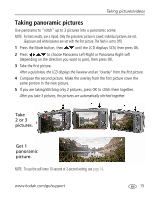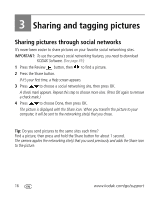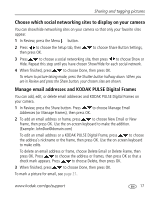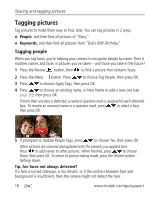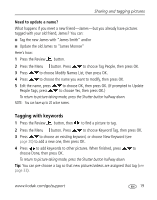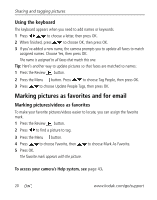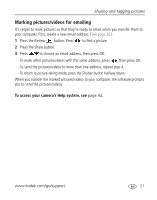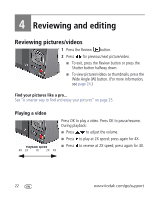Kodak M575 Extended user guide - Page 25
Need to update a name?, Tagging with keywords
 |
UPC - 041778196168
View all Kodak M575 manuals
Add to My Manuals
Save this manual to your list of manuals |
Page 25 highlights
Sharing and tagging pictures Need to update a name? What happens if you meet a new friend-James-but you already have pictures tagged with your old friend, James? You can: ■ Tag the new James with "James Smith" and/or ■ Update the old James to "James Monroe" Here's how: 1 Press the Review button. 2 Press the Menu button. Press to choose Tag People, then press OK. 3 Press to choose Modify Names List, then press OK. 4 Press to choose the name you want to modify, then press OK. 5 Edit the name, press People Tags, press to choose OK, then press OK. (If prompted to Update to choose Yes, then press OK.) To return to picture-taking mode, press the Shutter button halfway down. NOTE: You can have up to 20 active names. Tagging with keywords 1 Press the Review button, then to find a picture to tag. 2 Press the Menu button. Press to choose Keyword Tag, then press OK. 3 Press to choose an existing keyword, or choose New Keyword (see page 20) to add a new one, then press OK. 4 Press to add keywords to other pictures. When finished, press to choose Done, then press OK. To return to picture-taking mode, press the Shutter button halfway down. Tip: You can pre-choose a tag so that new pictures/videos are assigned that tag (see page 33). www.kodak.com/go/support 19