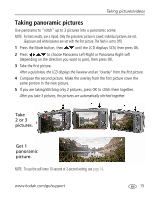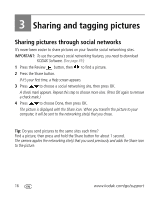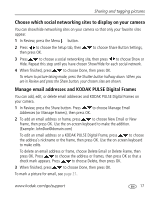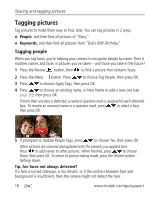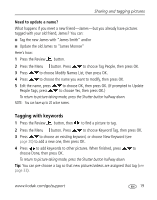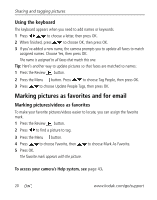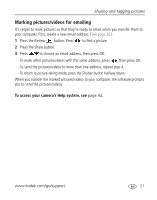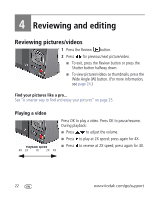Kodak M575 Extended user guide - Page 24
Tagging pictures, Tagging people - camera review
 |
UPC - 041778196168
View all Kodak M575 manuals
Add to My Manuals
Save this manual to your list of manuals |
Page 24 highlights
Sharing and tagging pictures Tagging pictures Tag pictures to make them easy to find, later. You can tag pictures in 2 ways: ■ People, and then find all pictures of "Mary." ■ Keywords, and then find all pictures from "Dad's 60th Birthday." Tagging people When you tag faces, you're helping your camera to recognize people by name. Then it matches names and faces in pictures you've taken-and those you take in the future! 1 Press the Review button, then to find a picture that contains faces. 2 Press the Menu button. Press to choose Tag People, then press OK. 3 Press to choose Apply Tags, then press OK. 4 Press to choose an existing name, or New Name to add a new one (see page 20), then press OK. If more than one face is detected, a name or question mark is assigned to each detected face. To resolve an incorrect name or a question mark, press to select a face, then press OK. 5 If prompted to Update People Tags, press to choose Yes, then press OK. Other pictures are scanned and updated with the name(s) you applied here. Press to add names to other pictures. When finished, press to choose Done, then press OK. To return to picture-taking mode, press the Shutter button halfway down. Tip: Are faces not always detected? If a face is turned sideways, is too distant, or if the contrast between face and background is insufficient, then the camera might not detect the face. 18 www.kodak.com/go/support