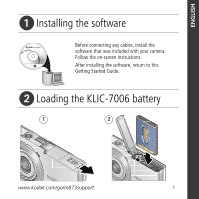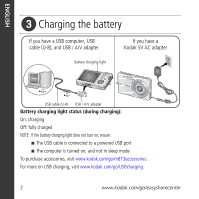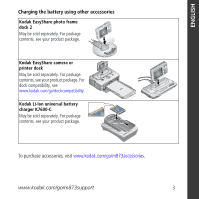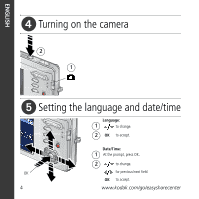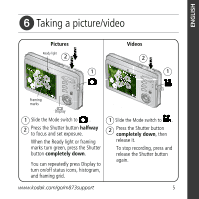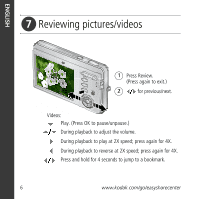Kodak M873 Getting started guide
Kodak M873 - Easyshare Zoom Digital Camera Manual
 |
View all Kodak M873 manuals
Add to My Manuals
Save this manual to your list of manuals |
Kodak M873 manual content summary:
- Kodak M873 | Getting started guide - Page 1
ENGLISH ᕡ Installing the software Before connecting any cables, install the software that was included with your camera. Follow the on-screen instructions. After installing the software, return to this Getting Started Guide. ᕢ Loading the KLIC-7006 battery 1 2 www.kodak.com/go/m873support 1 - Kodak M873 | Getting started guide - Page 2
adapter Battery charging light status (during charging): On: charging Off: fully charged NOTE: If the battery charging light does not turn on, ensure: ■ The USB cable is connected to a powered USB port ■ The computer is turned on, and not in sleep mode To purchase accessories, visit www.kodak.com - Kodak M873 | Getting started guide - Page 3
the battery using other accessories Kodak EasyShare photo frame dock 2 May be sold separately. For package contents, see your product package. Kodak EasyShare camera or printer dock May be sold separately. For package contents, see your product package. For dock compatibility, see www.kodak.com - Kodak M873 | Getting started guide - Page 4
ENGLISH ᕤ Turning on the camera 2 1 ᕥ Setting the language and date/time Language: 1 to change. 2 OK to accept. Date/Time: 1 At the prompt, press OK. 2 to change. OK for previous/next field. OK to accept. 4 www.kodak.com/go/easysharecenter - Kodak M873 | Getting started guide - Page 5
ENGLISH ᕦ Taking a picture/video Pictures Ready light 2 1 Videos 2 1 Framing marks Display 1 Slide the Mode switch to . 2 Press the Shutter button halfway to focus and set exposure. When the Ready it. To stop recording, press and release the Shutter button again. www.kodak.com/go/m873support 5 - Kodak M873 | Getting started guide - Page 6
ENGLISH ᕧ Reviewing pictures/videos 1 Press Review. (Press again to exit.) 2 for previous/next. Videos: Play. (Press OK to pause/unpause.) During playback to adjust reverse at 2X speed; press again for 4X. Press and hold for 4 seconds to jump to a bookmark. 6 www.kodak.com/go/easysharecenter - Kodak M873 | Getting started guide - Page 7
ENGLISH ᕨ Transferring pictures/videos USB cable (U-8) (included) Kodak EasyShare photo frame dock 2, camera dock, or printer dock (may be sold separately) USB cable (U-8) USB / A/V adapter For package contents, see your product package. To use a dock, see its Getting Started Guide. For dock - Kodak M873 | Getting started guide - Page 8
your best pictures! To better understand each menu option, use camera Help. (Highlight a menu choice, then press the Zoom telephoto T button.) Visit www.kodak.com/go/m873support: • the user's guide • interactive troubleshooting and repairs • interactive tutorials • FAQs • downloads • accessories - Kodak M873 | Getting started guide - Page 9
ENGLISH Front View 1 7 2 34 1 Shutter button 2 On/Off button 3 Flash 4 Lens 5 6 5 DC-In (5V) 6 Microphone 7 Video light/Self-timer light www.kodak.com/go/m873support 9 - Kodak M873 | Getting started guide - Page 10
6 13 7 12 8 9 11 10 optional 1 LCD 2 Ready/Battery charging light 3 Delete, Menu, Review buttons 4 Wide angle button 5 Telephoto/Help button 6 Mode OK button 10 Battery slot 11 Slot for optional SD or MMC card 12 USB/charging port, dock connector 13 Tripod socket 10 www.kodak.com/go/ - Kodak M873 | Getting started guide - Page 11
camera Using the 3X optical zoom 1 Use the LCD to frame your subject. 2 To zoom in, press Telephoto (T). To zoom out, press Wide Angle (W). The zoom indicator shows the zoom status. 3 Take the picture or video. D Digital zoom range T Optical zoom range (36-108 mm) W Using digital zoom Use digital - Kodak M873 | Getting started guide - Page 12
scene. 4 Press the Shutter button halfway, then completely down. The camera takes the picture/pictures after the delay. NOTE: In Panoramic mode, only the 2- and 10-second self-timer settings are available. Use the same procedure to take a video, but: ■ Slide the Mode switch to Video . ■ Press the - Kodak M873 | Getting started guide - Page 13
camera Press the flash button repeatedly to scroll through flash modes. The current flash mode is shown in the LCD status area. Flash modes Auto Flash fires When the lighting conditions require it. Fill Every time you take a picture eye reduction. To make the camera: ■ Preflash, turn the Red - Kodak M873 | Getting started guide - Page 14
Doing more with your camera Using different modes Choose the mode that best suits your subjects and surroundings. Use this mode Auto Scene Video For General picture taking-offers an excellent balance of image quality and ease of use. Point-and-shoot simplicity when taking pictures under special - Kodak M873 | Getting started guide - Page 15
Doing more with your camera Using Scene (SCN) modes Choose a Scene mode-for great pictures in practically any situation! to choose a Scene mode. Using camera Help To better understand each menu option, use camera Help. Highlight a menu choice, then press the Zoom telephoto (T) button. T Turn on - Kodak M873 | Getting started guide - Page 16
your camera Understanding the picture-taking icons Date stamp Self timer Camera mode Album name Zoom: digital telephoto wide Histogram Flash Picture size Pictures/time remaining Image storage location Long time exposure AF mode Focus zone Exposure metering White Balance ISO Framing grid Battery - Kodak M873 | Getting started guide - Page 17
T to magnify 1X-8X. 2 Press to view other parts of a picture. 3 Press OK to return to 1X. Deleting pictures/videos 1 Press the Review button. 2 Press for previous/next picture/video. 3 Press the Delete button. 4 Follow the screen prompts. Using the undo delete feature If you accidentally - Kodak M873 | Getting started guide - Page 18
is previewed in a split screen. Press picture. to view other parts of the 4 Press the OK button. Follow the screen prompts to replace the original picture or to save the enhanced picture as a new one. Enhanced pictures cannot be enhanced again on the camera. Kodak Perfect Touch technology can - Kodak M873 | Getting started guide - Page 19
the Review button, then to find a video. 2 Press the Menu button, then to choose the Edit tab. Choose Make Picture, then press the OK button. Video Picture 3 Follow the screen prompts. A picture is created. (The original video is saved.) ■ Press the Menu button to exit the menu. www.kodak.com - Kodak M873 | Getting started guide - Page 20
up picture, suitable for a 4 x 6-inch (10 x 15 cm) print. 1 Press the Review button picture Auto: The camera includes the first and last frames, then 2, 7, or 14 equally spaced frames. Manual: You choose the first and last frames; the camera chooses 2, 7, or 14 equally spaced frames. Full Manual - Kodak M873 | Getting started guide - Page 21
can press OK a second time to remove a check mark. Viewing as thumbnails (multi-up) 1 Press the Review button. 2 Press W to change from single-picture view to multi-up thumbnails. 3 Press T to return to single-picture view. ■ Press the Review button to exit Review. www.kodak.com/go/m873support 21 - Kodak M873 | Getting started guide - Page 22
(see page 1). ■ Turn the camera off, then on again. Camera buttons and controls do not function The battery does not charge using USB charging ■ See page 2 or visit www.kodak.com/go/USBcharging. Pictures remaining ■ Continue taking pictures. The camera is operating normally. number does not - Kodak M873 | Getting started guide - Page 23
parts inside. Refer servicing to qualified service personnel. Kodak AC adapters and battery chargers are intended for indoor use only. The use of controls, adjustments, or procedures other than those specified herein may result in exposure to shock and/or electrical or mechanical hazards. If the LCD - Kodak M873 | Getting started guide - Page 24
, modification, unauthorized service, misuse, abuse, use with incompatible accessories or attachments (such as third party ink or ink tanks), failure to follow Kodak's operation, maintenance or repacking instructions, failure to use items supplied by Kodak (such as adapters and cables), or claims - Kodak M873 | Getting started guide - Page 25
your software and firmware Download the latest versions of the software included on the Kodak EasyShare software CD and the camera firmware (the software that runs on the camera). Visit www.kodak.com/go/m873downloads. FCC compliance and advisory Kodak EasyShare M873 zoom digital camera This - Kodak M873 | Getting started guide - Page 26
Canadian DOC statement DOC Class B Compliance-This Class B digital apparatus complies with Canadian ICES-003. Observation des normes- contact your retailer, collection facility, or appropriate local authorities; or visit www.kodak.com/go/recycle. (Product weight: 105 g.) VCCI Class B ITE Australian - Kodak M873 | Getting started guide - Page 27
China RoHS Appendix Korean Class B ITE Eastman Kodak Company Rochester, New York 14650 © Eastman Kodak Company, 2007 Kodak, EasyShare, and Perfect Touch are trademarks of Eastman Kodak Company. 4J6247_en www.kodak.com/go/m873support 27
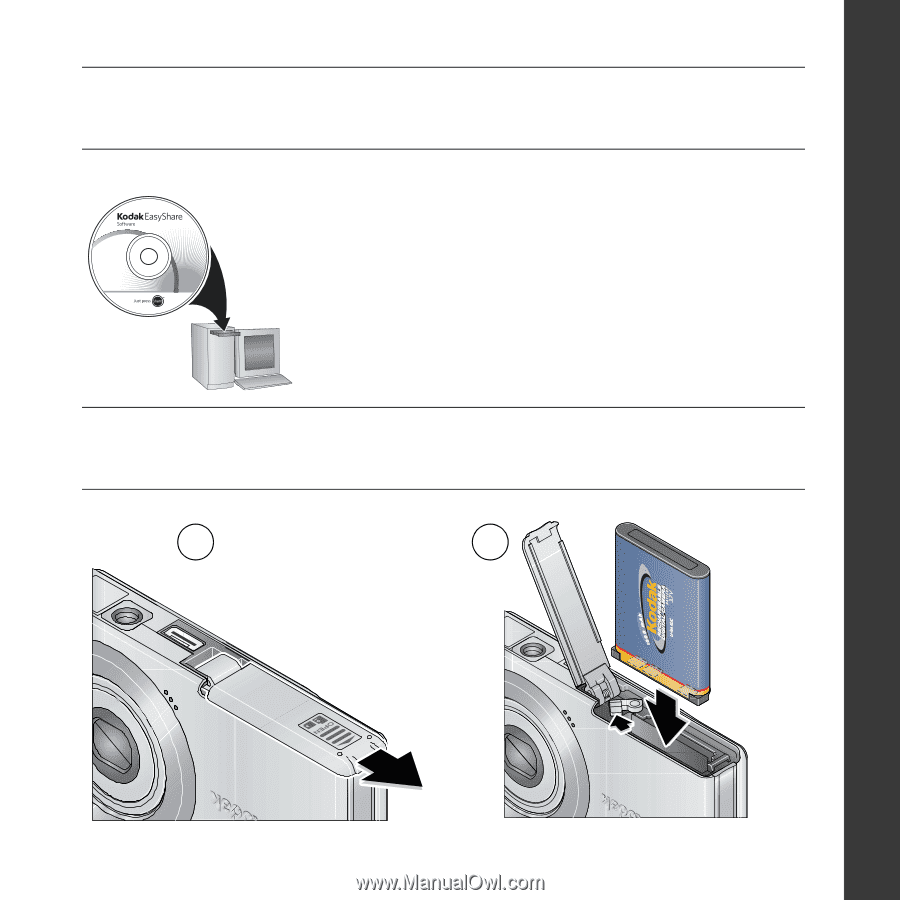
www.kodak.com/go/m873support
1
ENGLISH
±
Installing the software
²
Loading the KLIC-7006 battery
Before connecting any cables, install the
software that was included with your camera.
Follow the on-screen instructions.
After installing the software, return to this
Getting Started Guide.
1
2