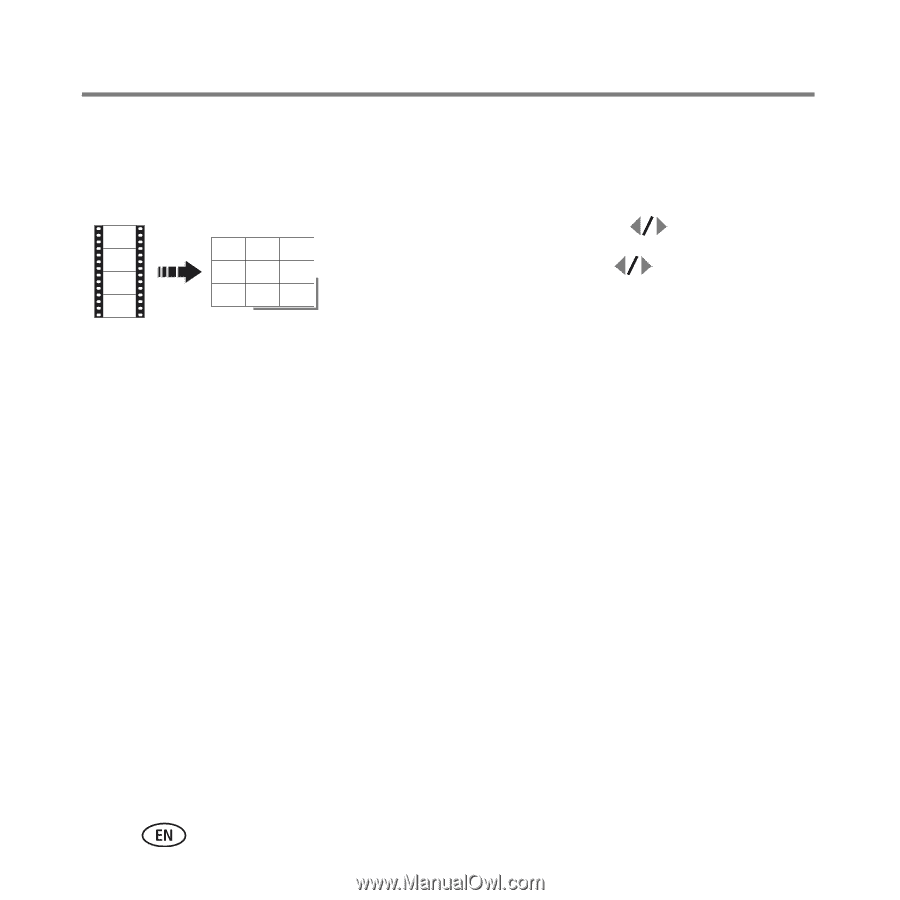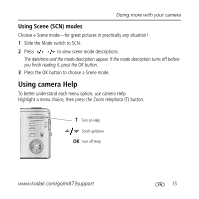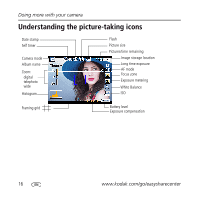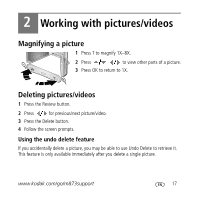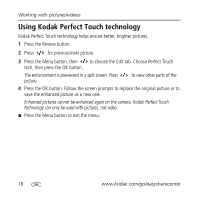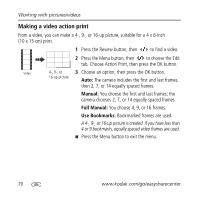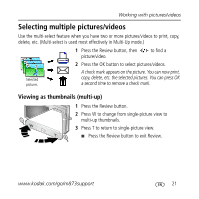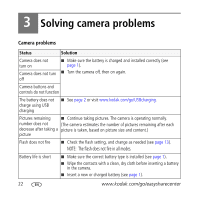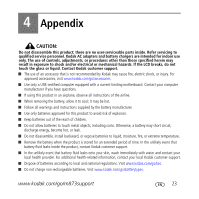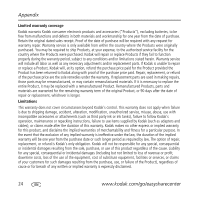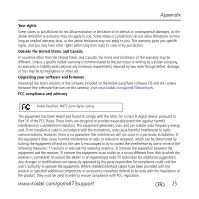Kodak M873 Getting started guide - Page 20
Making a video action print - manual
 |
View all Kodak M873 manuals
Add to My Manuals
Save this manual to your list of manuals |
Page 20 highlights
Working with pictures/videos Making a video action print From a video, you can make a 4-, 9-, or 16-up picture, suitable for a 4 x 6-inch (10 x 15 cm) print. 1 Press the Review button, then to find a video. 2 Press the Menu button, then to choose the Edit tab. Choose Action Print, then press the OK button. Video 4-, 9-, or 3 Choose an option, then press the OK button. 16-up picture Auto: The camera includes the first and last frames, then 2, 7, or 14 equally spaced frames. Manual: You choose the first and last frames; the camera chooses 2, 7, or 14 equally spaced frames. Full Manual: You choose 4, 9, or 16 frames. Use Bookmarks: Bookmarked frames are used. A 4-, 9-, or 16-up picture is created. If you have less than 4 or 9 bookmarks, equally spaced video frames are used. ■ Press the Menu button to exit the menu. 20 www.kodak.com/go/easysharecenter