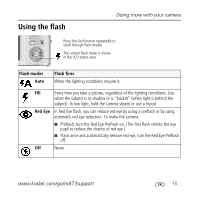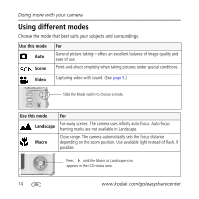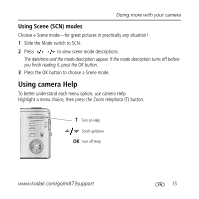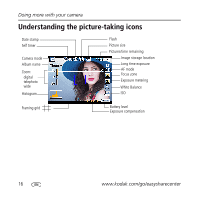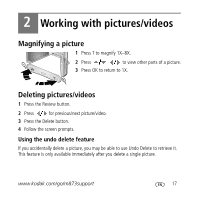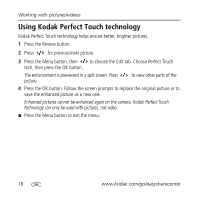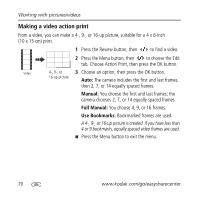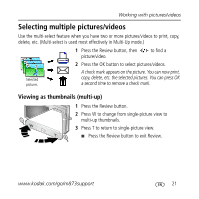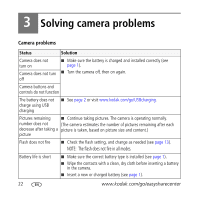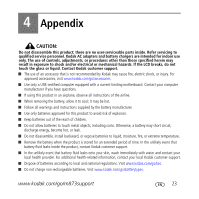Kodak M873 Getting started guide - Page 18
Using Kodak Perfect Touch technology - camera parts
 |
View all Kodak M873 manuals
Add to My Manuals
Save this manual to your list of manuals |
Page 18 highlights
Working with pictures/videos Using Kodak Perfect Touch technology Kodak Perfect Touch technology helps ensure better, brighter pictures. 1 Press the Review button. 2 Press for previous/next picture. 3 Press the Menu button, then to choose the Edit tab. Choose Perfect Touch tech, then press the OK button. The enhancement is previewed in a split screen. Press picture. to view other parts of the 4 Press the OK button. Follow the screen prompts to replace the original picture or to save the enhanced picture as a new one. Enhanced pictures cannot be enhanced again on the camera. Kodak Perfect Touch technology can only be used with pictures, not video. ■ Press the Menu button to exit the menu. 18 www.kodak.com/go/easysharecenter
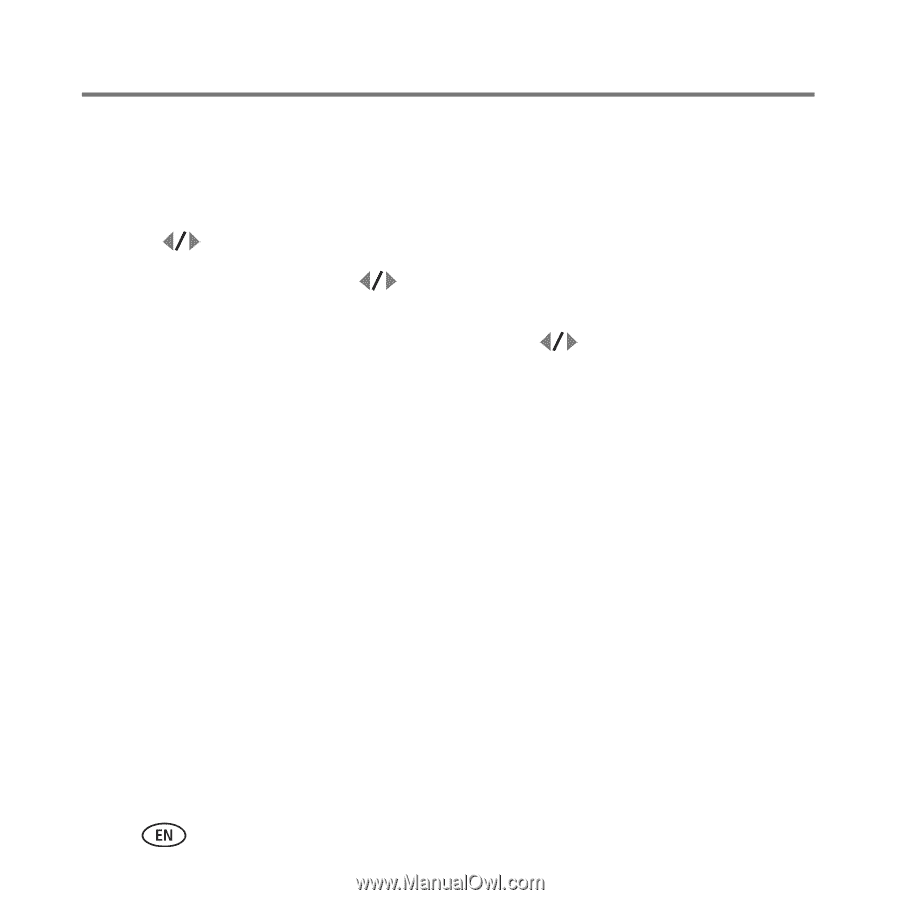
Working with pictures/videos
18
www.kodak.com/go/easysharecenter
Using Kodak Perfect Touch technology
Kodak Perfect Touch technology helps ensure better, brighter pictures.
1
Press the Review button.
2
Press
for previous/next picture.
3
Press the Menu button, then
to choose the Edit tab. Choose Perfect Touch
tech, then press the OK button.
The enhancement is previewed in a split screen. Press
to view other parts of the
picture.
4
Press the OK button. Follow the screen prompts to replace the original picture or to
save the enhanced picture as a new one.
Enhanced pictures cannot be enhanced again on the camera. Kodak Perfect Touch
technology can only be used with pictures, not video.
■
Press the Menu button to exit the menu.