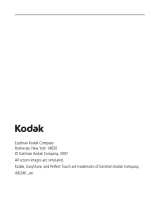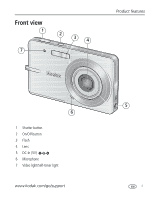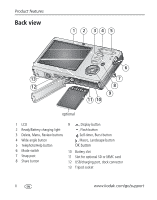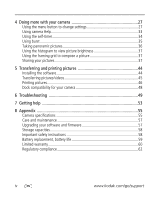Kodak M873 User's guide
Kodak M873 - Easyshare Zoom Digital Camera Manual
 |
View all Kodak M873 manuals
Add to My Manuals
Save this manual to your list of manuals |
Kodak M873 manual content summary:
- Kodak M873 | User's guide - Page 1
Kodak EasyShare M873 zoom digital camera User's guide www.kodak.com For interactive tutorials, visit www.kodak.com/go/howto For help with your camera, visit www.kodak.com/go/m873support - Kodak M873 | User's guide - Page 2
Eastman Kodak Company Rochester, New York 14650 © Eastman Kodak Company, 2007 All screen images are simulated. Kodak, EasyShare, and Perfect Touch are trademarks of Eastman Kodak Company. 4J6246 _en - Kodak M873 | User's guide - Page 3
Front view 1 7 2 3 4 Product features 6 1 Shutter button 2 On/Off button 3 Flash 4 Lens 5 DC-In (5V) 6 Microphone 7 Video light/Self-timer light www.kodak.com/go/support 5 i - Kodak M873 | User's guide - Page 4
6 13 7 12 8 9 11 10 optional 1 LCD 2 Ready/Battery charging light 3 Delete, Menu, Review buttons 4 Wide angle button 5 Telephoto/Help button 6 OK button 10 Battery slot 11 Slot for optional SD or MMC card 12 USB/charging port, dock connector 13 Tripod socket ii www.kodak.com/go/support - Kodak M873 | User's guide - Page 5
1 Charging the battery 2 Turning on the camera 4 Setting the language and date/time 4 Storing pictures on an SD or MMC card 5 2 Taking pictures/videos 6 Taking a picture 6 Using the framing marks to take pictures 7 Taking a video 7 Using optical zoom during picture taking 8 Using the - Kodak M873 | User's guide - Page 6
Printing pictures 46 Dock compatibility for your camera 48 6 Troubleshooting 49 7 Getting help 53 8 Appendix 55 Camera specifications 55 Care and maintenance 57 Upgrading your software and firmware 57 Storage capacities 58 Important safety instructions 58 Battery replacement, battery life - Kodak M873 | User's guide - Page 7
1 Setting up your camera IMPORTANT: For package contents, see your product package. Attaching the strap Loading the KLIC-7006 battery 1 2 For information on replacing batteries and extending battery life, see page 59. www.kodak.com/go/support 1 - Kodak M873 | User's guide - Page 8
Setting up your camera Charging the battery If you have a USB computer, USB cable (U-8), and USB / A/V adapter Battery charging light If you have a Kodak 5V AC adapter USB cable (U-8) USB / A/V adapter Battery charging light status (during charging): On-charging Off-fully charged NOTE: If the - Kodak M873 | User's guide - Page 9
Setting up your camera Charging the battery using other accessories Kodak EasyShare photo frame dock 2 May be sold separately. For package contents, see your product package. Kodak EasyShare camera or printer dock May be sold separately. For package contents, see your product package. For dock - Kodak M873 | User's guide - Page 10
2 1 Setting the language and date/time Language: 1 to change. 2 OK to accept. Date/Time: 1 At the prompt, press OK. 2 to change. for previous/next field. OK OK to accept. NOTE: To change language in the future, see page 33. To change date & time, see page 32. 4 www.kodak.com/go/support - Kodak M873 | User's guide - Page 11
Setting up your camera Storing pictures on an SD or MMC card Your camera has internal memory. You can purchase an SD or MMC card to conveniently store more pictures/videos (www.kodak.com/go/m873accessories). CAUTION: A card can only be inserted one way; forcing it may cause damage. Inserting or - Kodak M873 | User's guide - Page 12
the picture just taken After you take a picture/video, the LCD displays a quickview for approximately 5 seconds. (To exit the quickview sooner, press the Shutter button halfway.) Delete Play/pause a video Adjust volume To review pictures/videos anytime, see page 13. 6 www.kodak.com/go/support - Kodak M873 | User's guide - Page 13
, the framing marks are fixed at Center Wide. Taking a video 2 1 1 Slide the Mode switch to Video . 2 Press the Shutter button completely down, then release it. To stop recording, press and release the Shutter button again. To review and work with videos, see page 13. www.kodak.com/go/support 7 - Kodak M873 | User's guide - Page 14
zoom range. Release Telephoto (T), then press it again. 2 Take the picture. NOTE: You may notice decreased image quality when using digital zoom. The slider pauses and turns red when the picture quality reaches the limit for an acceptable 4 x 6-in. (10 x 15 cm) print. 8 www.kodak.com/go/support - Kodak M873 | User's guide - Page 15
quick succession. Take more pictures when the Ready light turns green. Off Never Your camera saves the flash setting, even after you turn off the camera. To make the camera return to its default settings (such as Auto flash), turn off Maintain Settings (see page 30). www.kodak.com/go/support 9 - Kodak M873 | User's guide - Page 16
. Macro Close range. The camera automatically sets the focus distance depending on the zoom position. Use available light instead of flash, if possible. (For Focus System/Distances, see page 55.) Press until the Macro or Landscape icon appears in the LCD status area. 10 www.kodak.com/go/support - Kodak M873 | User's guide - Page 17
Taking pictures/videos Using Scene (SCN) modes Choose a Scene mode-for great pictures 36. Digital Image Stabilization Reducing blur caused by camera shake or camera on a steady surface or tripod. Fireworks Fireworks. Place the camera disabled. Place the camera on steady surface or tripod. Self - Kodak M873 | User's guide - Page 18
stamp Self timer Camera mode Album name Zoom: digital telephoto wide Histogram Flash Picture size Pictures/time remaining Image storage location Long time exposure AF mode Focus zone Exposure metering White Balance ISO Framing grid Battery level Exposure compensation 12 www.kodak.com/go/support - Kodak M873 | User's guide - Page 19
Working with pictures/videos Reviewing pictures/videos 1 Press the Review button. 2 Press for previous/next picture/video. Magnifying a picture 1 Press T to magnify 1X-8X. 2 Press picture. to view other parts of a seconds to jump to a bookmark (see page 18). www.kodak.com/go/support 13 - Kodak M873 | User's guide - Page 20
to exit the menu. appears CAUTION: Formatting internal memory or an SD or MMC card deletes all (including protected) pictures/videos. (Formatting internal memory also deletes email addresses, album names, and favorites. To restore them, see EasyShare software Help.) 14 www.kodak.com/go/support - Kodak M873 | User's guide - Page 21
tab: ■ Review to view pictures/videos ■ Edit to edit pictures/videos ■ 3 Press Setup for other camera settings (see page 31) to highlight a setting, then press Options Perfect Touch tech. See page 16 Pictures Crop See page 16 Make Picture See page 17 Trim See page 17 Videos Bookmark See - Kodak M873 | User's guide - Page 22
is previewed in a split screen. Press picture. to view other parts of the 4 Press the OK button. Follow the screen prompts to replace the original picture or to save the enhanced picture as a new one. Enhanced pictures cannot be enhanced again on the camera. Kodak Perfect Touch technology can only - Kodak M873 | User's guide - Page 23
to find a video. 2 Press the Menu button, then to choose the Edit tab. Choose Trim, then press OK. Video Trimmed video 3 Follow the screen prompts. The video is trimmed. (You can save it as a new video or replace the original.) ■ Press the Menu button to exit the menu. www.kodak.com/go/support 17 - Kodak M873 | User's guide - Page 24
pictures/videos Using video bookmarks You can set bookmarks at interesting places in your video, then jump from one bookmark to another. Setting bookmarks 1 Press the Review press the Zoom wide angle (W) button. To return to normal view, press the telephoto (T) button. 18 www.kodak.com/go/support - Kodak M873 | User's guide - Page 25
, then the Menu button. 2 Press to choose the Review tab. Press press the OK button. to highlight Slide Show, then 3 Press to highlight Begin Show, then press the OK button. Each picture/video is displayed once. ■ To interrupt the Slide Show, press the OK button. www.kodak.com/go/support 19 - Kodak M873 | User's guide - Page 26
until you change it. Choosing a slide show transition Choose how the slide show transitions from one picture to another. 1 On the Slide Show menu, press button. to highlight Transition, then press the OK 2 Press to select a transition, then press the OK button. 20 www.kodak.com/go/support - Kodak M873 | User's guide - Page 27
To connect the camera to a television, use an A/V cable (may be sold separately). NOTE: Ensure that the Video Out setting (NTSC or PAL) is correct (see page 32). The slide show stops if you connect or disconnect the cable while the slide show is running. (Image quality on a television screen may not - Kodak M873 | User's guide - Page 28
Using a photo frame dock 2 to run a slide show Your package may include an EasyShare photo frame dock 2. (To purchase accessories, visit www.kodak.com/go/m873accessories.) 1 2 Start slide show. NOTE: To change EasyShare photo frame slide show settings, see page 32. 22 www.kodak.com/go/support - Kodak M873 | User's guide - Page 29
button to exit Review. For more about albums, see page 41. Viewing picture/video information 1 Press the Review button. 2 Repeatedly press the Display button ( ) to turn on/off status icons, histogram, and picture/video info. ■ Press the Review button to exit Review. www.kodak.com/go/support 23 - Kodak M873 | User's guide - Page 30
, not moved. To remove pictures/videos from the original location after copying, delete them (see page 14). Tags that you applied for print, email, and favorites are not copied. Protection settings are not copied. To apply protection to a picture/video, see page 14. 24 www.kodak.com/go/support - Kodak M873 | User's guide - Page 31
Blur warning Review Selected picture Print tag/number of prints Protected Picture/Video number Image storage location Scroll arrows Videos Video length Favorite tag Email tag Review Battery level Picture/Video number Image storage location Scroll arrows www.kodak.com/go/support Battery level 25 - Kodak M873 | User's guide - Page 32
15 cm) print or sharpness is not determined. (You may want to view on a computer monitor before printing.) Red-Picture is not sharp enough for an acceptable 4 x 6-inch (10 x 15 cm) print. White-Print sharpness was not determined. (This icon appears only in quickview.) 26 www.kodak.com/go/support - Kodak M873 | User's guide - Page 33
change modes or turn off the camera. Some modes offer limited settings. 1 Press the Menu button. 2 Press to choose a tab: ■ Capture for the most common picture-taking settings ■ Capture plus for other picture-taking settings ■ Video for video-taking settings ■ Setup for other camera settings - Kodak M873 | User's guide - Page 34
Sepia-for a reddish-brown, antique look. NOTE: EasyShare software also lets you change a color picture to black-and-white or sepia. AF Control (Still) Continuous AF-because the camera is always focusing, Choose an auto-focus setting. there is no need to press the Shutter button halfway down - Kodak M873 | User's guide - Page 35
settings Options White Balance Choose your lighting condition. Available in Auto and SCN-Custom mode. Auto (default)-automatically corrects white balance. Ideal for general picture taking. Daylight-for pictures need an exact exposure of a specific area in the picture. www.kodak.com/go/support 29 - Kodak M873 | User's guide - Page 36
See page 26. On (default) Off Reset to Default All picture-taking settings return to their default. Available only in Still-Custom mode. Maintain Settings Flash Choose which settings are White Balance saved, even after the camera is ISO Speed turned off. Color Mode Available only in Still - Kodak M873 | User's guide - Page 37
Camera Sounds Choose sound effects. Sound Volume LCD Brightness Choose LCD brightness. , and OK Options Theme-applies the same sound effect set to all functions. Individual-choose a sound for each function. Off High Medium (default) Low Power Save High Power (default) www.kodak.com/go/support - Kodak M873 | User's guide - Page 38
-used in Europe and China. other external device. Photo frame Interval, Loop, Transition, Source, Run Time Choose settings for the optional Kodak EasyShare photo frame dock 2. Image Storage Choose a storage location for pictures/videos. Auto (default)-the camera uses the card if one is in the - Kodak M873 | User's guide - Page 39
SCN-Custom. Reset settings to their default. About View camera information. Using camera Help To better understand each menu option, use camera Help. Highlight a menu choice, then press the Zoom telephoto (T) button. T Turn on Help Scroll up/down OK Turn off Help www.kodak.com/go/support 33 - Kodak M873 | User's guide - Page 40
. 4 Press the Shutter button halfway, then completely down. The camera takes the picture/pictures after the delay. NOTE: In Panoramic modes (page 36), only the 2- and 10-second self-timer settings are available. Use the same procedure to take a video, but: ■ Slide the Mode switch to Video . ■ Press - Kodak M873 | User's guide - Page 41
down and hold it to take pictures. The camera stops taking pictures when you release the Shutter button, when the pictures are taken, or when there is no more storage space. NOTE: During quickview, you can delete all pictures in the burst series. To delete selectively, do so in Review (see page 14 - Kodak M873 | User's guide - Page 42
more with your camera Taking panoramic pictures Use panorama to "stitch" up to 3 pictures into a panoramic scene. NOTE: For best results, use a tripod. Only the panoramic picture is saved; individual pictures are not. (Picture size is set to 5.0 MP. Exposure and white balance are set with the first - Kodak M873 | User's guide - Page 43
in Capture mode or in Review, press the Display the histogram appears. button ( ) until Using the framing grid to compose a picture The framing grid divides the LCD into thirds-vertically and horizontally. This is helpful if, for example, you want to balance a picture between water, earth, and - Kodak M873 | User's guide - Page 44
EasyShare software to create an email address book on your computer. Then, copy the mail addresses to the camera's internal memory. For details, see Help in EasyShare software. NOTE: You can also use the Add Email menu choice and the on-camera keyboard to add addresses. 38 www.kodak.com/go/support - Kodak M873 | User's guide - Page 45
appears in the status area. 6 Press the Share button to exit the menu. Third-transfer and email When you transfer the tagged pictures/videos to your computer, EasyShare software prompts you to send the pictures/videos. For details, see Help in EasyShare software. www.kodak.com/go/support 39 - Kodak M873 | User's guide - Page 46
Properties. NOTE: If your camera model is not visible, use the USB cable to connect your camera to the computer. 4 Drag the Internal Memory slider to 0%, then click OK. 5 Close the Sync and Transfer Manager window. Camera favorites will no longer synchronize with EasyShare software. To turn on the - Kodak M873 | User's guide - Page 47
your camera with album names. First-on your computer Use EasyShare software to create album names on your computer, then copy up to 32 album names to the camera's internal memory. NOTE: You can also use the Add Album menu choice and the on-camera keyboard to add albums. www.kodak.com/go/support 41 - Kodak M873 | User's guide - Page 48
pictures/videos you take are tagged with those album names. First-on your computer Use the EasyShare software to create album names on your computer. The next time you connect the camera to the computer, up to 32 album names are copied to the camera's internal memory. 42 www.kodak.com/go/support - Kodak M873 | User's guide - Page 49
your camera Second-on your camera 1 In any mode, press the Menu button. 2 Press to highlight Set Album, pictures/videos to your computer, EasyShare software opens and categorizes your pictures/videos in the appropriate album. For details, see Help in EasyShare software. www.kodak.com/go/support - Kodak M873 | User's guide - Page 50
cables, install the software that was included with your camera. Failure to do so may cause the software to load incorrectly. Installing the software 1 Close all open software applications before starting the installation. NOTE: If running Windows OS and installing EasyShare software from the Kodak - Kodak M873 | User's guide - Page 51
adapter (may be sold separately). USB cable (U-8) USB / A/V adapter Using the photo frame dock 2 If you have a Kodak EasyShare photo frame dock 2, use it to transfer pictures. (To purchase accessories, visit www.kodak.com/go/m873accessories.) Transfer pictures/videos. www.kodak.com/go/support - Kodak M873 | User's guide - Page 52
go/dockcompatibility. Direct printing with a PictBridge enabled printer Your camera is compatible with PictBridge technology, so you can print directly to PictBridge enabled printers. You need: ■ Camera with fully charged battery ■ PictBridge enabled printer ■ USB cable 46 www.kodak.com/go/support - Kodak M873 | User's guide - Page 53
pictures are not permanently transferred or saved to the printer. To transfer pictures to your computer, see page 44. Disconnecting the camera from a PictBridge enabled printer 1 Turn off the camera and printer. 2 Disconnect the USB cable from the camera and the printer. www.kodak.com/go/support - Kodak M873 | User's guide - Page 54
■ Take the card to your local photo retailer for professional printing. Dock compatibility for your camera To see which EasyShare camera and printer docks are compatible with your camera, visit www.kodak.com/go/dockcompatibility. To purchase camera docks, printer docks, and other accessories, visit - Kodak M873 | User's guide - Page 55
The battery does not ■ See page 2 or visit www.kodak.com/go/USBcharging. charge using USB charging In Review, a blue or black screen is displayed instead of a picture ■ Transfer all pictures to the computer (see page 44). Pictures remaining ■ Continue taking pictures. The camera is operating - Kodak M873 | User's guide - Page 56
recognized or camera page 33). freezes with card ■ Use another memory card. Computer/connectivity problems Status Solution Pictures do not ■ See Help in EasyShare software. transfer to computer ■ Visit Interactive Troubleshooting & Repairs www.kodak.com/go/itg. 50 www.kodak.com/go/support - Kodak M873 | User's guide - Page 57
sure the USB cable model U-8 is connected to the camera and the computer (see page 45). (If using an EasyShare dock, check all cable connections. Make sure the camera is seated on the dock.) ■ Make sure EasyShare software is installed (see page 44). Picture quality problems Status Picture is not - Kodak M873 | User's guide - Page 58
printing (PictBridge enabled printer) problems Status Solution Cannot find the desired picture ■ In Review, ensure "View By" is set to All (see page 23). ■ Use the Direct print menu to change the image storage location. The Direct print menu ■ Press any camera button to redisplay the menu - Kodak M873 | User's guide - Page 59
Get support for your product (FAQs, troubleshooting www.kodak.com/go/m873support information, arrange for repairs, etc.) Purchase camera accessories (camera docks, printer www.kodak.com/go/m873accessories docks, lenses, cards, etc.) Download the latest camera firmware and software www.kodak.com - Kodak M873 | User's guide - Page 60
have questions concerning this product, you may speak with Kodak customer support. Australia 1800 267 588 Austria 0179 567 357 Belgium 91 80 41374555 (toll free 000800 440 1227) Italy 02 696 33452 Japan 03 5540 9002 Korea 080 708 5600 Netherlands New Zealand Norway Philippines Poland - Kodak M873 | User's guide - Page 61
ratio Color display-2.5 in. (6.35 cm) color hybrid LCD, 154 K pixels Preview (LCD)-Frame rate: 30 fps Taking lens-3X optical zoom; f/3.1 (@ wide)-f/5.9 (@ telephoto); 35 mm equivalent: 38-114 mm Lens protection-Built-in Digital zoom-Combined zoom settings 3.05-15X in 0.05X increments Shutter speed - Kodak M873 | User's guide - Page 62
MP (16:9): 1920 x 1080 pixels 1.2 MP (4:3): 1280 x 960 pixels Video capture- VGA (640 x 480) @ 30 fps VGA Long (640 x 480) @ 30 fps QVGA (320 x 240) @ 30 fps Burst mode-Maximum 4 pictures @ 1.1 fps; Auto Exposure, Auto Focus, Auto White Balance Video output-NTSC or PAL 56 www.kodak.com/go/support - Kodak M873 | User's guide - Page 63
with the Kodak Li-Ion universal battery charger K7600-C.) To purchase accessories, visit www.kodak.com/go/m873accessories. Communication with computer-USB 2.0 (PIMA 15740 protocol), via USB cable model U-8, EasyShare camera dock, printer dock, or photo frame dock 2 PictBridge support-Yes Tripod - Kodak M873 | User's guide - Page 64
fewer pictures and videos. Favorites take up additional space in internal memory. Important safety instructions CAUTION: Do not disassemble this product; there are no user-serviceable parts inside. Refer servicing to qualified service personnel. Kodak AC adapters and battery chargers are intended - Kodak M873 | User's guide - Page 65
com/go/kes. ■ Do not charge non-rechargeable batteries. For more information on batteries, visit www.kodak.com/go/batterytypes. Battery replacement, battery life Kodak Li-Ion rechargeable digital camera battery KLIC-7006: 200 pictures per charge. Battery life per CIPA testing method. (Approx. number - Kodak M873 | User's guide - Page 66
, modification, unauthorized service, misuse, abuse, use with incompatible accessories or attachments (such as third party ink or ink tanks), failure to follow Kodak 's operation, maintenance or repacking instructions, failure to use items supplied by Kodak (such as adapters and cables), or claims - Kodak M873 | User's guide - Page 67
date or such longer period as required by law. The option of repair, replacement, or refund is Kodak's only obligation. Kodak will not be responsible for any special, consequential or incidental damages resulting from the sale, purchase, or use of this product regardless of the cause. Liability for - Kodak M873 | User's guide - Page 68
Appendix Regulatory compliance FCC compliance and advisory Kodak EasyShare M873 zoom digital camera This equipment has been tested and found to comply with the limits for a Class B digital device, pursuant to Part 15 of the FCC Rules. These limits are designed to provide reasonable protection - Kodak M873 | User's guide - Page 69
go/recycle. (Product weight: 105 g.) Canadian DOC statement DOC Class B Compliance-This Class B digital apparatus complies with Canadian ICES-003. Observation des normes-Classe B-Cet appareil numérique de la classe B est conforme à la norme NMB-003 du Canada. China RoHS www.kodak.com/go/support 63 - Kodak M873 | User's guide - Page 70
ITE Korean Class B ITE Russian GOST-R Eastman Kodak Company Rochester, NY 14650 AIO-40 MPEG-4 Use of this product in any manner that complies with the MPEG-4 visual standard is prohibited, except for use by a consumer engaging in personal and non-commercial activities. 64 www.kodak.com/go/support - Kodak M873 | User's guide - Page 71
35 www.kodak.com/go/support 1 button delete, 6 drive, 35 macro/landscape, ii on/off, i telephoto/zoom, 8 C cable audio/video, 21 USB, 45 camera screen getting help, 33 camera sounds, 31 Canadian compliance, 63 care and maintenance, 57 charging the battery, 2, 3 children, 12 clock, setting, 4 color - Kodak M873 | User's guide - Page 72
pictures, videos, 14 digital image stabilization, 11 digital zoom, 8 setting, 28 displaying slide show, 19 disposal, recycling, 57 dock compatibility, 48 connector, ii printer, 46 downloading pictures, 44 E EasyShare software, 44 edit videos, 17 emailing pictures, videos, 38 expected battery - Kodak M873 | User's guide - Page 73
memory storage capacity, 58 ISO speed, 30 K Kodak EasyShare software installing, 44 upgrading, 57 Kodak Perfect Touch technology, 16 Kodak Web sites, 53 L language, 33 LCD brightness, 31 dimmer, 32 reviewing pictures, 13 reviewing videos, 13 lens, i cleaning lens, 57 loading battery, 1 SD/MMC card - Kodak M873 | User's guide - Page 74
, 24 cropping, 16 emailing tagged, 38 Kodak Perfect Touch, 16 printing, 48 printing tagged, 38 protecting, 14 review icons, 25 reviewing, 13 storage capacity, 58 tagging, 42 taking, modes, 10 transfer via USB cable, 44 pictures/video deleting, 14 playing a video, 13 power camera, 4 printer dock, 46 - Kodak M873 | User's guide - Page 75
, 38 taking pictures, videos, 6 telephone support, 54 television, slide show, 21 text, 11 time, setting, 4 timer, shutter delay, 34 tips battery guidelines, 59 care & maintenance, 57 transfer, via USB cable, 44 trash can, deleting, 6 trimming a video, 17 troubleshooting, 49 turning camera on and - Kodak M873 | User's guide - Page 76
transfer to computer, 44 viewing, 13 video bookmarks, 18 viewing by date, album, 23 by multi-up, 23 picture, after taking, 6, 13 picture/video information, 23 volume, 31 W warranty, 60 white balance, 29 Windows OS, installing software, 44 Z zoom digital, 8 optical, 8 70 www.kodak.com/go/support

Kodak EasyShare M873
zoom digital camera
User’s guide
www.kodak.com
For interactive tutorials, visit
www.kodak.com/go/howto
For help with your camera, visit
www.kodak.com/go/m873support