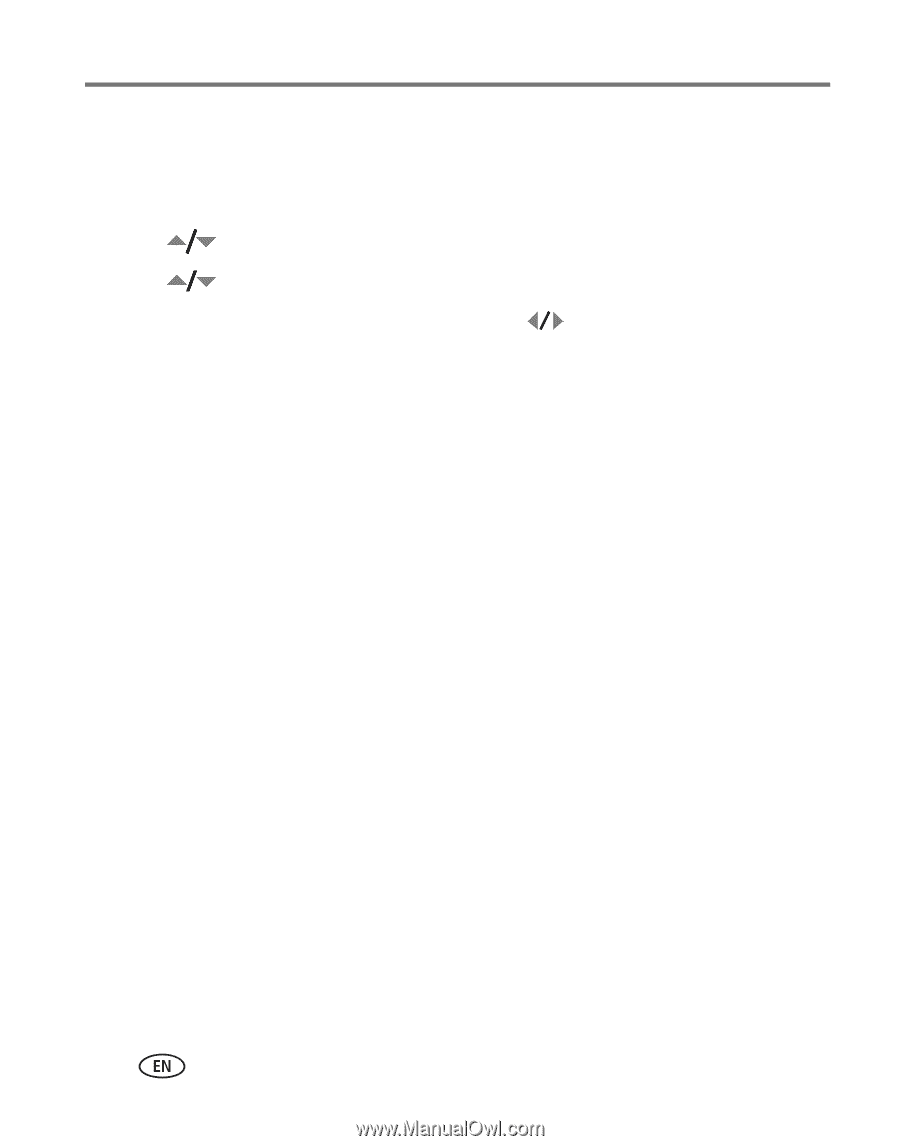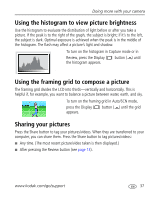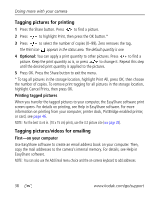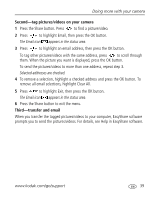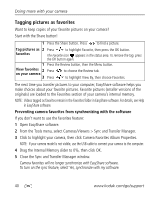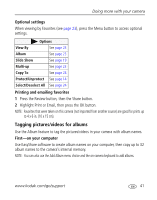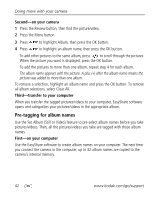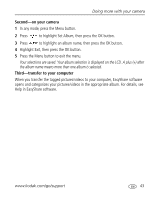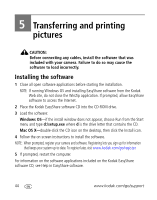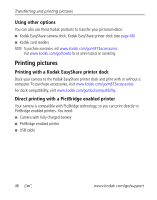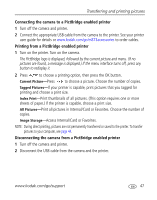Kodak M873 User's guide - Page 48
Second-on your camera, Third-transfer to your computer, Pre-tagging for album names
 |
View all Kodak M873 manuals
Add to My Manuals
Save this manual to your list of manuals |
Page 48 highlights
Doing more with your camera Second-on your camera 1 Press the Review button, then find the picture/video. 2 Press the Menu button. 3 Press to highlight Album, then press the OK button. 4 Press to highlight an album name, then press the OK button. To add other pictures to the same album, press to scroll through the pictures. When the picture you want is displayed, press the OK button. To add the pictures to more than one album, repeat step 4 for each album. The album name appears with the picture. A plus (+) after the album name means the picture was added to more than one album. To remove a selection, highlight an album name and press the OK button. To remove all album selections, select Clear All. Third-transfer to your computer When you transfer the tagged pictures/videos to your computer, EasyShare software opens and categorizes your pictures/videos in the appropriate album. Pre-tagging for album names Use the Set Album (Still or Video) feature to pre-select album names before you take pictures/videos. Then, all the pictures/videos you take are tagged with those album names. First-on your computer Use the EasyShare software to create album names on your computer. The next time you connect the camera to the computer, up to 32 album names are copied to the camera's internal memory. 42 www.kodak.com/go/support