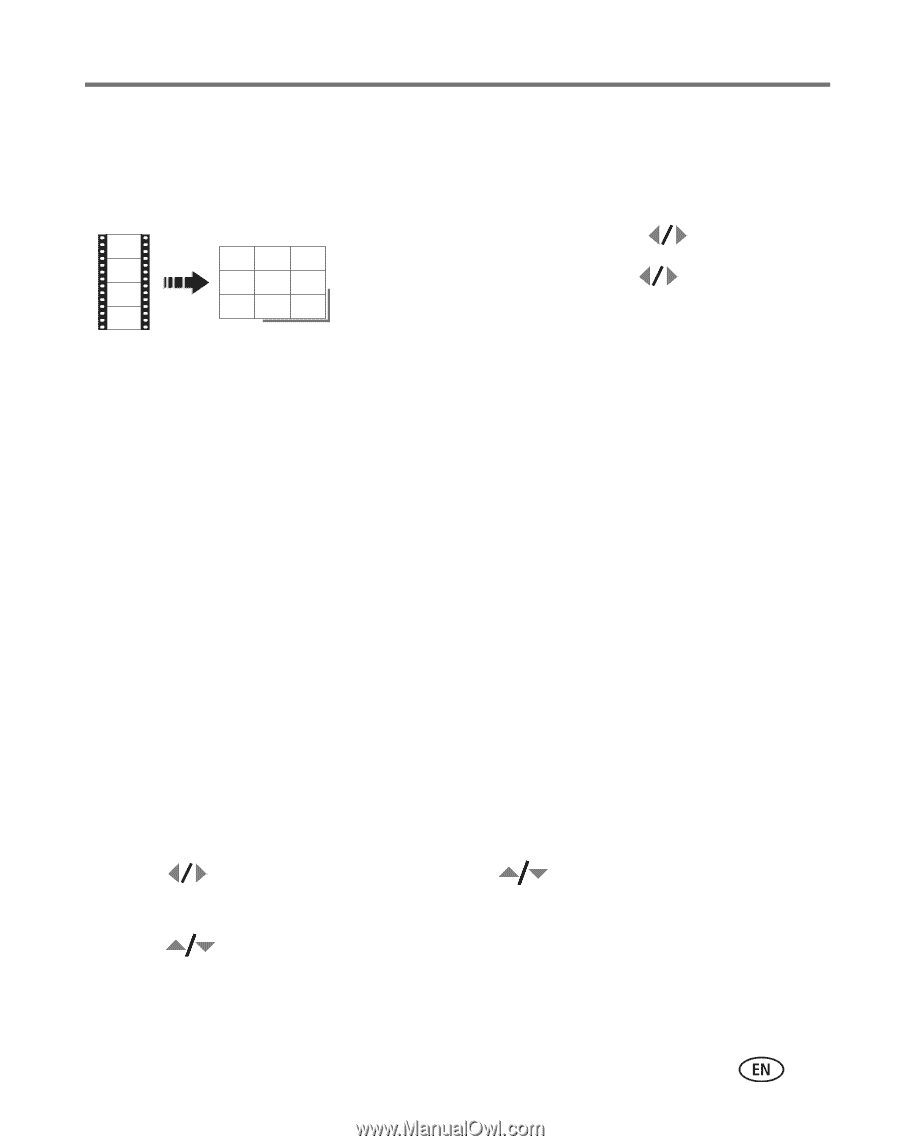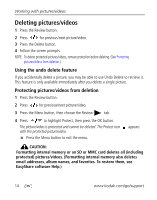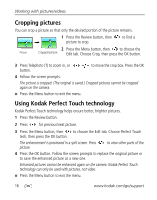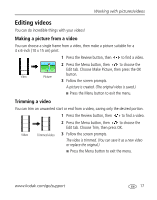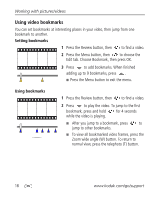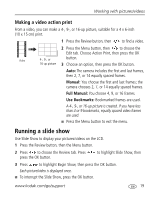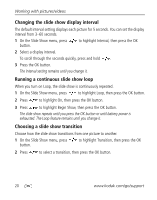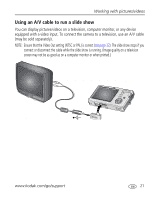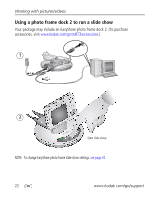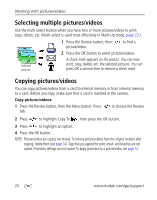Kodak M873 User's guide - Page 25
Making a video action print, Running a slide show - manual
 |
View all Kodak M873 manuals
Add to My Manuals
Save this manual to your list of manuals |
Page 25 highlights
Working with pictures/videos Making a video action print From a video, you can make a 4-, 9-, or 16-up picture, suitable for a 4 x 6-inch (10 x 15 cm) print. 1 Press the Review button, then to find a video. 2 Press the Menu button, then to choose the Edit tab. Choose Action Print, then press the OK Video 4-, 9-, or button. 16-up picture 3 Choose an option, then press the OK button. Auto: The camera includes the first and last frames, then 2, 7, or 14 equally spaced frames. Manual: You choose the first and last frames; the camera chooses 2, 7, or 14 equally spaced frames. Full Manual: You choose 4, 9, or 16 frames. Use Bookmarks: Bookmarked frames are used. A 4-, 9-, or 16-up picture is created. If you have less than 4 or 9 bookmarks, equally spaced video frames are used. ■ Press the Menu button to exit the menu. Running a slide show Use Slide Show to display your pictures/videos on the LCD. 1 Press the Review button, then the Menu button. 2 Press to choose the Review tab. Press press the OK button. to highlight Slide Show, then 3 Press to highlight Begin Show, then press the OK button. Each picture/video is displayed once. ■ To interrupt the Slide Show, press the OK button. www.kodak.com/go/support 19