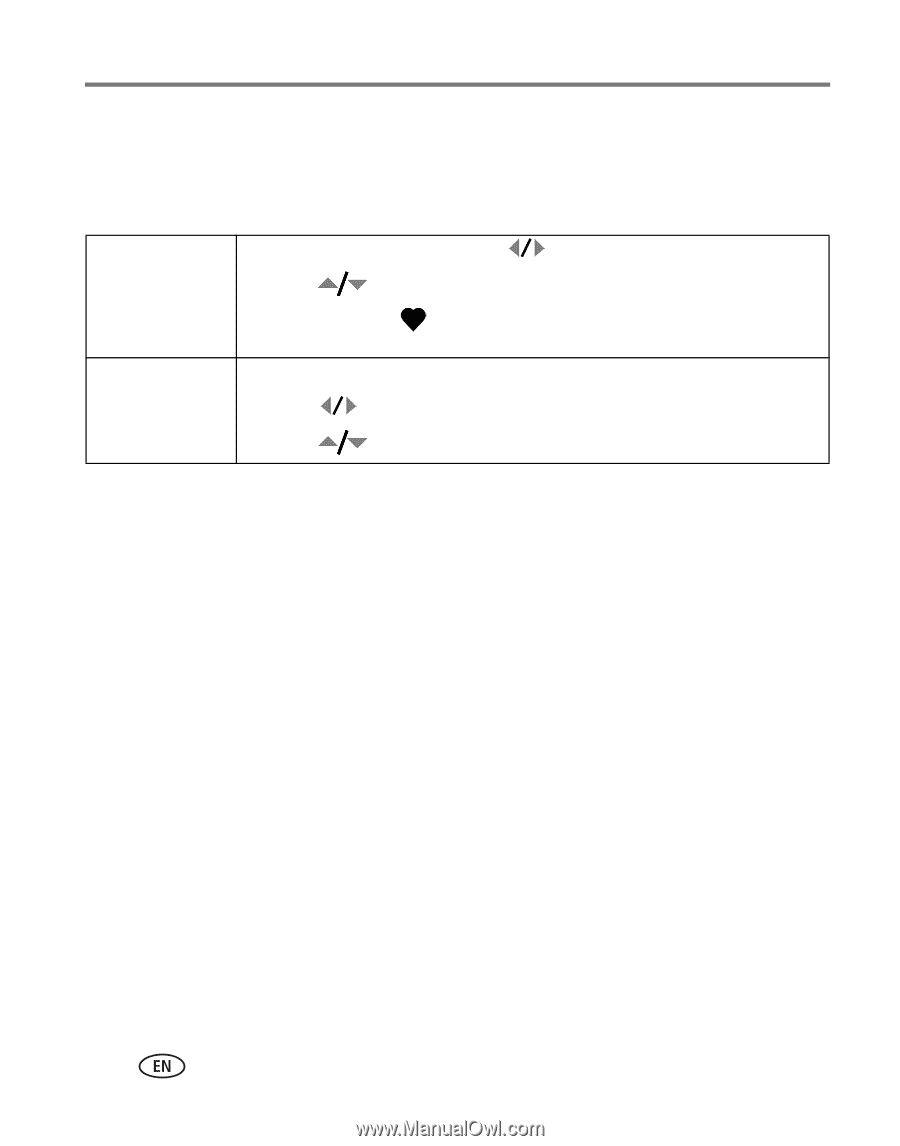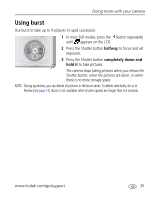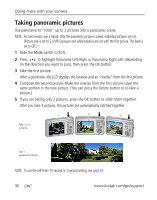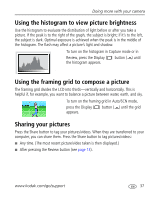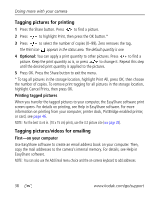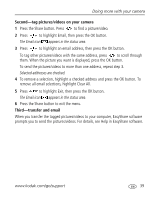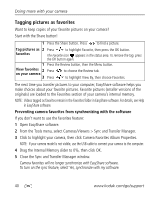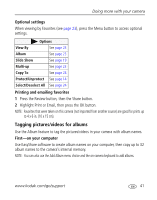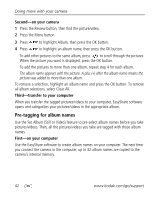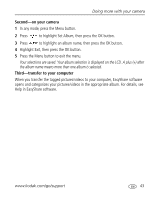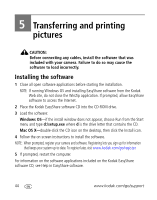Kodak M873 User's guide - Page 46
Tagging pictures as favorites, Preventing camera favorites from synchronizing with the software - cable
 |
View all Kodak M873 manuals
Add to My Manuals
Save this manual to your list of manuals |
Page 46 highlights
Doing more with your camera Tagging pictures as favorites Want to keep copies of your favorite pictures on your camera? Start with the Share button! 1 Press the Share button. Press to find a picture. Tag pictures as 2 Press to highlight Favorite, then press the OK button. favorites The Favorite icon appears in the status area. To remove the tag, press the OK button again. 1 Press the Review button, then the Menu button. View favorites 2 Press on your camera 3 Press to choose the Review tab. to highlight View By, then choose Favorites. The next time you transfer pictures to your computer, EasyShare software helps you make choices about your favorite pictures. Favorite pictures (smaller versions of the originals) are loaded to the Favorites section of your camera's internal memory. NOTE: Videos tagged as favorites remain in the Favorites folder in EasyShare software. For details, see Help in EasyShare software. Preventing camera favorites from synchronizing with the software If you don't want to use the favorites feature: 1 Open EasyShare software. 2 From the Tools menu, select Cameras/Viewers > Sync and Transfer Manager. 3 Click to highlight your camera, then click Camera Favorites Album Properties. NOTE: If your camera model is not visible, use the USB cable to connect your camera to the computer. 4 Drag the Internal Memory slider to 0%, then click OK. 5 Close the Sync and Transfer Manager window. Camera favorites will no longer synchronize with EasyShare software. To turn on the sync feature, select Yes, synchronize with my software. 40 www.kodak.com/go/support