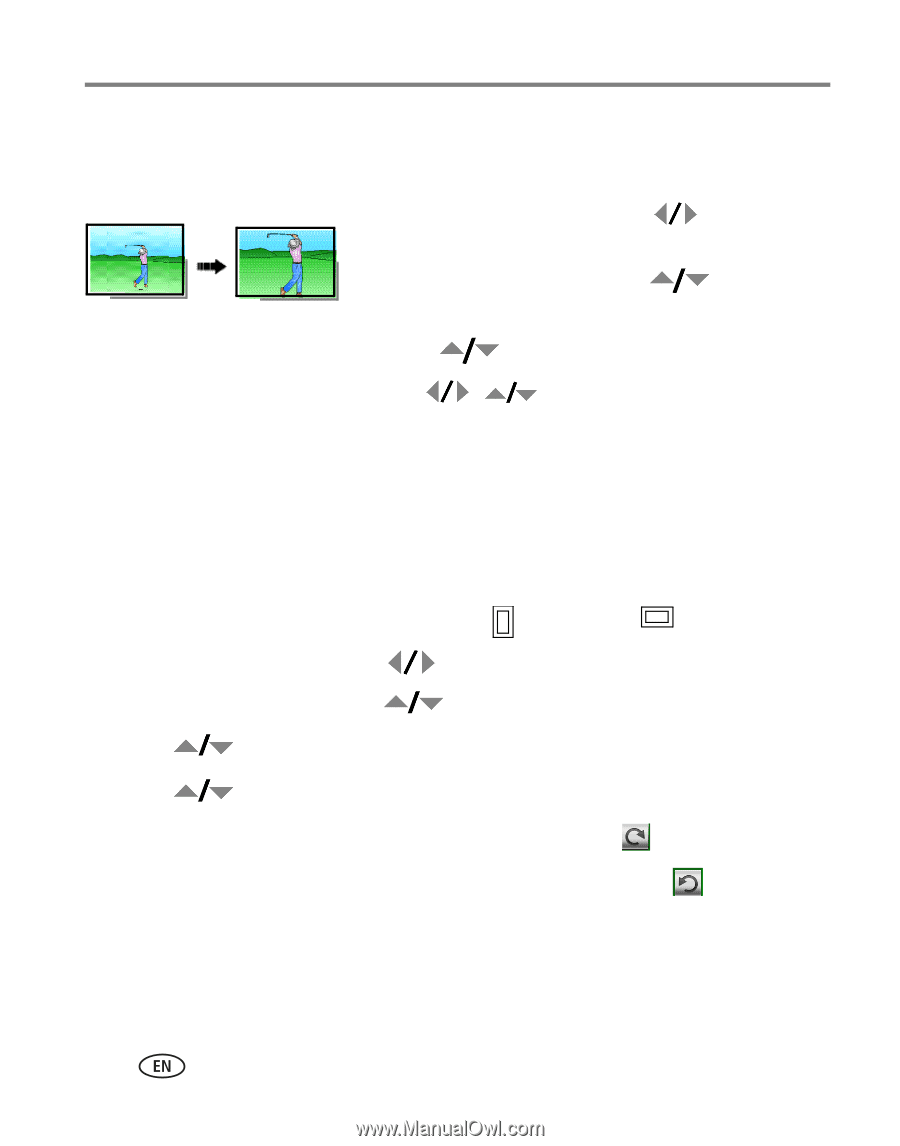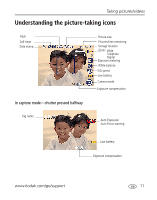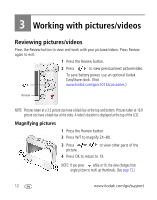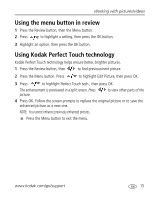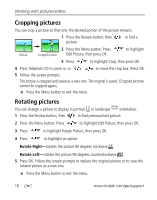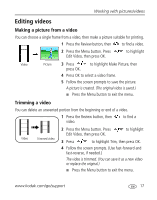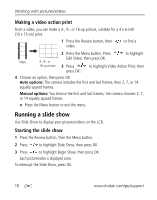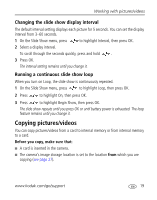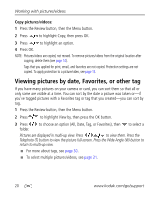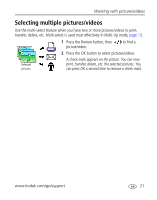Kodak cd1013 User Manual - Page 22
Cropping pictures, Rotate Right, Rotate Left
 |
UPC - 041778457177
View all Kodak cd1013 manuals
Add to My Manuals
Save this manual to your list of manuals |
Page 22 highlights
Working with pictures/videos Cropping pictures You can crop a picture so that only the desired portion of the picture remains. 1 Press the Review button, then picture. to find a Picture 2 Press the Menu button. Press Cropped picture Edit Picture, then press OK. to highlight 3 Press to highlight Crop, then press OK. 4 Press Telephoto (T) to zoom in, or to move the crop box. Press OK. 5 Follow the screen prompts. The picture is cropped and saved as a new one. The original is saved. (Cropped pictures cannot be cropped again.) I Press the Menu button to exit the menu. Rotating pictures You can change a picture to display in portrait or landscape orientation. 1 Press the Review button, then to find previous/next picture. 2 Press the Menu button. Press to highlight Edit Picture, then press OK. 3 Press to highlight Rotate Picture, then press OK. 4 Press to highlight an option: Rotate Right-rotates the picture 90 degrees clockwise . Rotate Left-rotates the picture 90 degrees counterclockwise . 5 Press OK. Follow the screen prompts to replace the original picture or to save the rotated picture as a new one. I Press the Menu button to exit the menu. 16 www.kodak.com/go/support