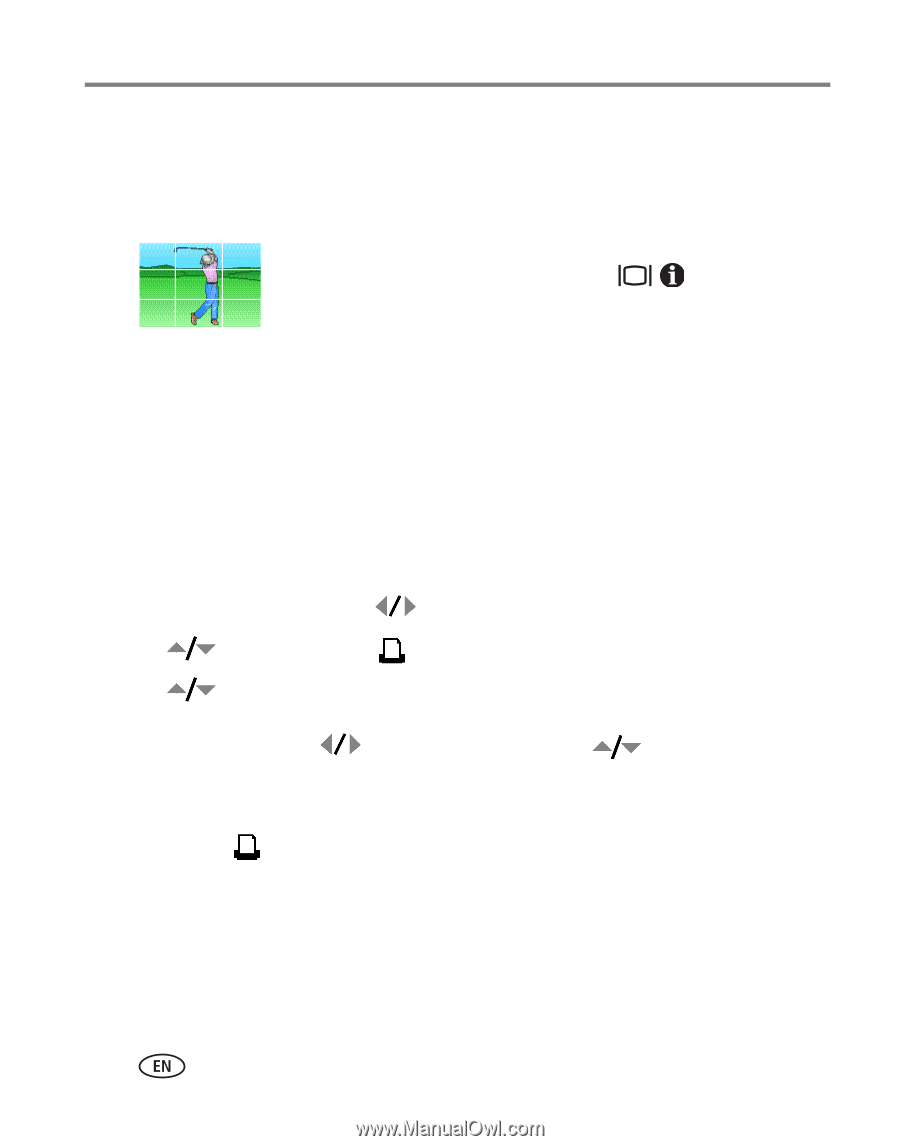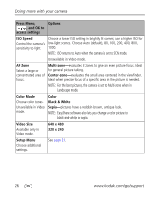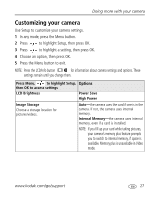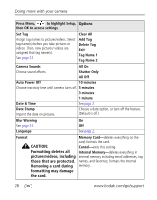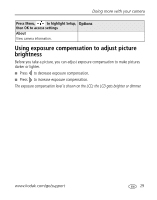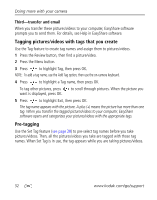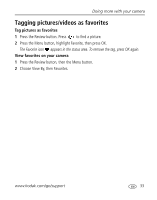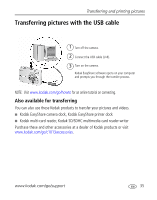Kodak cd1013 User Manual - Page 36
Using the framing grid to compose a picture, Sharing your pictures, Tagging pictures for printing
 |
UPC - 041778457177
View all Kodak cd1013 manuals
Add to My Manuals
Save this manual to your list of manuals |
Page 36 highlights
Doing more with your camera Using the framing grid to compose a picture The framing grid divides the LCD into thirds-vertically and horizontally. This is helpful if, for example, you want to balance a picture between water, earth, and sky. To turn on the framing grid in Auto/SCN modes, press the LCD/Info button appears. until the grid Sharing your pictures Press the Share button to tag your pictures and videos. When they are transferred to your computer, you can share them. Use the Share button: I Any time. (The most recent picture/video taken is then displayed.) I After pressing the Review button. Tagging pictures for printing 1 Press the Share button. Press to locate a picture. 2 Press to highlight Print , then press OK.* 3 Press to select the number of copies (0-99). Optional: You can apply a print quantity to other pictures with the print quantity screen displayed. Press to locate a picture. Press to change the print quantity. Repeat until the desired print quantity is applied to pictures. 4 Press OK. The Print icon appears in the status area. I Press the Share button to exit the menu. 30 www.kodak.com/go/support