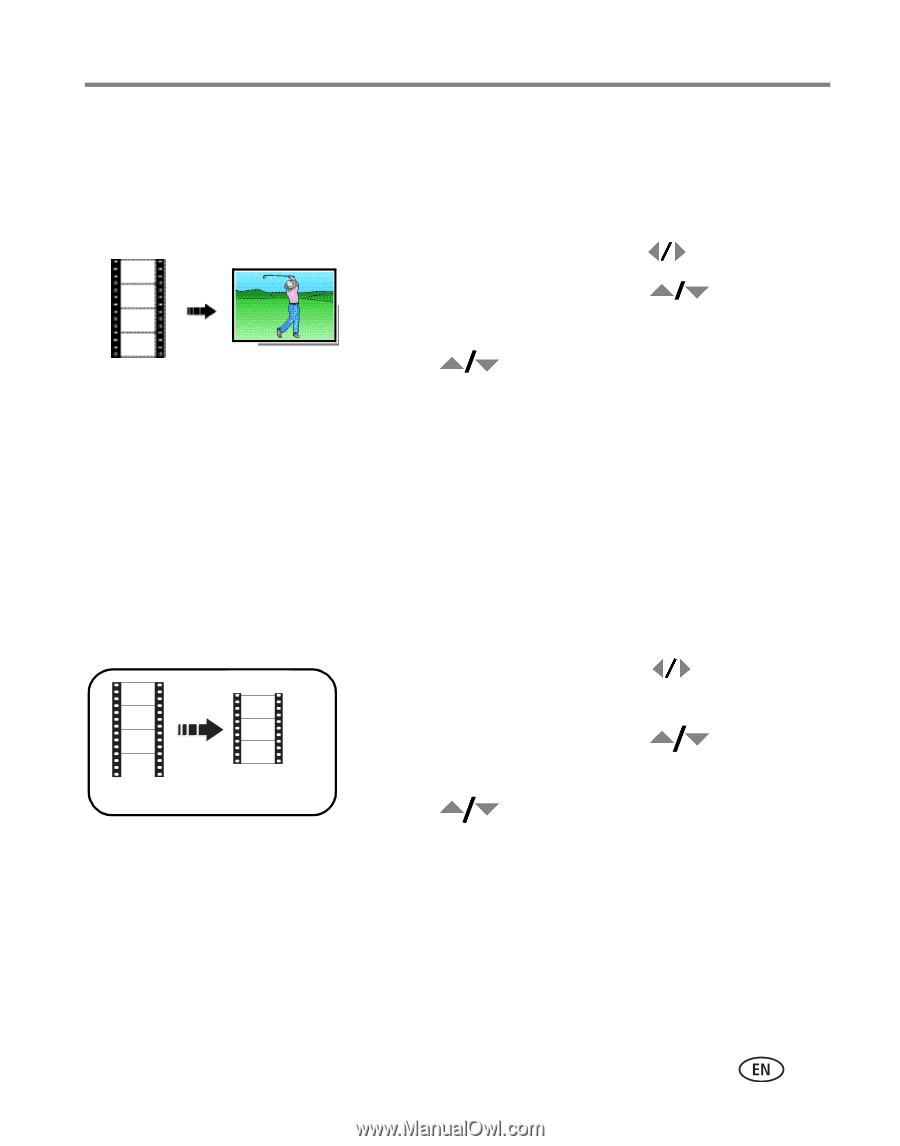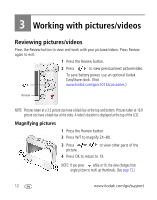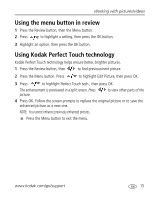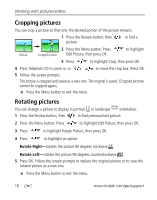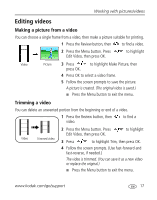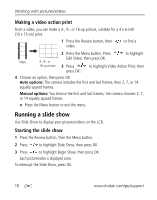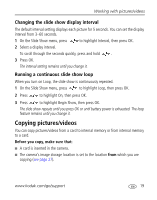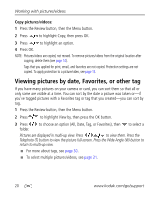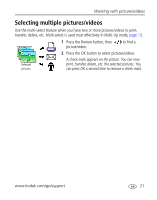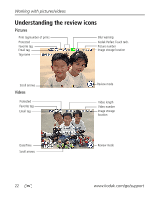Kodak cd1013 User Manual - Page 23
Editing videos, Making a picture from a video, Trimming a video
 |
UPC - 041778457177
View all Kodak cd1013 manuals
Add to My Manuals
Save this manual to your list of manuals |
Page 23 highlights
Working with pictures/videos Editing videos Making a picture from a video You can choose a single frame from a video, then make a picture suitable for printing. 1 Press the Review button, then to find a video. 2 Press the Menu button. Press Edit Video, then press OK. to highlight Video Picture 3 Press to highlight Make Picture, then press OK. 4 Press OK to select a video frame. 5 Follow the screen prompts to save the picture. A picture is created. (The original video is saved.) I Press the Menu button to exit the menu. Trimming a video You can delete an unwanted portion from the beginning or end of a video. 1 Press the Review button, then video. to find a 2 Press the Menu button. Press to highlight Edit Video, then press OK. Video Trimmed video 3 Press to highlight Trim, then press OK. 4 Follow the screen prompts. (Use fast-forward and fast-reverse, if needed.) The video is trimmed. (You can save it as a new video or replace the original.) I Press the Menu button to exit the menu. www.kodak.com/go/support 17